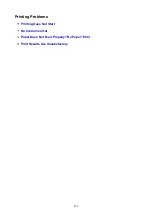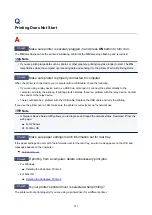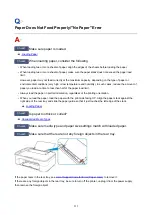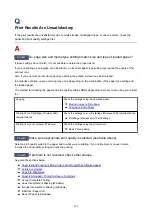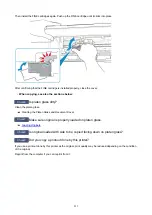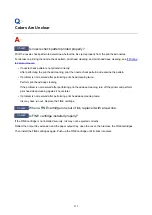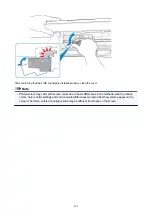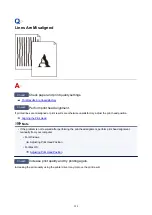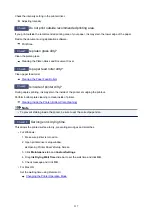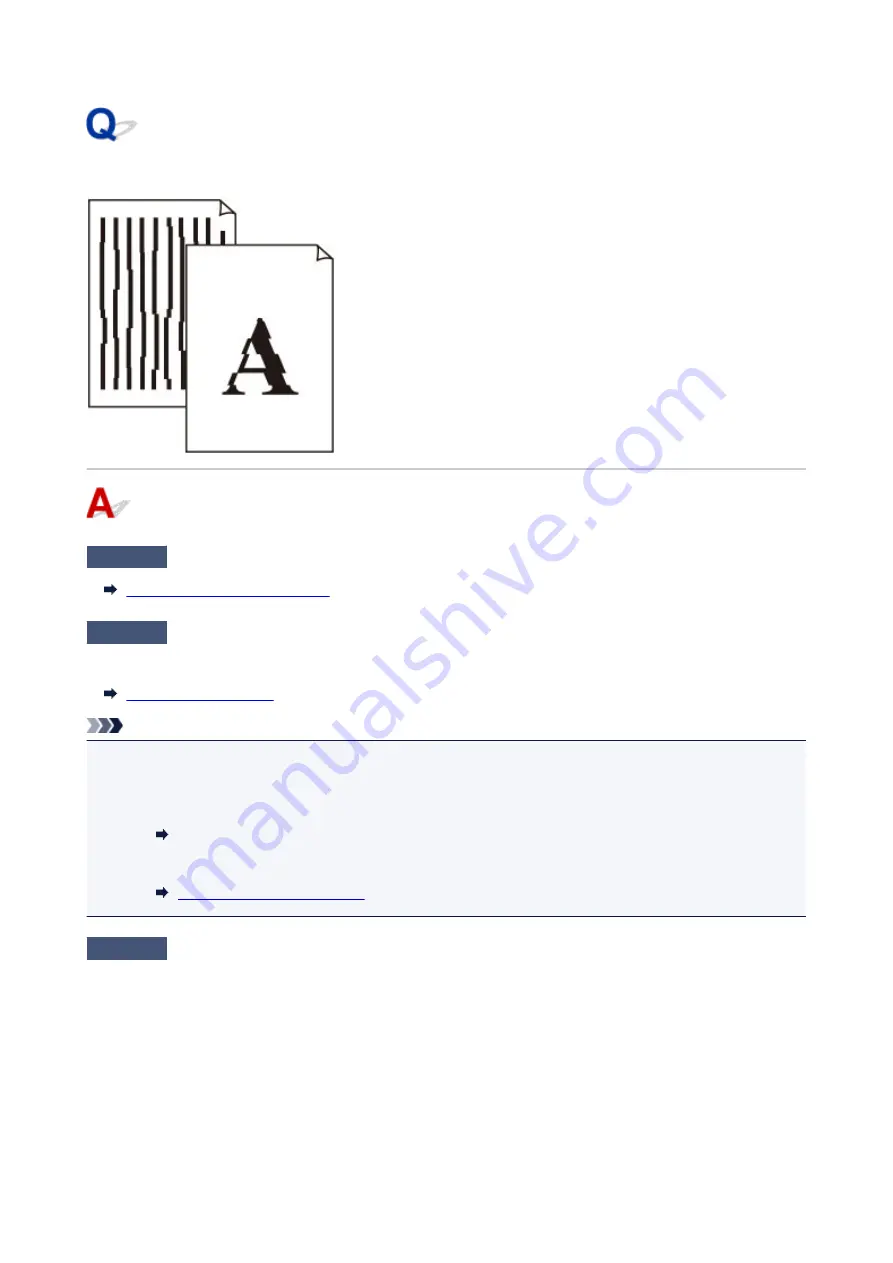
Lines Are Misaligned
Check1
Check paper and print quality settings.
Print Results Are Unsatisfactory
Check2
Perform print head alignment.
If printed lines are misaligned or print results are otherwise unsatisfactory, adjust the print head position.
Note
• If the problem is not resolved after performing the print head alignment, perform print head alignment
manually from your computer.
• For Windows:
Adjusting Print Head Position
• For Mac OS:
Check3
Increase print quality and try printing again.
Increasing the print quality using the printer driver may improve the print result.
234
Summary of Contents for PIXMA TS3160
Page 49: ...Loading Paper Loading Plain Paper Photo Paper 49...
Page 55: ...Loading Originals Loading Originals on the Platen Glass Supported Originals 55...
Page 90: ...90...
Page 92: ...Safety Safety Precautions Regulatory Information WEEE EU EEA 92...
Page 96: ...96...
Page 113: ...Main Components and Their Use Main Components Power Supply Indication of LCD 113...
Page 114: ...Main Components Front View Rear View Inside View Operation Panel 114...
Page 176: ...Note To set the applications to integrate with see Settings Dialog 176...
Page 178: ...Scanning Multiple Documents at One Time from the ADF Auto Document Feeder 178...
Page 180: ...Scanning Tips Positioning Originals Scanning from Computer 180...
Page 215: ...Other Network Problems Checking Network Information Restoring to Factory Defaults 215...
Page 238: ...Scanning Problems Mac OS Scanning Problems 238...
Page 239: ...Scanning Problems Scanner Does Not Work Scanner Driver Does Not Start 239...
Page 251: ...Errors and Messages An Error Occurs Message Support Code Appears 251...