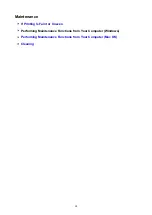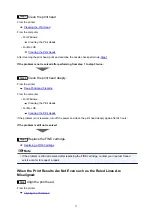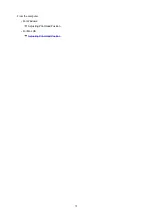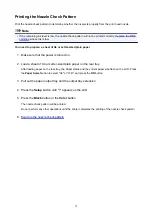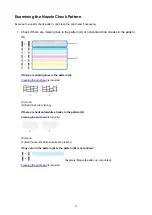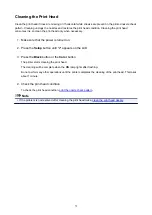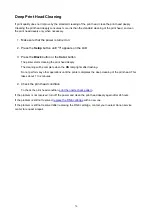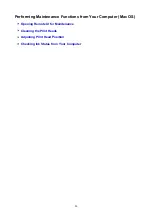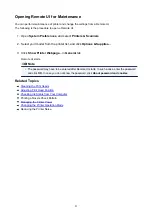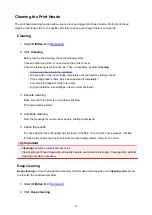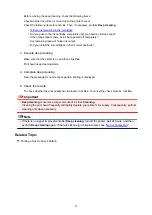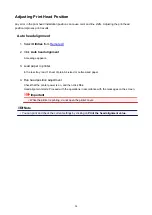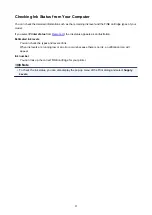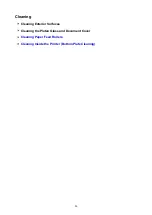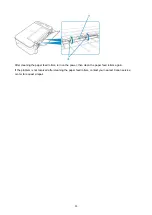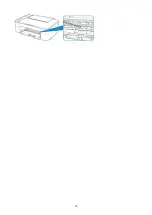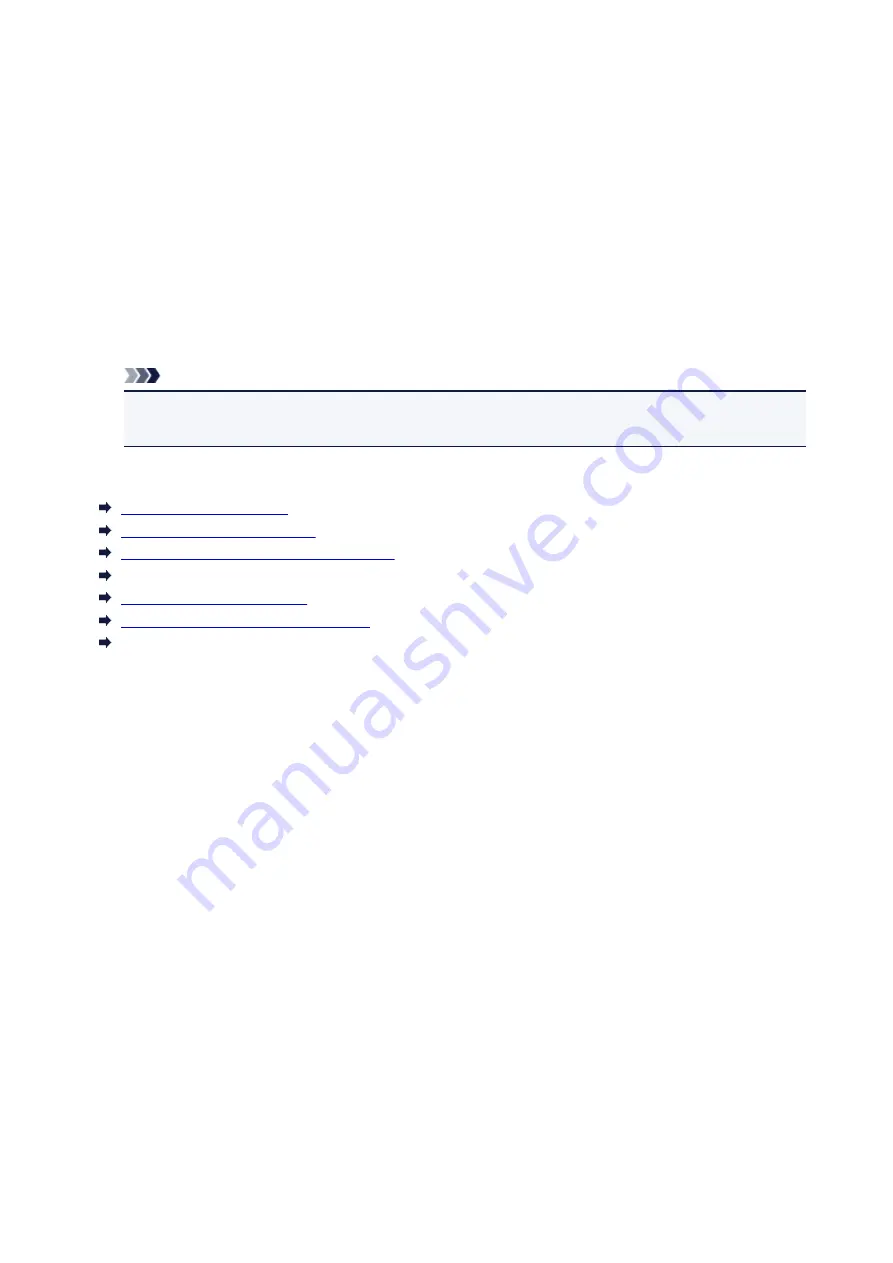
Opening Remote UI for Maintenance
You can perform maintenance of printer and change the settings from a Remote UI.
The following is the procedure to open a Remote UI.
1. Open
System Preferences
, and select
Printers & Scanners
2. Select your model from the printer list, and click
Options & Supplies...
3. Click
Show Printer Webpage...
in
General
tab
Remote UI starts.
Note
• The password may have to be entered after Remote UI starts. In such a case, enter the password
and click
OK
. In case you do not know the password, click
About password and cookies
.
Related Topics
Cleaning the Print Heads
Adjusting Print Head Position
Checking Ink Status from Your Computer
Printing a Nozzle Check Pattern
Managing the Printer Power
Changing the Printer Operation Mode
Reducing the Printer Noise
81
Summary of Contents for PIXMA TS3160
Page 49: ...Loading Paper Loading Plain Paper Photo Paper 49...
Page 55: ...Loading Originals Loading Originals on the Platen Glass Supported Originals 55...
Page 90: ...90...
Page 92: ...Safety Safety Precautions Regulatory Information WEEE EU EEA 92...
Page 96: ...96...
Page 113: ...Main Components and Their Use Main Components Power Supply Indication of LCD 113...
Page 114: ...Main Components Front View Rear View Inside View Operation Panel 114...
Page 176: ...Note To set the applications to integrate with see Settings Dialog 176...
Page 178: ...Scanning Multiple Documents at One Time from the ADF Auto Document Feeder 178...
Page 180: ...Scanning Tips Positioning Originals Scanning from Computer 180...
Page 215: ...Other Network Problems Checking Network Information Restoring to Factory Defaults 215...
Page 238: ...Scanning Problems Mac OS Scanning Problems 238...
Page 239: ...Scanning Problems Scanner Does Not Work Scanner Driver Does Not Start 239...
Page 251: ...Errors and Messages An Error Occurs Message Support Code Appears 251...