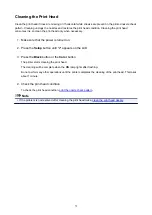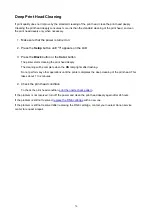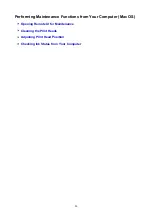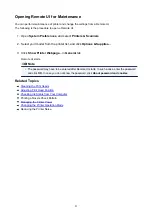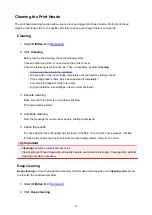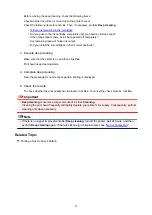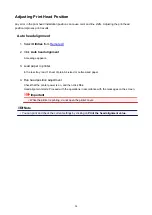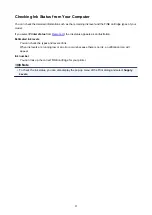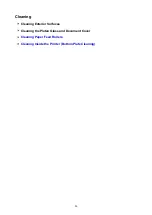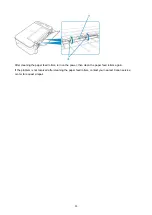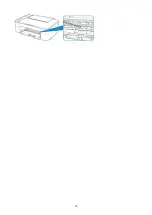Cleaning Inside the Printer (Bottom Plate Cleaning)
Remove stains from the inside of the printer. If the inside of the printer becomes dirty, printed paper may get
dirty, so we recommend performing cleaning regularly.
You need to prepare: a sheet of A4 or Letter-sized plain paper*
* Be sure to use a new piece of paper.
1. Make sure that the power is turned on and remove any paper from the rear tray.
2. Prepare paper.
1. Fold a single sheet of A4 or Letter-sized plain paper in half widthwise, then unfold the paper.
2. Load only this sheet of paper on the rear tray with the open side facing you.
3. Pull out the paper output tray and the output tray extension.
3. Press the
Setup
button until "8" appears on the LCD.
4. Press the
Black
button or the
Color
button.
The paper cleans the inside of the printer as it feeds through the printer.
Check the folded parts of the ejected paper. If they are smudged with ink, perform Bottom Plate Cleaning
again.
Note
• When performing Bottom Plate Cleaning again, be sure to use a new piece of paper.
If the problem is not resolved after performing cleaning again, the protrusions inside the printer may be
stained. Wipe off any ink from the protrusions using a cotton swab or the like.
Important
• Be sure to turn off the power and unplug the power cord before cleaning the printer.
89
Summary of Contents for PIXMA TS3160
Page 49: ...Loading Paper Loading Plain Paper Photo Paper 49...
Page 55: ...Loading Originals Loading Originals on the Platen Glass Supported Originals 55...
Page 90: ...90...
Page 92: ...Safety Safety Precautions Regulatory Information WEEE EU EEA 92...
Page 96: ...96...
Page 113: ...Main Components and Their Use Main Components Power Supply Indication of LCD 113...
Page 114: ...Main Components Front View Rear View Inside View Operation Panel 114...
Page 176: ...Note To set the applications to integrate with see Settings Dialog 176...
Page 178: ...Scanning Multiple Documents at One Time from the ADF Auto Document Feeder 178...
Page 180: ...Scanning Tips Positioning Originals Scanning from Computer 180...
Page 215: ...Other Network Problems Checking Network Information Restoring to Factory Defaults 215...
Page 238: ...Scanning Problems Mac OS Scanning Problems 238...
Page 239: ...Scanning Problems Scanner Does Not Work Scanner Driver Does Not Start 239...
Page 251: ...Errors and Messages An Error Occurs Message Support Code Appears 251...