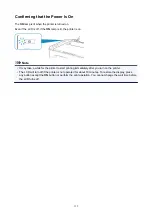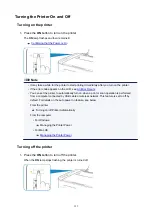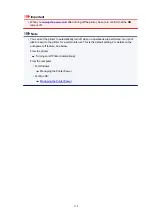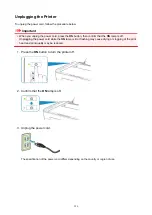When repairing, lending, or disposing of the printer
If you have entered personal data, passwords and/or other security settings on the printer, such information
may be stored in the printer.
When sending the printer for repair, lending or transferring the printer to another person, or disposing of the
printer, please be sure to follow the steps below in order to delete such information and prevent third parties
from accessing it.
1. Press the
Setup
button until "17" appears on the LCD.
2. Press the
Color
button or the
Black
button.
111
Summary of Contents for PIXMA TS3160
Page 49: ...Loading Paper Loading Plain Paper Photo Paper 49...
Page 55: ...Loading Originals Loading Originals on the Platen Glass Supported Originals 55...
Page 90: ...90...
Page 92: ...Safety Safety Precautions Regulatory Information WEEE EU EEA 92...
Page 96: ...96...
Page 113: ...Main Components and Their Use Main Components Power Supply Indication of LCD 113...
Page 114: ...Main Components Front View Rear View Inside View Operation Panel 114...
Page 176: ...Note To set the applications to integrate with see Settings Dialog 176...
Page 178: ...Scanning Multiple Documents at One Time from the ADF Auto Document Feeder 178...
Page 180: ...Scanning Tips Positioning Originals Scanning from Computer 180...
Page 215: ...Other Network Problems Checking Network Information Restoring to Factory Defaults 215...
Page 238: ...Scanning Problems Mac OS Scanning Problems 238...
Page 239: ...Scanning Problems Scanner Does Not Work Scanner Driver Does Not Start 239...
Page 251: ...Errors and Messages An Error Occurs Message Support Code Appears 251...