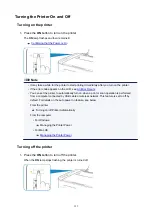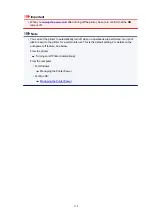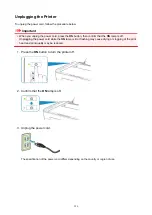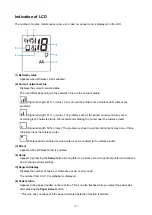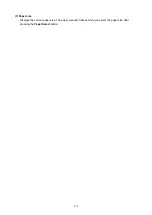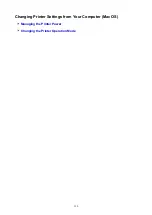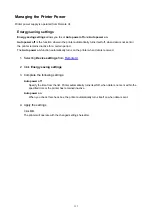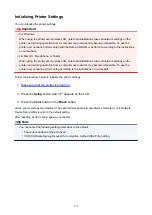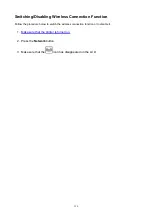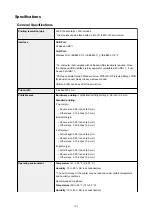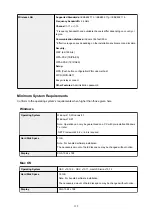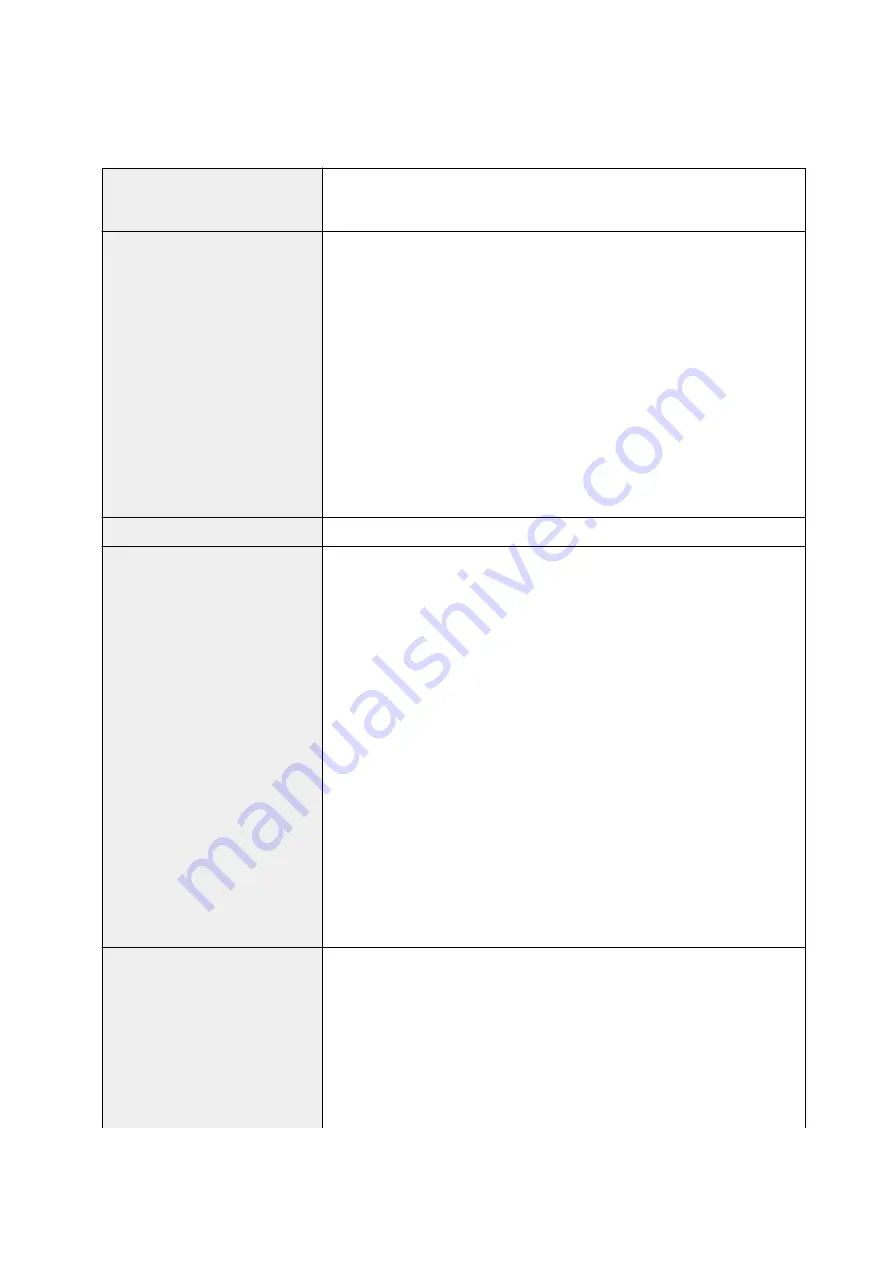
Specifications
General Specifications
Printing resolution (dpi)
4800* (horizontal) x 1200 (vertical)
* Ink droplets can be placed with a pitch of 1/4800 inch at minimum.
Interface
USB Port:
Hi-Speed USB *1
LAN Port:
Wireless LAN: IEEE802.11n / IEEE802.11g / IEEE802.11b *2
*1 A computer that complies with Hi-Speed USB standard is required. Since
the Hi-Speed USB interface is fully upwardly compatible with USB 1.1, it can
be used at USB 1.1.
*2 Setup possible through Standard setup, WPS (Wi-Fi Protected Setup), WCN
(Windows Connect Now) or Easy wireless connect.
USB and LAN can be used at the same time.
Print width
8 inches/203.2 mm
Printable area
Borderless printing:
Top/Bottom/Left/Right margin: 0.0 inch (0.0 mm)
Standard printing:
-Top margin:
• Square size: 0.24 inches (6.0 mm)
• Other sizes: 0.12 inches (3.0 mm)
-Bottom margin:
• Square size: 0.24 inches (6.0 mm)
• Other sizes: 0.20 inches (5.0 mm)
-Left margin:
• Letter/Legal: 0.26 inches (6.4 mm)
• Square size: 0.24 inches (6.0 mm)
• Other sizes: 0.14 inches (3.4 mm)
-Right margin:
• Letter/Legal: 0.25 inches (6.3 mm)
• Square size: 0.24 inches (6.0 mm)
• Other sizes: 0.14 inches (3.4 mm)
Operating environment
Temperature:
41 to 95 °F (5 to 35 °C)
Humidity:
10 to 90 % RH (no condensation)
* The performance of the printer may be reduced under certain temperature
and humidity conditions.
Recommended conditions:
Temperature:
59 to 86 °F (15 to 30 °C)
Humidity:
10 to 80 % RH (no condensation)
137
Summary of Contents for PIXMA TS3160
Page 49: ...Loading Paper Loading Plain Paper Photo Paper 49...
Page 55: ...Loading Originals Loading Originals on the Platen Glass Supported Originals 55...
Page 90: ...90...
Page 92: ...Safety Safety Precautions Regulatory Information WEEE EU EEA 92...
Page 96: ...96...
Page 113: ...Main Components and Their Use Main Components Power Supply Indication of LCD 113...
Page 114: ...Main Components Front View Rear View Inside View Operation Panel 114...
Page 176: ...Note To set the applications to integrate with see Settings Dialog 176...
Page 178: ...Scanning Multiple Documents at One Time from the ADF Auto Document Feeder 178...
Page 180: ...Scanning Tips Positioning Originals Scanning from Computer 180...
Page 215: ...Other Network Problems Checking Network Information Restoring to Factory Defaults 215...
Page 238: ...Scanning Problems Mac OS Scanning Problems 238...
Page 239: ...Scanning Problems Scanner Does Not Work Scanner Driver Does Not Start 239...
Page 251: ...Errors and Messages An Error Occurs Message Support Code Appears 251...