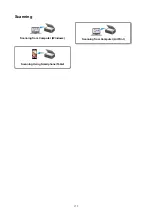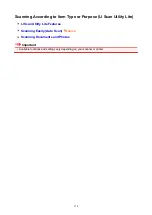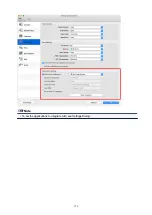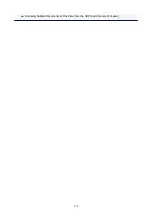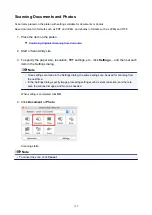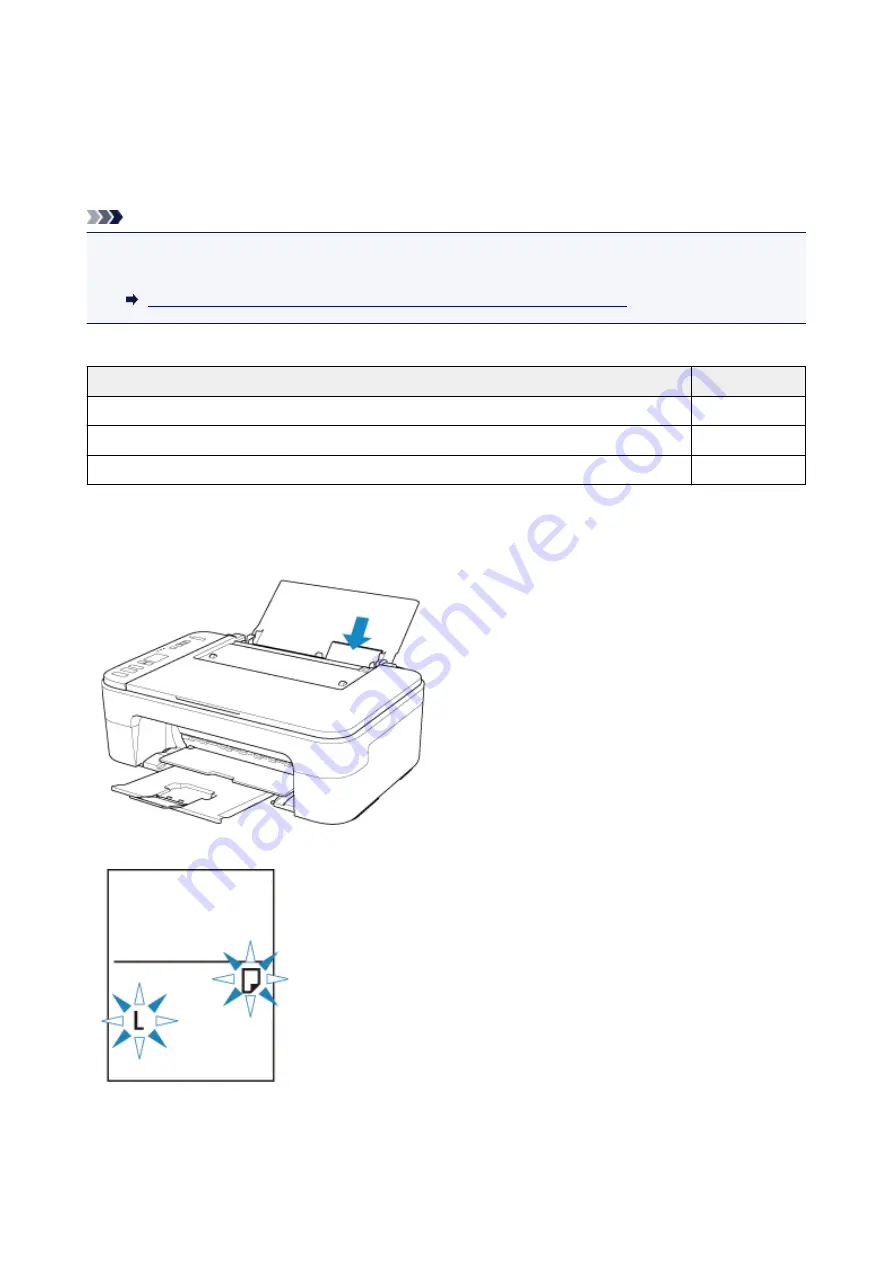
Paper Settings
By registering the paper size of paper loaded on the rear tray, you can prevent the printer from misprinting
by displaying the error code before printing starts when the paper size of the loaded paper differs from the
print settings.
Note
• The default display setting is different between when you print from the PictBridge (Wireless LAN)
compliant device, the smartphone, or the tablet and when you print from the computer.
Default Setting for Displaying the Error Code which Prevents Misprinting
Media type is set depending on the paper size specified on the LCD.
Paper size
Media type
A4, LTR, LGL, B5, A5
Plain paper
KG, 4"x6"/10x15cm, 5"x7"/13x18cm, 5"x5"/13x13cm
Photo paper
Hide
Other
After loading paper:
When you load paper on the rear tray:
The paper status icon and the current paper size appear.
Register the paper size according to the loaded paper.
164
Summary of Contents for PIXMA TS3160
Page 49: ...Loading Paper Loading Plain Paper Photo Paper 49...
Page 55: ...Loading Originals Loading Originals on the Platen Glass Supported Originals 55...
Page 90: ...90...
Page 92: ...Safety Safety Precautions Regulatory Information WEEE EU EEA 92...
Page 96: ...96...
Page 113: ...Main Components and Their Use Main Components Power Supply Indication of LCD 113...
Page 114: ...Main Components Front View Rear View Inside View Operation Panel 114...
Page 176: ...Note To set the applications to integrate with see Settings Dialog 176...
Page 178: ...Scanning Multiple Documents at One Time from the ADF Auto Document Feeder 178...
Page 180: ...Scanning Tips Positioning Originals Scanning from Computer 180...
Page 215: ...Other Network Problems Checking Network Information Restoring to Factory Defaults 215...
Page 238: ...Scanning Problems Mac OS Scanning Problems 238...
Page 239: ...Scanning Problems Scanner Does Not Work Scanner Driver Does Not Start 239...
Page 251: ...Errors and Messages An Error Occurs Message Support Code Appears 251...