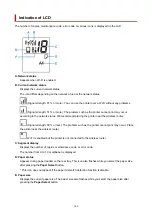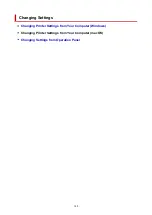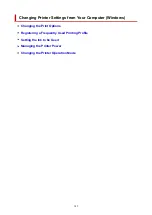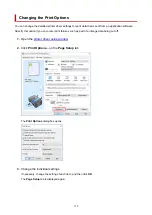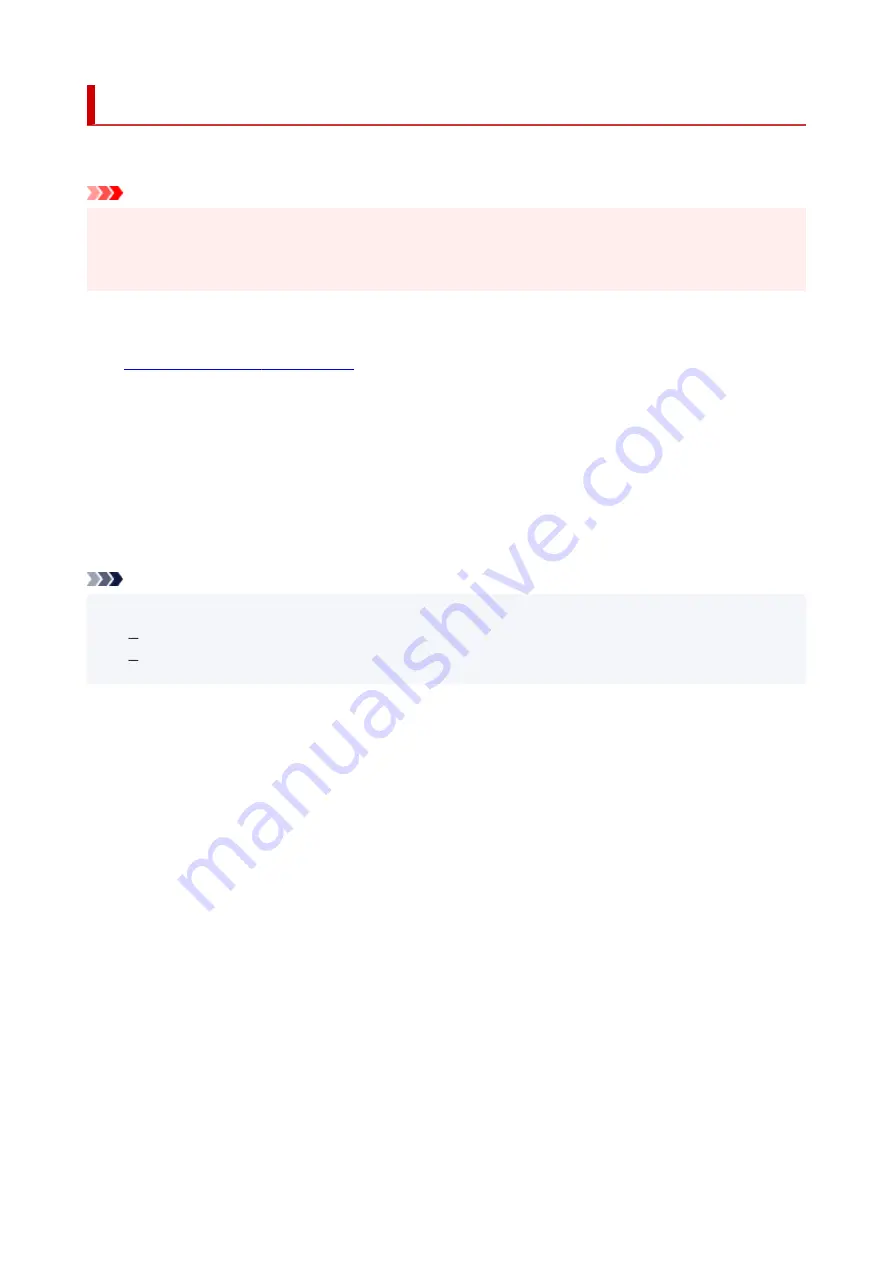
Initializing Printer Settings
You can initialize the printer settings.
Important
• When using the printer over Wi-Fi, note that initialization erases all network settings on the printer, and
printing operation from a computer over Wi-Fi may become impossible. To use the printer over Wi-Fi,
perform setup according to the instructions on our website.
Follow the procedure below to initialize the printer settings.
1.
Check that printer is turned on.
2.
Press the
Setup
button until
17
appears on the LCD.
3.
Press the
Black
button or the
Color
button.
All the printer settings are initialized. The administrator password specified by Remote UI or IJ Network
Device Setup Utility reverts to the default setting.
After resetting, perform setup again as necessary.
Note
• You cannot set the following setting items back to the default:
The current position of the print head
CSR (Certificate Signing Request) for encryption method (SSL/TLS) setting
160
Summary of Contents for PIXMA TS3355
Page 1: ...TS3300 series Online Manual English...
Page 74: ...TR9530 series TS3300 series E3300 series 74...
Page 76: ...Loading Paper Loading Plain Paper Photo Paper 76...
Page 81: ...Loading Originals Loading Originals on Platen Supported Originals 81...
Page 108: ...108...
Page 110: ...Safety Safety Precautions Regulatory Information WEEE EU EEA 110...
Page 132: ...Main Components and Their Use Main Components Power Supply Indication of LCD 132...
Page 133: ...Main Components Front View Rear View Inside View Operation Panel 133...
Page 188: ...Note Selecting Scaled changes the printable area of the document 188...
Page 201: ...In such cases take the appropriate action as described 201...
Page 234: ...Printing Using Canon Application Software Easy PhotoPrint Editor Guide 234...
Page 246: ...Scanning Scanning from Computer Windows Scanning from Computer macOS 246...
Page 250: ...Note To set the applications to integrate with see Settings Dialog Box 250...
Page 263: ...ScanGear Scanner Driver Screens Basic Mode Tab Advanced Mode Tab 263...
Page 316: ...Other Network Problems Checking Network Information Restoring to Factory Defaults 316...
Page 344: ...Scanning Problems Windows Scanning Problems 344...
Page 345: ...Scanning Problems Scanner Does Not Work ScanGear Scanner Driver Does Not Start 345...
Page 356: ...Errors and Messages When Error Occurred Message Support Code Appears 356...