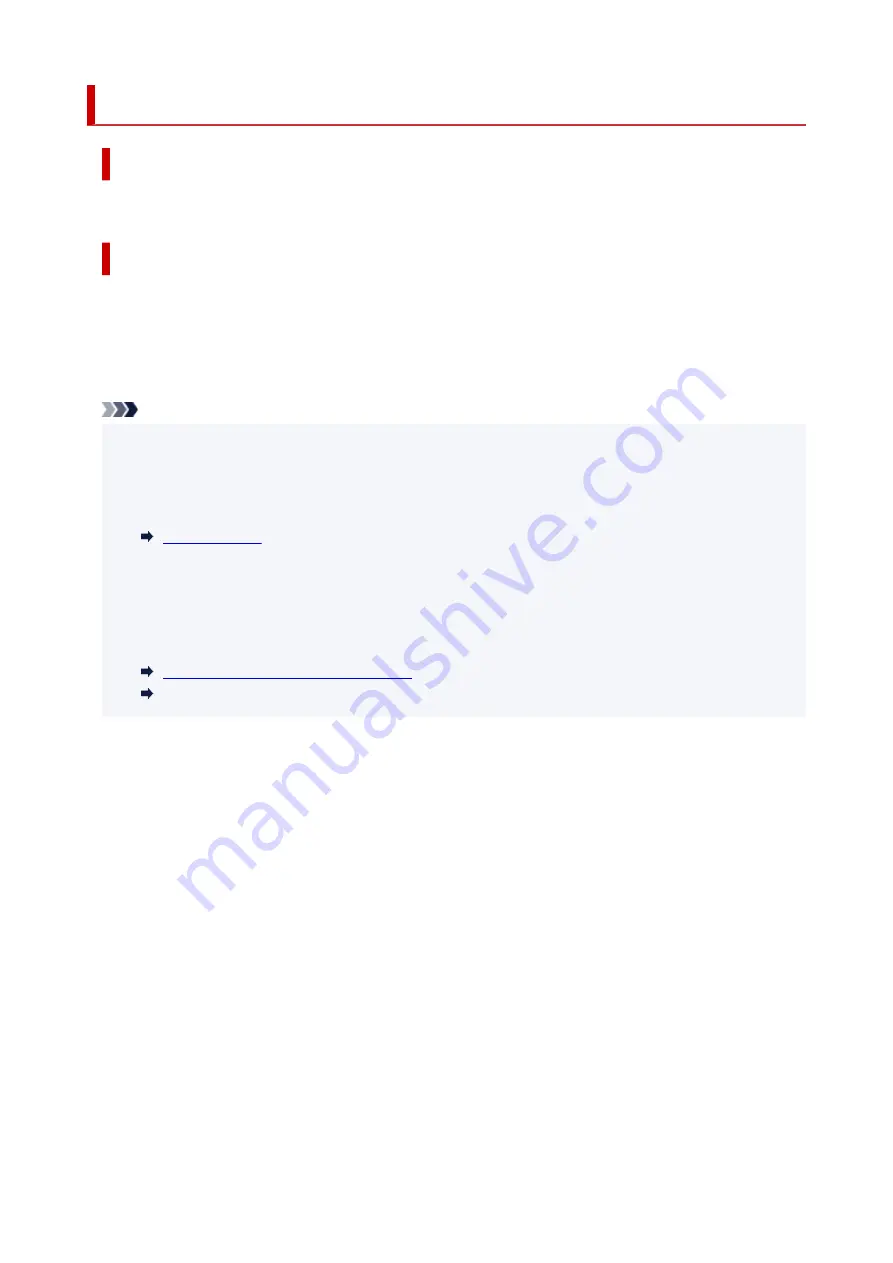
2114
Cause
Paper size settings at printer driver do not match the paper size registered in the printer.
What to Do
Press the printer's
Stop
button to cancel printing.
Check if the size of the paper loaded in the rear tray matches the paper size registered in the printer using
the printer's
Paper Select
button.
After checking the paper settings set at the printer driver, retry printing.
Note
• If the paper size loaded in the rear tray is larger than the paper size set at the printer driver, you can
continue the printing without changing the paper size settings. Press the printer's
OK
button.
• See below for paper sizes that can be registered in the printer using the printer's
Paper Select
button.
• You can disable the function to prevent printing error. When this function is disabled, the printer uses
the paper settings for printing onto the paper in the rear tray regardless of whether or not the paper
matches these settings.
See below for the printing error prevention setting.
Changing the Printer Operation Mode
Changing the Printer Operation Mode (macOS)
386
Summary of Contents for PIXMA TS3355
Page 1: ...TS3300 series Online Manual English...
Page 74: ...TR9530 series TS3300 series E3300 series 74...
Page 76: ...Loading Paper Loading Plain Paper Photo Paper 76...
Page 81: ...Loading Originals Loading Originals on Platen Supported Originals 81...
Page 108: ...108...
Page 110: ...Safety Safety Precautions Regulatory Information WEEE EU EEA 110...
Page 132: ...Main Components and Their Use Main Components Power Supply Indication of LCD 132...
Page 133: ...Main Components Front View Rear View Inside View Operation Panel 133...
Page 188: ...Note Selecting Scaled changes the printable area of the document 188...
Page 201: ...In such cases take the appropriate action as described 201...
Page 234: ...Printing Using Canon Application Software Easy PhotoPrint Editor Guide 234...
Page 246: ...Scanning Scanning from Computer Windows Scanning from Computer macOS 246...
Page 250: ...Note To set the applications to integrate with see Settings Dialog Box 250...
Page 263: ...ScanGear Scanner Driver Screens Basic Mode Tab Advanced Mode Tab 263...
Page 316: ...Other Network Problems Checking Network Information Restoring to Factory Defaults 316...
Page 344: ...Scanning Problems Windows Scanning Problems 344...
Page 345: ...Scanning Problems Scanner Does Not Work ScanGear Scanner Driver Does Not Start 345...
Page 356: ...Errors and Messages When Error Occurred Message Support Code Appears 356...











































