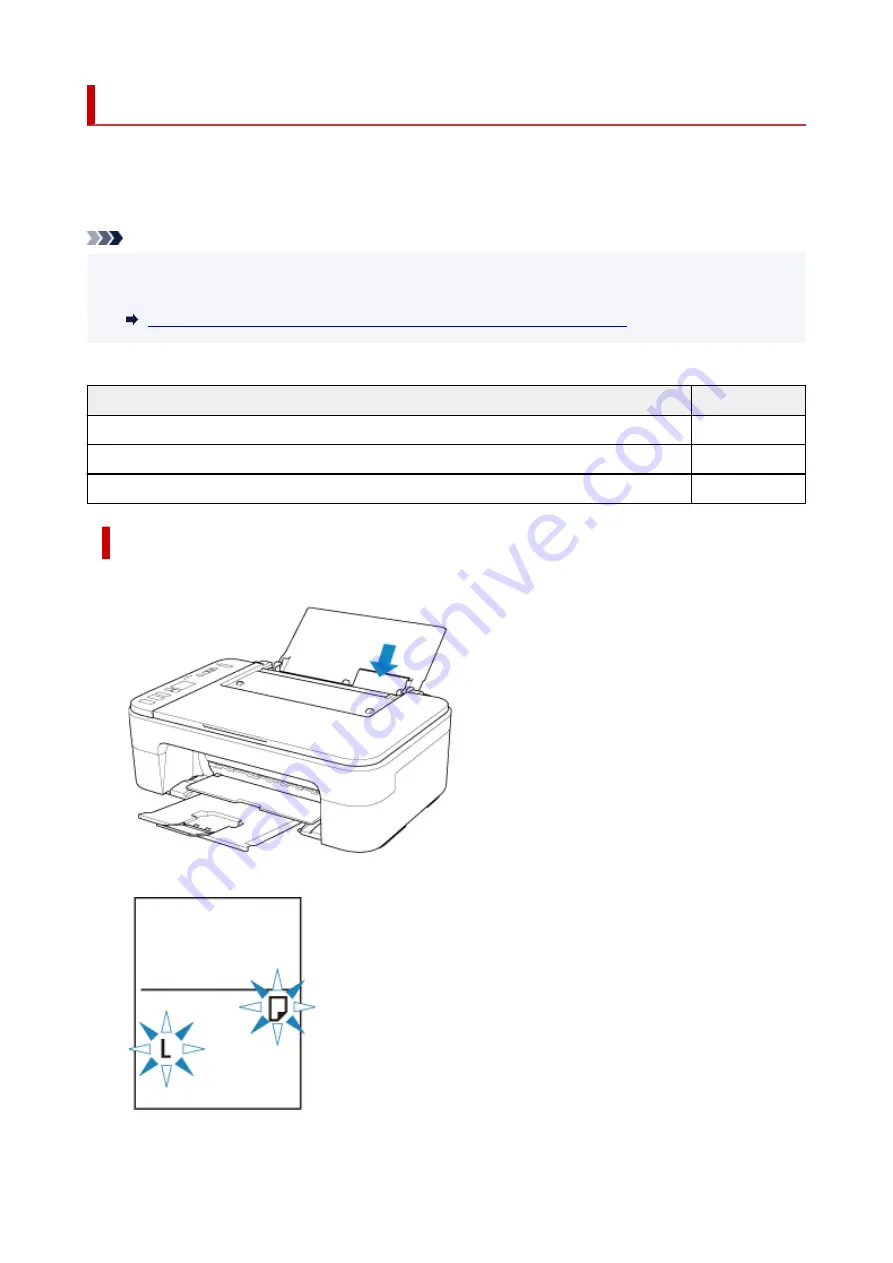
Paper Settings
By registering the paper size of paper loaded on the rear tray, you can prevent the printer from misprinting
by displaying the error code before printing starts when the paper size of the loaded paper differs from the
print settings.
Note
• The default display setting is different between when you print from the PictBridge (Wi-Fi) compliant
device, the smartphone, or the tablet and when you print from the computer.
Default Setting for Displaying the Error Code which Prevents Misprinting
Media type is set depending on the paper size specified on the LCD.
Paper size
Media type
A4
,
LTR
,
LGL
,
B5
,
A5
Plain paper
KG 4"x6"/10x15cm
,
L
,
2L 5"x7"/13x18cm
,
5"x5"/13x13cm
Photo paper
Hide
Other
After loading paper:
•
When you load paper on the rear tray:
The paper status icon and the current paper size appear.
Register the paper size according to the loaded paper.
238
Summary of Contents for PIXMA TS3355
Page 1: ...TS3300 series Online Manual English...
Page 74: ...TR9530 series TS3300 series E3300 series 74...
Page 76: ...Loading Paper Loading Plain Paper Photo Paper 76...
Page 81: ...Loading Originals Loading Originals on Platen Supported Originals 81...
Page 108: ...108...
Page 110: ...Safety Safety Precautions Regulatory Information WEEE EU EEA 110...
Page 132: ...Main Components and Their Use Main Components Power Supply Indication of LCD 132...
Page 133: ...Main Components Front View Rear View Inside View Operation Panel 133...
Page 188: ...Note Selecting Scaled changes the printable area of the document 188...
Page 201: ...In such cases take the appropriate action as described 201...
Page 234: ...Printing Using Canon Application Software Easy PhotoPrint Editor Guide 234...
Page 246: ...Scanning Scanning from Computer Windows Scanning from Computer macOS 246...
Page 250: ...Note To set the applications to integrate with see Settings Dialog Box 250...
Page 263: ...ScanGear Scanner Driver Screens Basic Mode Tab Advanced Mode Tab 263...
Page 316: ...Other Network Problems Checking Network Information Restoring to Factory Defaults 316...
Page 344: ...Scanning Problems Windows Scanning Problems 344...
Page 345: ...Scanning Problems Scanner Does Not Work ScanGear Scanner Driver Does Not Start 345...
Page 356: ...Errors and Messages When Error Occurred Message Support Code Appears 356...
















































