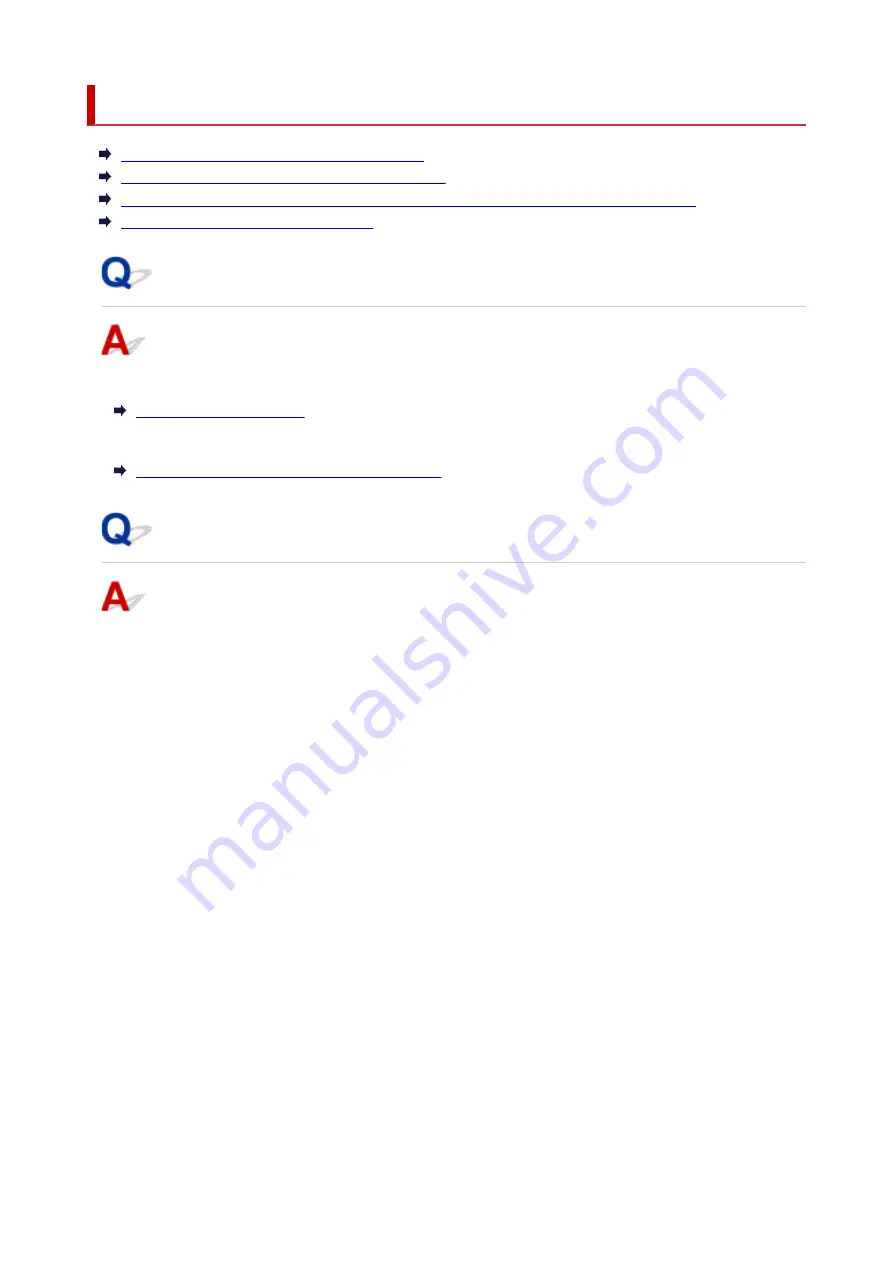
Checking Network Information
Checking Printer IP Address or MAC Address
Checking Computer IP Address or MAC Address
Checking Communication Between the Computer, the Printer, and the Wireless Router
Checking Network Setting Information
Checking Printer IP Address or MAC Address
To check the printer's IP Address or MAC address, print out the network settings information.
For Windows, you can check the network setting information on the computer screen.
Canon IJ Network Device Setup Utility Screen
Checking Computer IP Address or MAC Address
To check the IP Address or MAC address of your computer, follow the instructions below.
•
For Windows:
1.
Select
Command Prompt
as shown below.
In Windows 10, right-click
Start
and select
Command Prompt
.
In Windows 8.1, select
Command Prompt
from the
Start
screen. If
Command Prompt
is not
displayed on the
Start
screen, select the
Search
charm and search for "
Command Prompt
".
In Windows 7, click
Start
>
All Programs
>
Accessories
>
Command Prompt
.
2.
Enter "ipconfig/all" and press
Enter
.
The IP address and MAC address of your computer appear. If your computer is not connected to a
network, the IP address does not appear.
•
For macOS:
1.
Select
System Preferences
from Apple menu, and then click
Network
.
2.
Make sure network interface used by computer is selected, and then click
Advanced
.
When you are using Wi-Fi on your computer, make sure
Wi-Fi
is selected as network interface.
When you are using wired LAN, make sure
Ethernet
is selected.
317
Summary of Contents for PIXMA TS3355
Page 1: ...TS3300 series Online Manual English...
Page 74: ...TR9530 series TS3300 series E3300 series 74...
Page 76: ...Loading Paper Loading Plain Paper Photo Paper 76...
Page 81: ...Loading Originals Loading Originals on Platen Supported Originals 81...
Page 108: ...108...
Page 110: ...Safety Safety Precautions Regulatory Information WEEE EU EEA 110...
Page 132: ...Main Components and Their Use Main Components Power Supply Indication of LCD 132...
Page 133: ...Main Components Front View Rear View Inside View Operation Panel 133...
Page 188: ...Note Selecting Scaled changes the printable area of the document 188...
Page 201: ...In such cases take the appropriate action as described 201...
Page 234: ...Printing Using Canon Application Software Easy PhotoPrint Editor Guide 234...
Page 246: ...Scanning Scanning from Computer Windows Scanning from Computer macOS 246...
Page 250: ...Note To set the applications to integrate with see Settings Dialog Box 250...
Page 263: ...ScanGear Scanner Driver Screens Basic Mode Tab Advanced Mode Tab 263...
Page 316: ...Other Network Problems Checking Network Information Restoring to Factory Defaults 316...
Page 344: ...Scanning Problems Windows Scanning Problems 344...
Page 345: ...Scanning Problems Scanner Does Not Work ScanGear Scanner Driver Does Not Start 345...
Page 356: ...Errors and Messages When Error Occurred Message Support Code Appears 356...
















































