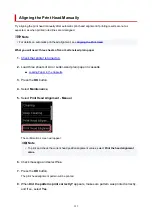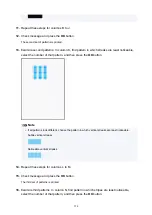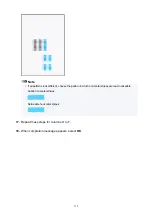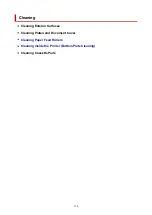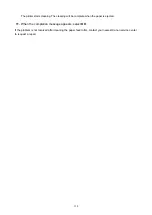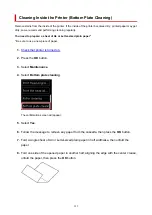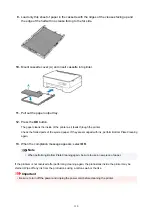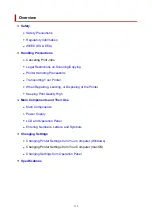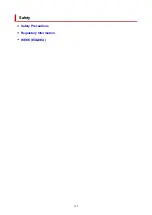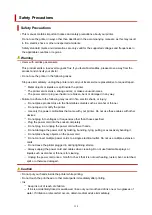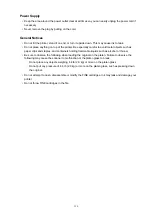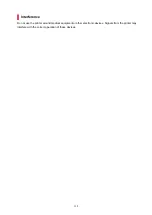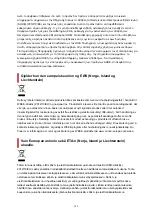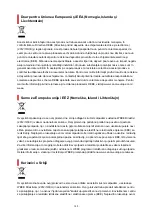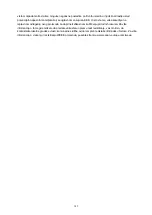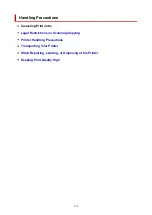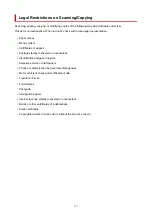Power Supply
• Keep the area around the power outlet clear at all times so you can easily unplug the power cord if
necessary.
• Never remove the plug by pulling on the cord.
General Notices
• Do not tilt the printer, stand it on end, or turn it upside down. This may cause ink to leak.
• Do not place anything on top of the printer. Be especially careful to avoid metal objects such as
paper clips and staples, and containers holding flammable liquids such as alcohol or thinner.
• Be sure to observe the following when loading the original on the platen. Failure to observe the
following may cause the scanner to malfunction or the platen glass to break.
◦ Do not place any objects weighing 4.4 lb (2.0 kg) or more on the platen glass.
◦ Do not put any pressure of 4.4 lb (2.0 kg) or more on the platen glass, such as pressing down
the original.
• Do not attempt to open, disassemble or modify the FINE cartridges. Ink may leak and damage your
printer.
• Do not throw FINE cartridges in the fire.
136
Summary of Contents for PIXMA TS5353
Page 1: ...TS5300 series Online Manual English...
Page 9: ...2113 452 2114 455 4103 458 5011 459 5012 460 5100 461 5200 462 5B02 463 6000 464 C000 465...
Page 77: ...TR9530 series TS3300 series E3300 series 77...
Page 90: ...90...
Page 100: ...100...
Page 131: ...131...
Page 133: ...Safety Safety Precautions Regulatory Information WEEE EU EEA 133...
Page 154: ...9 Attach the protective material to the printer when packing the printer in the box 154...
Page 158: ...Main Components Front View Rear View Inside View Operation Panel 158...
Page 187: ...Setting Items on Operation Panel 187...
Page 235: ...Note Selecting Scaled changes the printable area of the document 235...
Page 253: ...In such cases take the appropriate action as described 253...
Page 287: ...Printing Using Canon Application Software Easy PhotoPrint Editor Guide 287...
Page 306: ...Note To set the applications to integrate with see Settings Dialog Box 306...
Page 319: ...ScanGear Scanner Driver Screens Basic Mode Tab Advanced Mode Tab 319...
Page 372: ...Other Network Problems Checking Network Information Restoring to Factory Defaults 372...
Page 403: ...Scanning Problems Windows Scanning Problems 403...
Page 404: ...Scanning Problems Scanner Does Not Work ScanGear Scanner Driver Does Not Start 404...
Page 417: ...Errors and Messages When Error Occurred Message Support Code Appears 417...
Page 451: ...Changing the Printer Operation Mode Windows Changing the Printer Operation Mode macOS 451...
Page 457: ...Changing the Printer Operation Mode Windows Changing the Printer Operation Mode macOS 457...