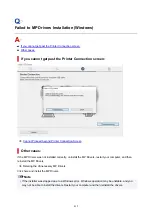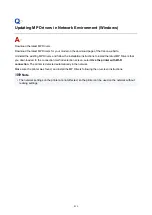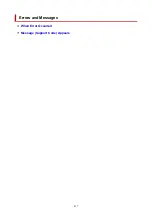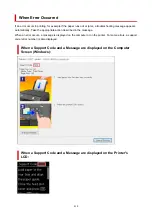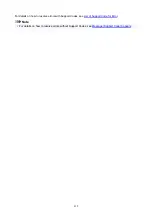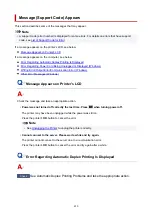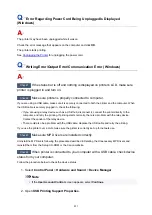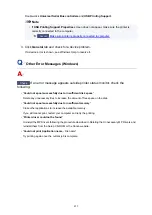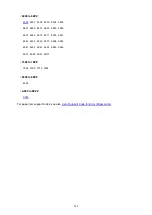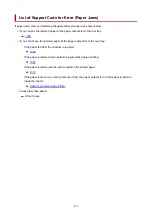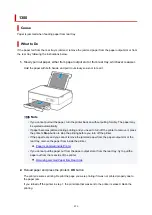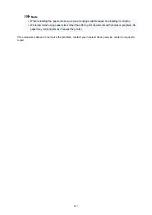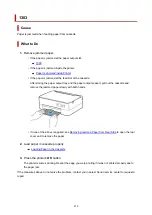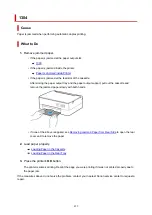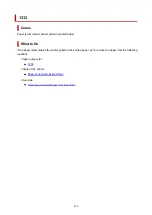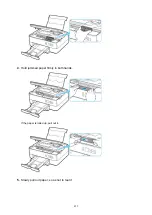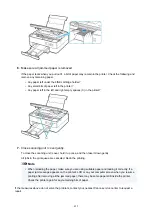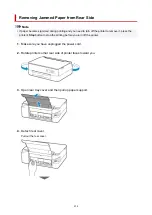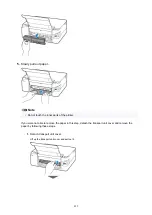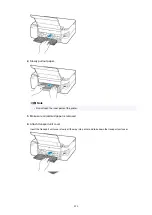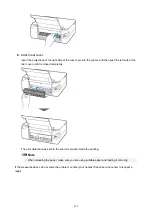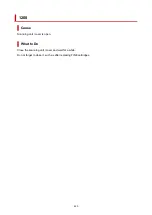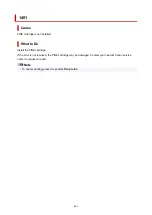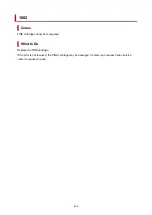1304
Cause
Paper is jammed when performing automatic duplex printing.
What to Do
1.
Remove jammed paper.
• If the paper is jammed at the paper output slot:
• If the paper is jammed inside the printer:
Paper Is Jammed inside Printer
• If the paper is jammed at the feed slot of the cassette:
After storing the paper output tray and the paper output support, pull out the cassette and
remove the jammed paper slowly with both hands.
• If none of the above is applied, see
Removing Jammed Paper from Rear Side
to open the rear
cover and to remove the paper.
2.
Load paper properly.
Loading Paper in the Cassette
Loading Paper in the Rear Tray
3.
Press the printer's
OK
button.
The printer resumes printing. Reprint the page you were printing if it was not printed properly due to
the paper jam.
If the measures above do not solve the problem, contact your nearest Canon service center to request a
repair.
429
Summary of Contents for PIXMA TS5353
Page 1: ...TS5300 series Online Manual English...
Page 9: ...2113 452 2114 455 4103 458 5011 459 5012 460 5100 461 5200 462 5B02 463 6000 464 C000 465...
Page 77: ...TR9530 series TS3300 series E3300 series 77...
Page 90: ...90...
Page 100: ...100...
Page 131: ...131...
Page 133: ...Safety Safety Precautions Regulatory Information WEEE EU EEA 133...
Page 154: ...9 Attach the protective material to the printer when packing the printer in the box 154...
Page 158: ...Main Components Front View Rear View Inside View Operation Panel 158...
Page 187: ...Setting Items on Operation Panel 187...
Page 235: ...Note Selecting Scaled changes the printable area of the document 235...
Page 253: ...In such cases take the appropriate action as described 253...
Page 287: ...Printing Using Canon Application Software Easy PhotoPrint Editor Guide 287...
Page 306: ...Note To set the applications to integrate with see Settings Dialog Box 306...
Page 319: ...ScanGear Scanner Driver Screens Basic Mode Tab Advanced Mode Tab 319...
Page 372: ...Other Network Problems Checking Network Information Restoring to Factory Defaults 372...
Page 403: ...Scanning Problems Windows Scanning Problems 403...
Page 404: ...Scanning Problems Scanner Does Not Work ScanGear Scanner Driver Does Not Start 404...
Page 417: ...Errors and Messages When Error Occurred Message Support Code Appears 417...
Page 451: ...Changing the Printer Operation Mode Windows Changing the Printer Operation Mode macOS 451...
Page 457: ...Changing the Printer Operation Mode Windows Changing the Printer Operation Mode macOS 457...