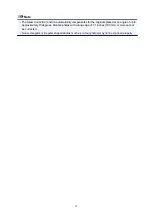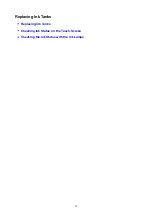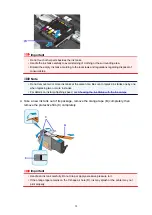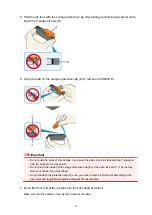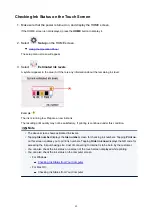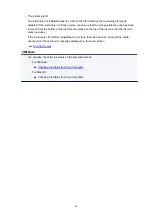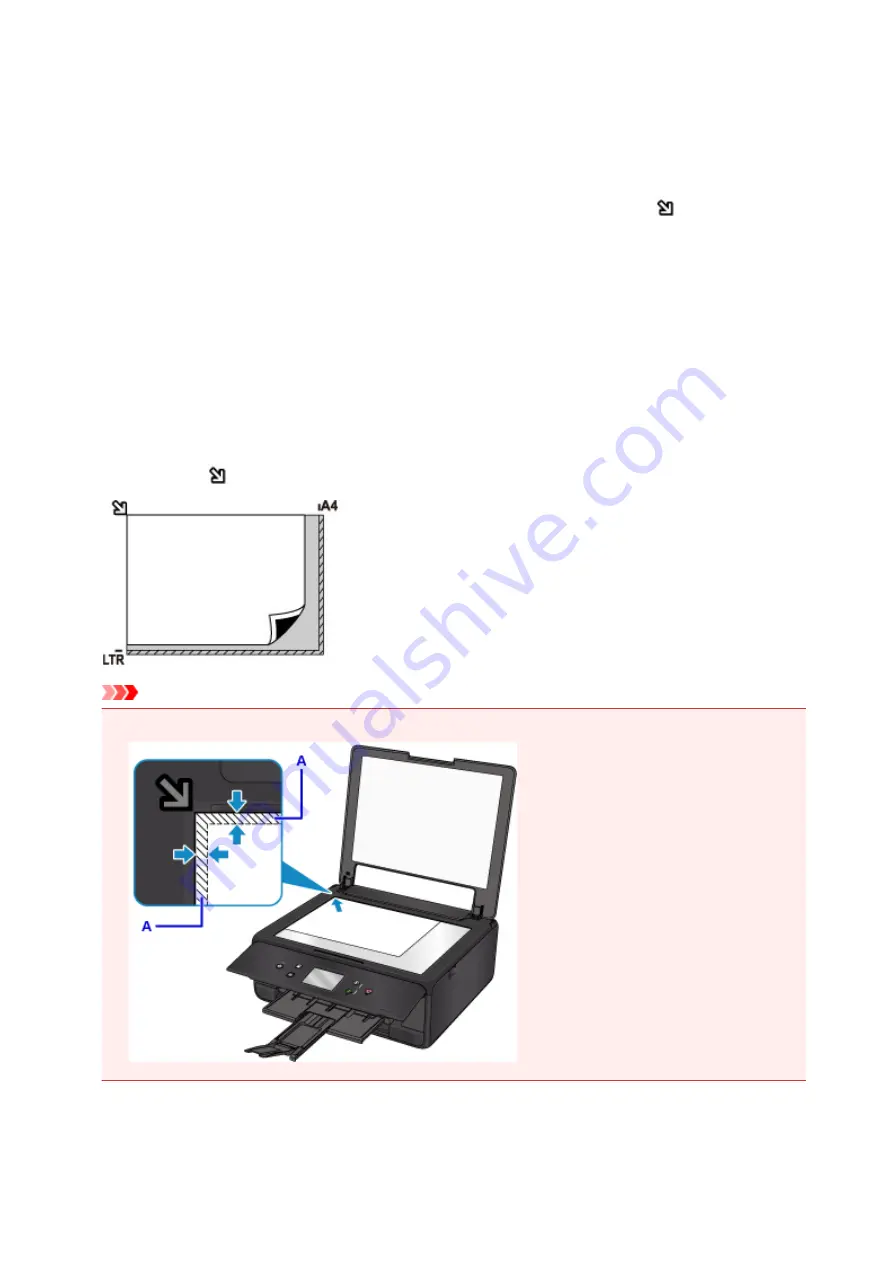
Loading Based on Use
Load the original in the correct position according to the function to use. If you do not load the original
correctly, it may not be scanned properly.
Loading the Original to Be Aligned with the alignment mark
• Load originals to copy
• In
Scan
,
◦ select
Auto scan
for
Doc.type
to scan text documents, magazines, or newspapers
◦ select
Document
or
Photo
for
Doc.type
and specify a standard size (A4, Letter, etc.) for
Scan
size
to scan originals
• With a software application on a computer,
◦ scan text documents, magazines, or newspapers
◦ select a standard size (A4, Letter, etc.) to scan originals
Place the original WITH THE SIDE TO SCAN FACING DOWN on the platen glass and align it with the
alignment mark
. Portions placed on the diagonally striped area cannot be scanned.
Important
• The printer cannot scan the striped area (A) (0.04 inch (1 mm) from the edges of the platen glass).
50
Summary of Contents for PIXMA TS6000 Series
Page 19: ...Basic Operation Printing Photos from a Computer Copying 19 ...
Page 30: ...Handling Paper Originals Ink Tanks etc Loading Paper Loading Originals Replacing Ink Tanks 30 ...
Page 55: ...55 ...
Page 69: ... For Mac OS Adjusting Print Head Position 69 ...
Page 86: ...86 ...
Page 88: ...Transporting Your Printer Legal Restrictions on Scanning Copying Specifications 88 ...
Page 89: ...Safety Safety Precautions Regulatory Information WEEE EU EEA 89 ...
Page 103: ...Main Components and Their Use Main Components Power Supply Using the Operation Panel 103 ...
Page 104: ...Main Components Front View Rear View Inside View Operation Panel 104 ...
Page 123: ...The Page Setup tab is displayed again 123 ...
Page 132: ...For more on setting items on the operation panel Setting Items on Operation Panel 132 ...
Page 141: ...Language selection Changes the language for the messages and menus on the touch screen 141 ...
Page 148: ...Network Connection Network Connection Tips 148 ...
Page 190: ...Note Selecting Scaled changes the printable area of the document 190 ...
Page 226: ...Displaying the Print Results before Printing 226 ...
Page 300: ...ScanGear Scanner Driver Screens Basic Mode Tab Advanced Mode Tab 300 ...
Page 386: ...Scanning Problems Scanner Does Not Work ScanGear Scanner Driver Does Not Start 386 ...
Page 398: ...Errors and Messages An Error Occurs Message Appears 398 ...
Page 431: ...1660 Cause An ink tank is not installed What to Do Install the ink tank 431 ...