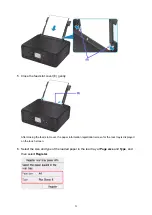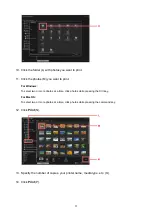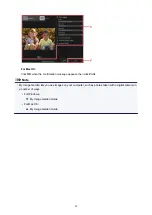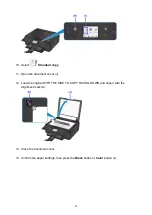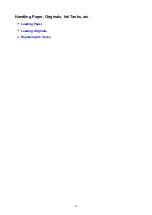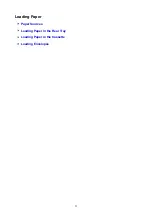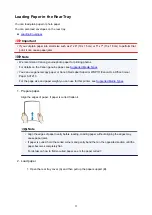Loading Paper in the Rear Tray
You can load plain paper or photo paper.
You can also load envelopes on the rear tray.
Important
• If you cut plain paper into small size such as 4" x 6" (10 x 15 cm) or 5" x 7" (13 x 18 cm) to perform trial
print, it can cause paper jams.
Note
• We recommend Canon genuine photo paper for printing photos.
For details on the Canon genuine paper, see
.
• You can use general copy paper or Canon Red Label Superior WOP111/Canon Océ Office Colour
Paper SAT213.
For the page size and paper weight you can use for this printer, see
1. Prepare paper.
Align the edges of paper. If paper is curled, flatten it.
Note
• Align the edges of paper neatly before loading. Loading paper without aligning the edges may
cause paper jams.
• If paper is curled, hold the curled corners and gently bend them in the opposite direction until the
paper becomes completely flat.
For details on how to flatten curled paper, see Is the paper curled?.
2. Load paper.
1. Open the rear tray cover (A) and then pull up the paper support (B).
33
Summary of Contents for PIXMA TS6000 Series
Page 19: ...Basic Operation Printing Photos from a Computer Copying 19 ...
Page 30: ...Handling Paper Originals Ink Tanks etc Loading Paper Loading Originals Replacing Ink Tanks 30 ...
Page 55: ...55 ...
Page 69: ... For Mac OS Adjusting Print Head Position 69 ...
Page 86: ...86 ...
Page 88: ...Transporting Your Printer Legal Restrictions on Scanning Copying Specifications 88 ...
Page 89: ...Safety Safety Precautions Regulatory Information WEEE EU EEA 89 ...
Page 103: ...Main Components and Their Use Main Components Power Supply Using the Operation Panel 103 ...
Page 104: ...Main Components Front View Rear View Inside View Operation Panel 104 ...
Page 123: ...The Page Setup tab is displayed again 123 ...
Page 132: ...For more on setting items on the operation panel Setting Items on Operation Panel 132 ...
Page 141: ...Language selection Changes the language for the messages and menus on the touch screen 141 ...
Page 148: ...Network Connection Network Connection Tips 148 ...
Page 190: ...Note Selecting Scaled changes the printable area of the document 190 ...
Page 226: ...Displaying the Print Results before Printing 226 ...
Page 300: ...ScanGear Scanner Driver Screens Basic Mode Tab Advanced Mode Tab 300 ...
Page 386: ...Scanning Problems Scanner Does Not Work ScanGear Scanner Driver Does Not Start 386 ...
Page 398: ...Errors and Messages An Error Occurs Message Appears 398 ...
Page 431: ...1660 Cause An ink tank is not installed What to Do Install the ink tank 431 ...