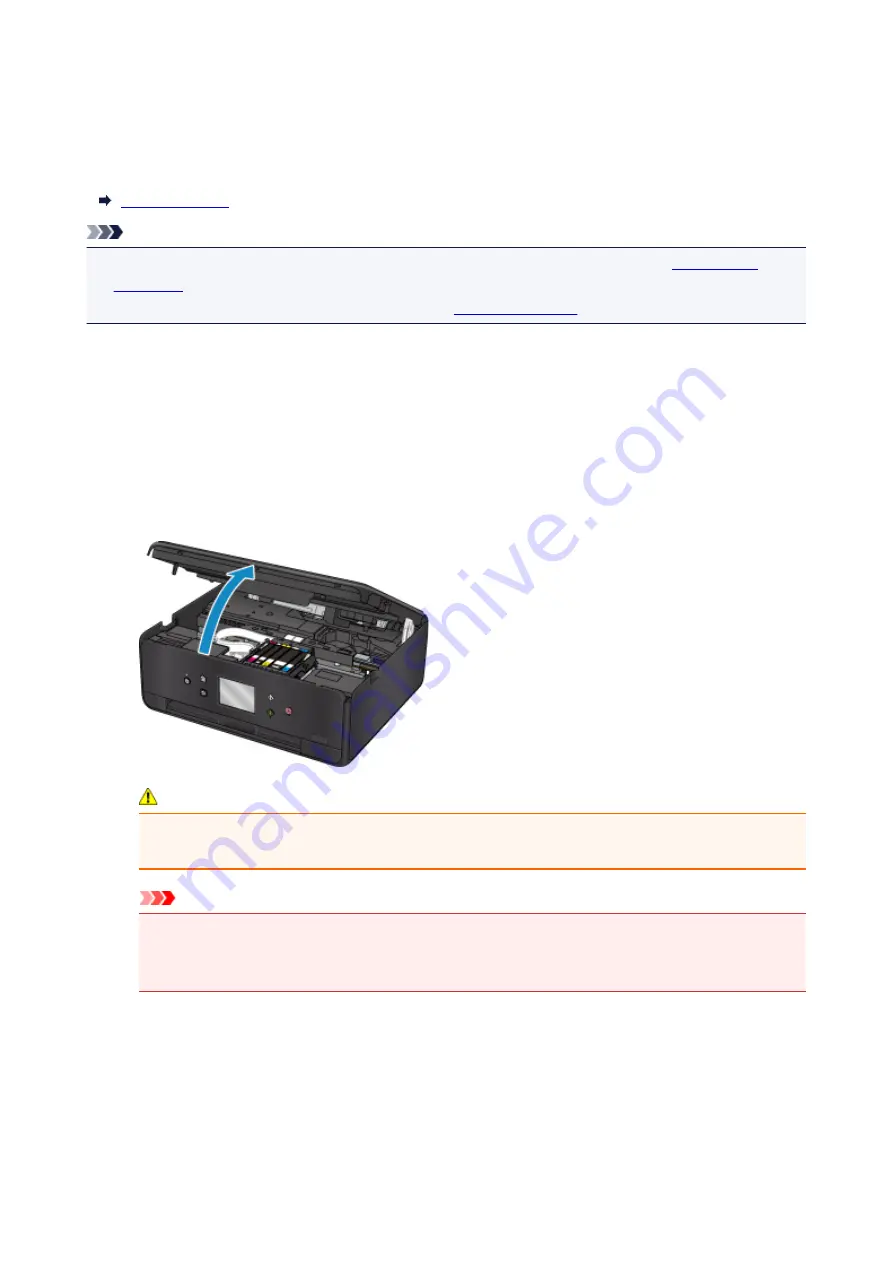
Replacing Ink Tanks
When remaining ink cautions or errors occur, the message will appear on the touch screen to inform you of
the error. In this state, the printer cannot print or scan. Take appropriate action according to the message.
Note
• If print results become faint or white streaks appear despite sufficient ink levels, see
• For precautionary notes on handling ink tanks, see
.
Replacing Procedure
When you need to replace an ink tank, follow the procedure below.
1. Make sure that the power is turned on.
2. Open the scanning unit / cover.
The print head holder moves to the replacement position.
Caution
• Do not hold the print head holder to stop or move it forcibly. Do not touch the print head holder
until it stops completely.
Important
• Do not touch the metallic parts or other parts inside the printer.
• If the scanning unit / cover is left open for more than 10 minutes, the print head holder moves to
the right. In this case, close and reopen the scanning unit / cover.
3. Remove the ink tank with the lamp flashing fast.
Push the tab (A) and lift the ink tank to remove.
57
Summary of Contents for PIXMA TS6050
Page 19: ...Basic Operation Printing Photos from a Computer Copying 19...
Page 30: ...Handling Paper Originals Ink Tanks etc Loading Paper Loading Originals Replacing Ink Tanks 30...
Page 55: ...55...
Page 69: ...For Mac OS Adjusting Print Head Position 69...
Page 87: ...87...
Page 89: ...Transporting Your Printer Legal Restrictions on Scanning Copying Specifications 89...
Page 90: ...Safety Safety Precautions Regulatory Information WEEE EU EEA 90...
Page 104: ...Main Components and Their Use Main Components Power Supply Using the Operation Panel 104...
Page 105: ...Main Components Front View Rear View Inside View Operation Panel 105...
Page 130: ...For more on setting items on the operation panel Setting Items on Operation Panel 130...
Page 139: ...Language selection Changes the language for the messages and menus on the touch screen 139...
Page 146: ...Network Connection Network Connection Tips 146...
Page 191: ...Related Topic Changing the Printer Operation Mode 191...
Page 261: ...Scanning Using AirPrint Using IJ Scan Utility Lite 261...
Page 272: ...Scanning Tips Positioning Originals Scanning from Computer Network Scan Settings 272...
Page 340: ...Scanning Problems Scanner Does Not Work Scanner Driver Does Not Start 340...
Page 354: ...Errors and Messages An Error Occurs Message Appears 354...
Page 387: ...1660 Cause An ink tank is not installed What to Do Install the ink tank 387...
















































