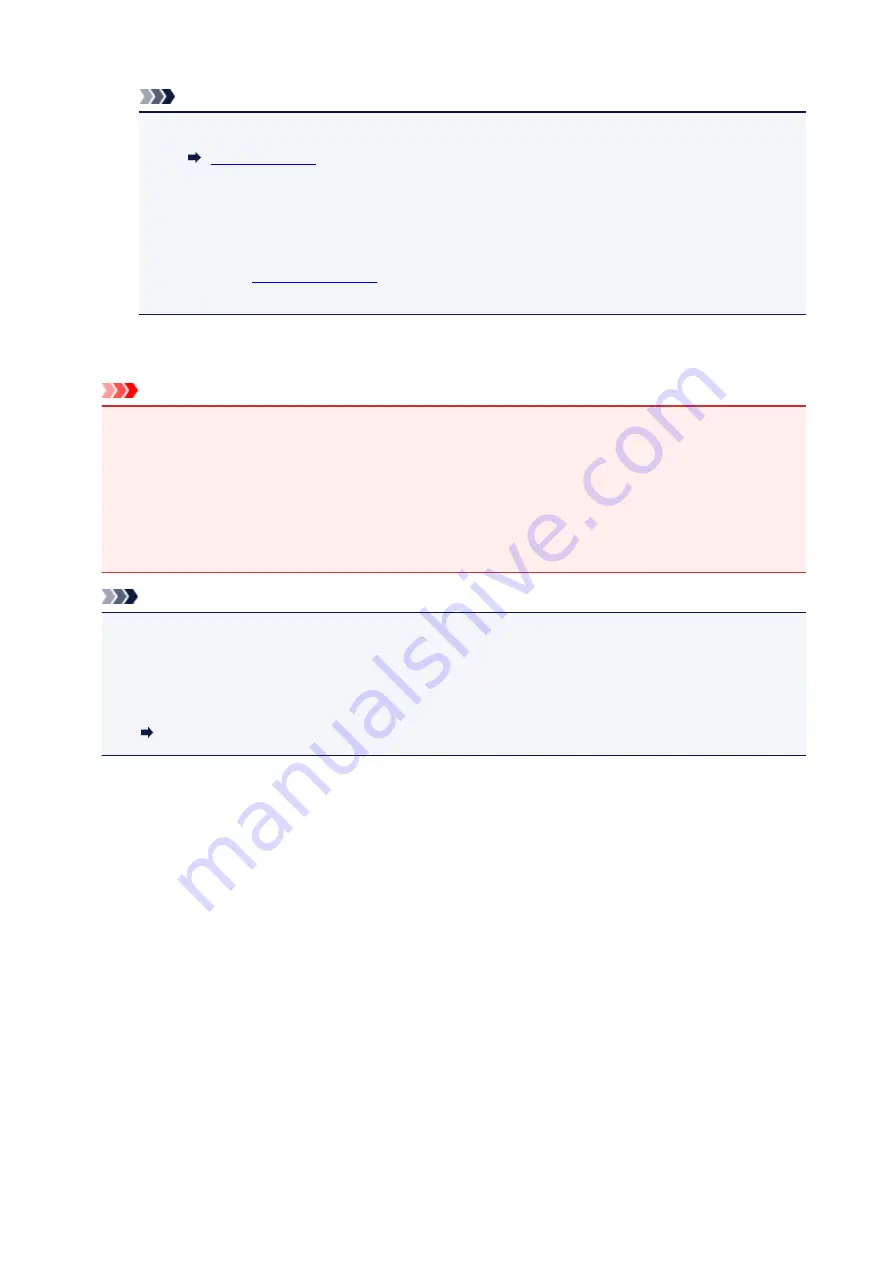
Note
• If the error message appears after the scanning unit / cover is closed, take appropriate action.
• When you start printing after replacing the ink tank, the printer starts cleaning the print head
automatically. Do not perform any other operations until the printer completes the cleaning of
the print head.
• If the print head is out of alignment, as indicated by misaligned printed ruled lines or similar
.
• The printer may make a noise during these operations, but this does not indicate a problem.
Notes on ink tanks
Important
• If you remove an ink tank, replace it immediately. Do not leave the printer with the ink tank removed.
• Use a new ink tank for replacement. Installing a used ink tank may cause the nozzles to clog.
Furthermore, with such an ink tank, the printer will not be able to inform you when to replace the ink
tank properly.
• Once an ink tank has been installed, do not remove it from the printer and leave it out in the open.
This will cause the ink tank to dry out, and the printer may not operate properly when it is reinstalled.
To maintain optimal printing quality, use an ink tank within six months of first use.
Note
• Color ink may be consumed even when printing a black-and-white document or when black-and-
white printing is specified. Every ink is also consumed in the standard cleaning and deep cleaning of
the print head, which may be necessary to maintain the performance of the printer.
When an ink tank is out of ink, replace it immediately with a new one.
Ink Tips
61
Summary of Contents for PIXMA TS6050
Page 19: ...Basic Operation Printing Photos from a Computer Copying 19...
Page 30: ...Handling Paper Originals Ink Tanks etc Loading Paper Loading Originals Replacing Ink Tanks 30...
Page 55: ...55...
Page 69: ...For Mac OS Adjusting Print Head Position 69...
Page 87: ...87...
Page 89: ...Transporting Your Printer Legal Restrictions on Scanning Copying Specifications 89...
Page 90: ...Safety Safety Precautions Regulatory Information WEEE EU EEA 90...
Page 104: ...Main Components and Their Use Main Components Power Supply Using the Operation Panel 104...
Page 105: ...Main Components Front View Rear View Inside View Operation Panel 105...
Page 130: ...For more on setting items on the operation panel Setting Items on Operation Panel 130...
Page 139: ...Language selection Changes the language for the messages and menus on the touch screen 139...
Page 146: ...Network Connection Network Connection Tips 146...
Page 191: ...Related Topic Changing the Printer Operation Mode 191...
Page 261: ...Scanning Using AirPrint Using IJ Scan Utility Lite 261...
Page 272: ...Scanning Tips Positioning Originals Scanning from Computer Network Scan Settings 272...
Page 340: ...Scanning Problems Scanner Does Not Work Scanner Driver Does Not Start 340...
Page 354: ...Errors and Messages An Error Occurs Message Appears 354...
Page 387: ...1660 Cause An ink tank is not installed What to Do Install the ink tank 387...
















































