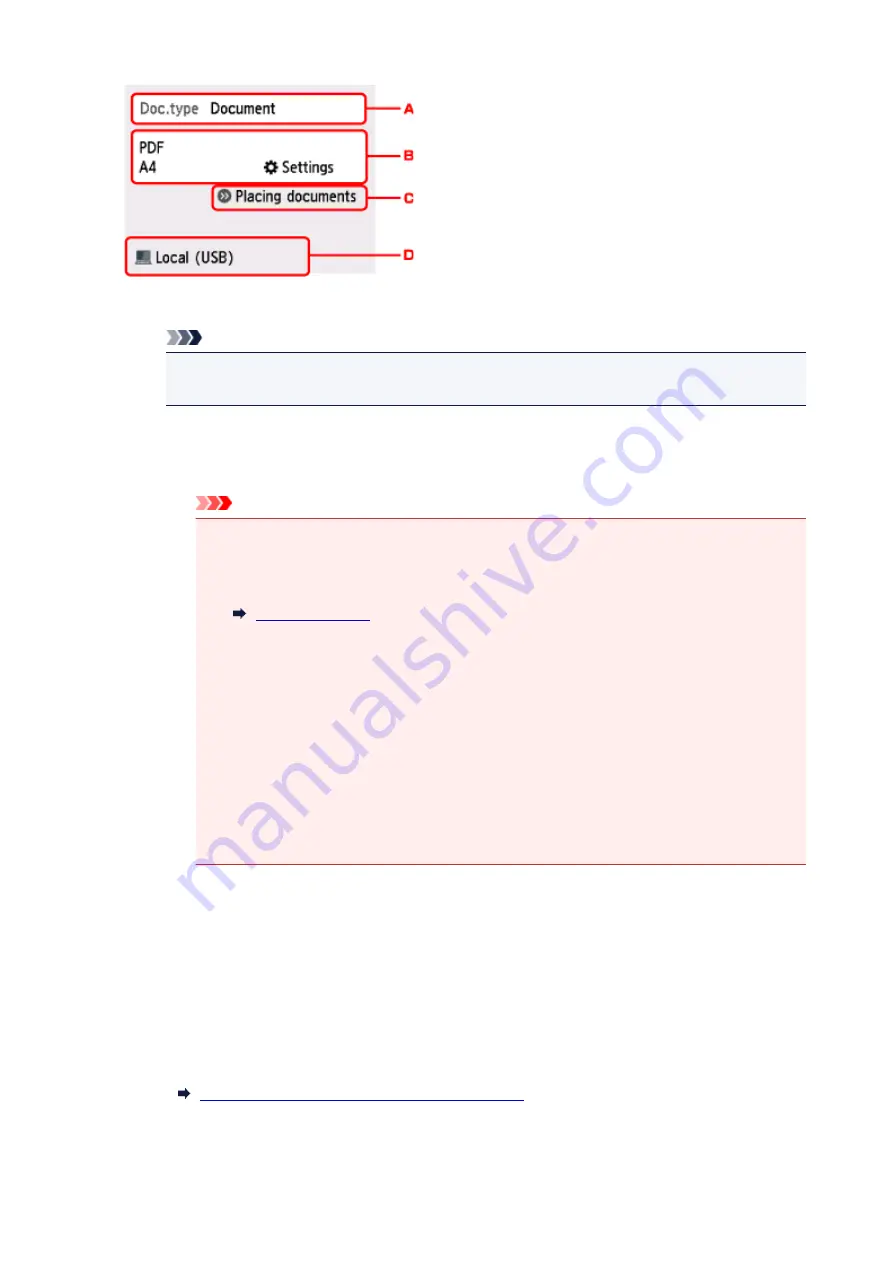
A. Select the document type.
Note
• When you forward the scanned data to the computer searched using WSD, you cannot select
the document type.
Auto scan
The printer detects the type of the originals automatically and the image is forwarded in the
optimized size, resolution and data format.
Important
• Load originals properly according to their type; otherwise, some originals may not be
scanned properly.
For more on loading the original:
• The following items can be scanned:
Photos, postcards, visiting cards, magazines, newspapers, documents, BD/DVD/CDs
• The following items cannot be scanned properly.
• A4 sized photos
• Documents smaller than 5 inches x 7 inches (127 mm x 178 mm) such as a
paperback with its backbone cut off
• Originals on thin white paper
• Long and narrow originals such as panoramic photographs
Document
Scans the original on the platen glass as a document data applying the settings specified in
Scan settings
.
Photo
Scans the original on the platen glass as a photo data applying the settings specified in
Scan
settings
.
B. Displays
Scan settings
screen.
For more on the setting items:
Setting Items for Scanning Using Operation Panel
C. Displays how to load the original.
326
Summary of Contents for PIXMA TS6052
Page 19: ...Basic Operation Printing Photos from a Computer Copying 19...
Page 30: ...Handling Paper Originals Ink Tanks etc Loading Paper Loading Originals Replacing Ink Tanks 30...
Page 55: ...55...
Page 69: ...For Mac OS Adjusting Print Head Position 69...
Page 86: ...86...
Page 88: ...Transporting Your Printer Legal Restrictions on Scanning Copying Specifications 88...
Page 89: ...Safety Safety Precautions Regulatory Information WEEE EU EEA 89...
Page 103: ...Main Components and Their Use Main Components Power Supply Using the Operation Panel 103...
Page 104: ...Main Components Front View Rear View Inside View Operation Panel 104...
Page 123: ...The Page Setup tab is displayed again 123...
Page 132: ...For more on setting items on the operation panel Setting Items on Operation Panel 132...
Page 141: ...Language selection Changes the language for the messages and menus on the touch screen 141...
Page 148: ...Network Connection Network Connection Tips 148...
Page 190: ...Note Selecting Scaled changes the printable area of the document 190...
Page 226: ...Displaying the Print Results before Printing 226...
Page 300: ...ScanGear Scanner Driver Screens Basic Mode Tab Advanced Mode Tab 300...
Page 386: ...Scanning Problems Scanner Does Not Work ScanGear Scanner Driver Does Not Start 386...
Page 398: ...Errors and Messages An Error Occurs Message Appears 398...
Page 431: ...1660 Cause An ink tank is not installed What to Do Install the ink tank 431...
















































