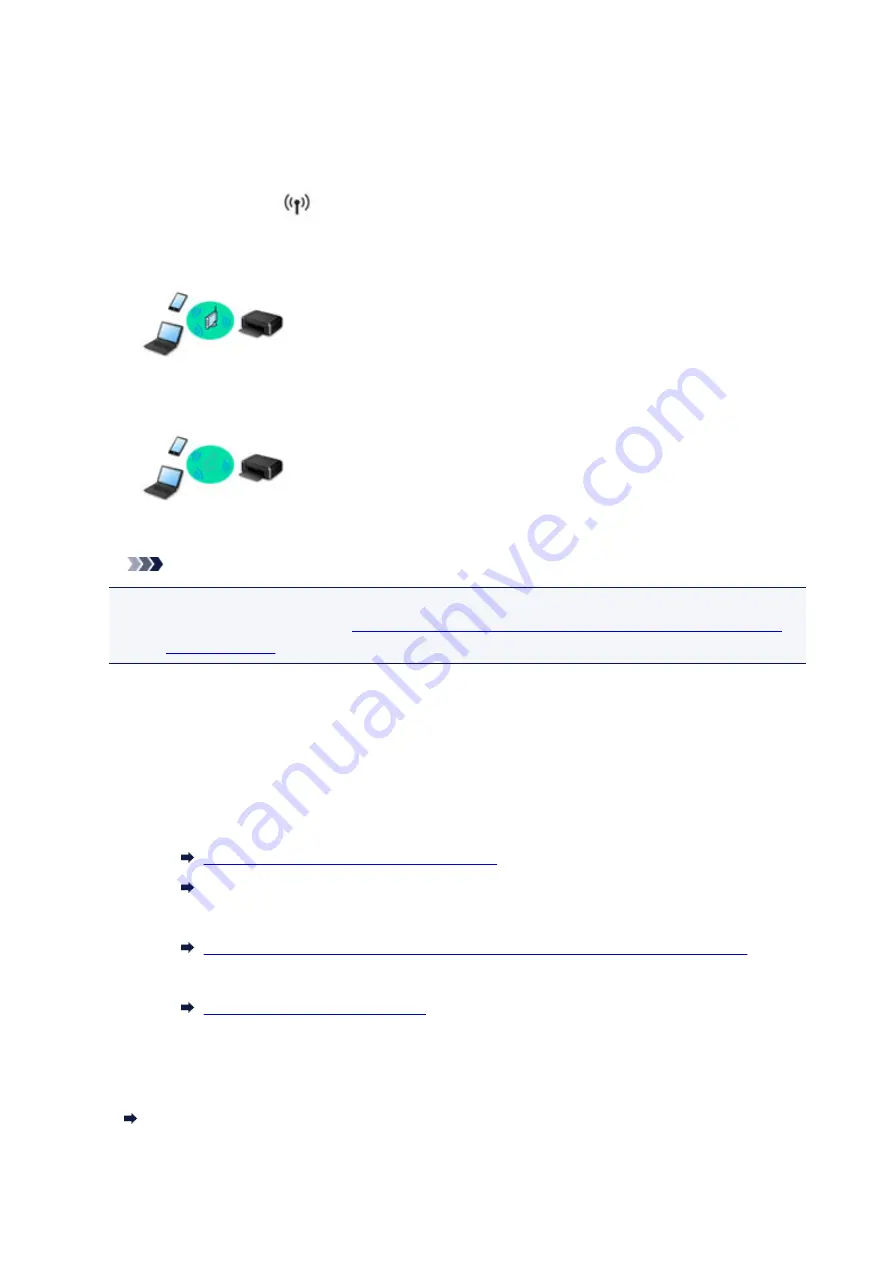
Connecting the Printer to a Network
Available Connection Methods
The following connection methods are available on the printer.
• Wireless Connection
Connect the printer and computer/smartphone/tablet using a wireless router.
If you have a wireless router, we recommend you use one for wireless connection.
• Wireless Direct
Connect the printer and computer/smartphone/tablet without using a wireless router.
For more on connection method, see Available Connection Methods.
Note
• You can connect the printer and computer using a USB cable (USB connection). Prepare a
Connecting to Another Computer via LAN/Changing from USB to
.
Network Connection Settings/Setup
Perform connection setup for the printer and computer/smartphone/tablet.
For more on setup procedure, click here.
Changing Network Settings
See below for changing connection settings for the printer and computer/smartphone/tablet.
• To change network connection method:
Changing Wireless LAN Connection Method
Changing the Connection Mode
• To add computer/smartphone/tablet to the printer:
Connecting to Another Computer via LAN/Changing from USB to LAN Connection
• To use wireless direct temporarily:
Using Printer with Wireless Direct
Application Software for Network (Windows)
For Windows, you can use IJ Network Device Setup Utility to perform network settings. It allows a network/
printer administrator to manage printers on network.
Network Settings (IJ Network Device Setup Utility) (Windows)
335
Summary of Contents for PIXMA TS6052
Page 19: ...Basic Operation Printing Photos from a Computer Copying 19...
Page 30: ...Handling Paper Originals Ink Tanks etc Loading Paper Loading Originals Replacing Ink Tanks 30...
Page 55: ...55...
Page 69: ...For Mac OS Adjusting Print Head Position 69...
Page 86: ...86...
Page 88: ...Transporting Your Printer Legal Restrictions on Scanning Copying Specifications 88...
Page 89: ...Safety Safety Precautions Regulatory Information WEEE EU EEA 89...
Page 103: ...Main Components and Their Use Main Components Power Supply Using the Operation Panel 103...
Page 104: ...Main Components Front View Rear View Inside View Operation Panel 104...
Page 123: ...The Page Setup tab is displayed again 123...
Page 132: ...For more on setting items on the operation panel Setting Items on Operation Panel 132...
Page 141: ...Language selection Changes the language for the messages and menus on the touch screen 141...
Page 148: ...Network Connection Network Connection Tips 148...
Page 190: ...Note Selecting Scaled changes the printable area of the document 190...
Page 226: ...Displaying the Print Results before Printing 226...
Page 300: ...ScanGear Scanner Driver Screens Basic Mode Tab Advanced Mode Tab 300...
Page 386: ...Scanning Problems Scanner Does Not Work ScanGear Scanner Driver Does Not Start 386...
Page 398: ...Errors and Messages An Error Occurs Message Appears 398...
Page 431: ...1660 Cause An ink tank is not installed What to Do Install the ink tank 431...
















































