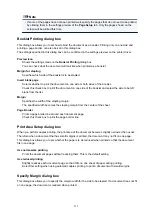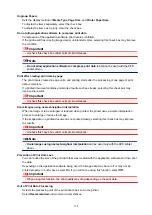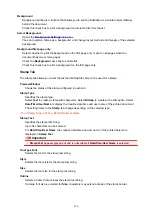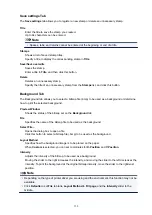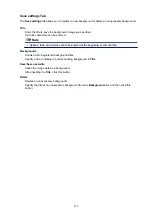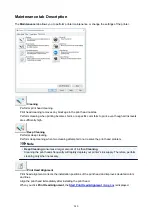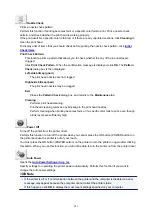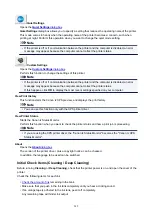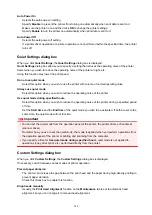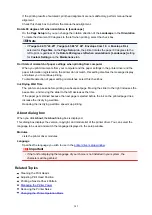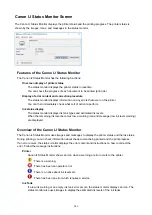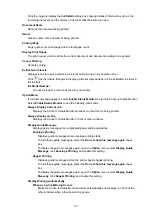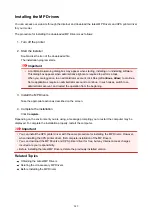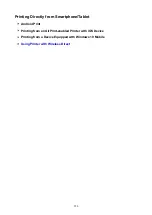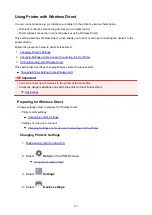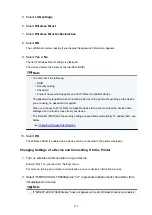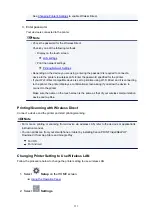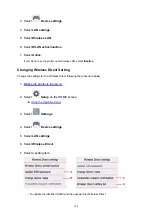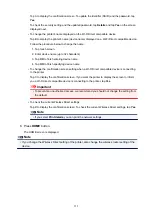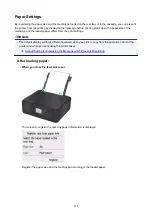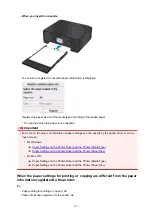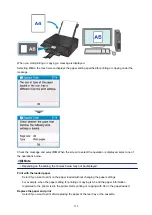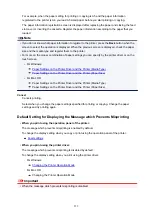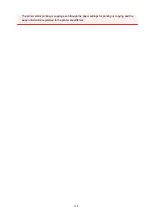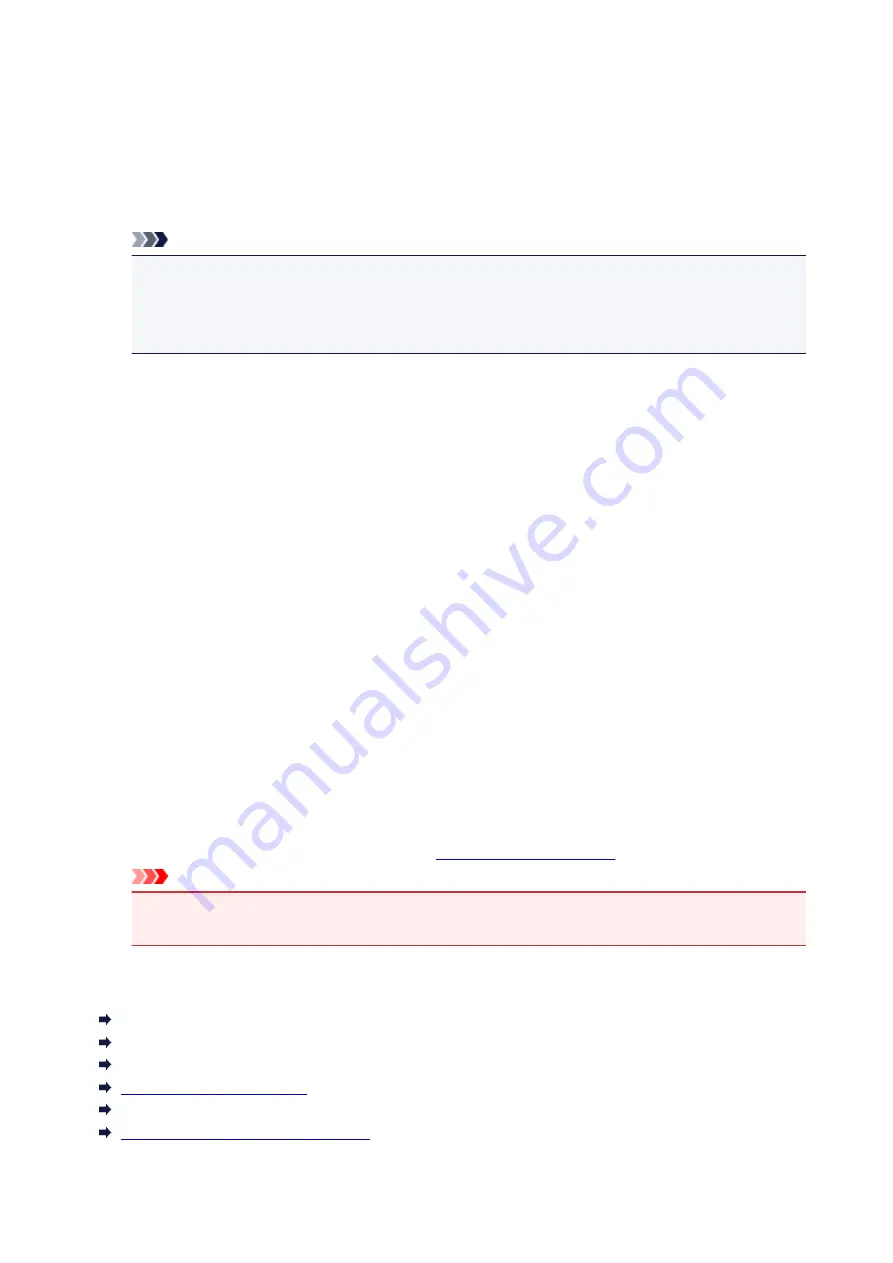
If the printing results of automatic print head alignment are not satisfactory, perform manual head
alignment.
Check this check box to perform the manual head alignment.
Rotate 90 degrees left when orientation is [Landscape]
On the
Page Setup
tab, you can change the rotation direction of the
Landscape
in the
Orientation
.
To rotate the document 90 degrees to the left when printing, select the check box.
Note
• If
Yougata 4 4.13"x9.25"
,
Yougata 6 3.86"x7.48"
,
Envelope Com 10
, or
Envelope DL
is
selected for
Page Size
on the
Page Setup
tab, the printer rotates the paper 90 degrees to the
left to print, regardless of the
Rotate 90 degrees left when orientation is [Landscape]
setting
for
Custom Settings
on the
Maintenance
tab.
Don't detect mismatch of paper settings when printing from computer
When you print documents from your computer and the paper settings in the printer driver and the
paper information registered on the printer do not match, this setting disables the message display
and allows you to continue printing.
To disable detection of paper setting mismatches, select this check box.
Ink Drying Wait Time
The printer can pause before printing a subsequent page. Moving the slider to the right increases the
pause time, and moving the slider to the left decreases the time.
If the paper gets stained because the next page is ejected before the ink on the printed page dries,
increase the ink drying wait time.
Reducing the ink drying wait time speeds up printing.
About dialog box
When you click
About
, the
About
dialog box is displayed.
This dialog box displays the version, copyright, and module list of the printer driver. You can select the
language to be used and switch the language displayed in the setup window.
Modules
Lists the printer driver modules.
Language
Specifies the language you wish to use in the
.
Important
• If the font for displaying the language of your choice is not installed in your system, the
characters will be garbled.
Related Topics
Cleaning the Print Heads
Adjusting Print Head Position
Printing a Nozzle Check Pattern
Reducing the Printer Noise
Changing the Printer Operation Mode
245
Summary of Contents for PIXMA TS6052
Page 19: ...Basic Operation Printing Photos from a Computer Copying 19...
Page 30: ...Handling Paper Originals Ink Tanks etc Loading Paper Loading Originals Replacing Ink Tanks 30...
Page 55: ...55...
Page 69: ...For Mac OS Adjusting Print Head Position 69...
Page 86: ...86...
Page 88: ...Transporting Your Printer Legal Restrictions on Scanning Copying Specifications 88...
Page 89: ...Safety Safety Precautions Regulatory Information WEEE EU EEA 89...
Page 103: ...Main Components and Their Use Main Components Power Supply Using the Operation Panel 103...
Page 104: ...Main Components Front View Rear View Inside View Operation Panel 104...
Page 123: ...The Page Setup tab is displayed again 123...
Page 132: ...For more on setting items on the operation panel Setting Items on Operation Panel 132...
Page 141: ...Language selection Changes the language for the messages and menus on the touch screen 141...
Page 148: ...Network Connection Network Connection Tips 148...
Page 190: ...Note Selecting Scaled changes the printable area of the document 190...
Page 226: ...Displaying the Print Results before Printing 226...
Page 300: ...ScanGear Scanner Driver Screens Basic Mode Tab Advanced Mode Tab 300...
Page 386: ...Scanning Problems Scanner Does Not Work ScanGear Scanner Driver Does Not Start 386...
Page 398: ...Errors and Messages An Error Occurs Message Appears 398...
Page 431: ...1660 Cause An ink tank is not installed What to Do Install the ink tank 431...