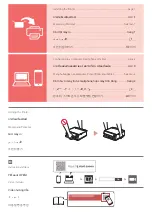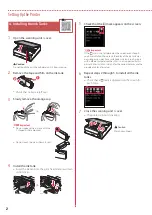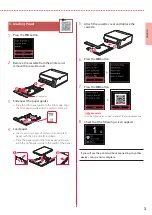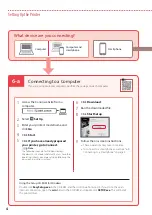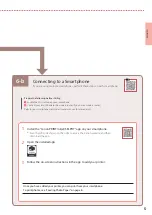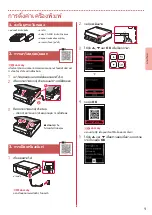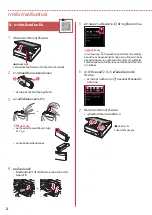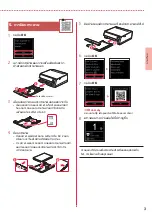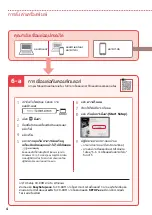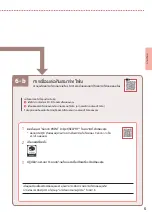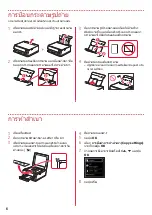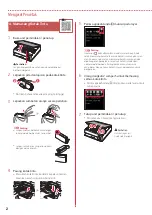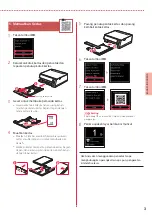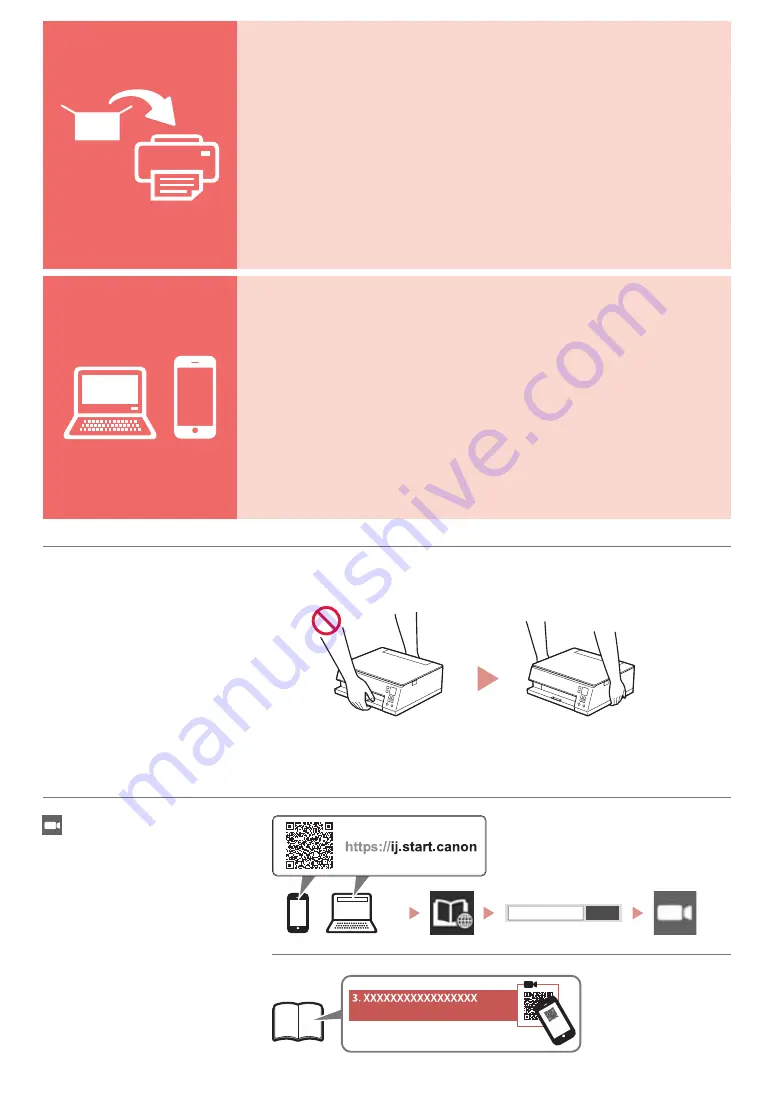
Go
프린터
설치하기
...................................................................................................................
1
페이지
컴퓨터
,
스마트폰
또는
태블릿에
연결하기
...................................................
4
페이지
사용
설명
동영상
프린터
들기
安裝印表機
.....................................................................................................................................
第
1
頁
連接至電腦、智慧型手機或平板
.................................................................................
第
4
頁
說明視訊
握持印表機
Cài đặt máy in
..........................................................................................................................
trang
1
Kết nối với máy tính, smartphone hoặc máy tính bảng
......................
trang
4
Video hướng dẫn
Giữ máy in
Memasang Pencetak .........................................................................................................halaman 1
Menghubungkan ke Komputer, Ponsel Pintar atau Tablet .......................halaman 4
Video Instruksi
Memegang Pencetak
การติดตั้งเครื่องพิมพ์
..................................................................................................................
หน ้า
1
การเชื่อมต่อกับคอมพิวเตอร์ สมาร์ทโฟน หรือแท็บเล็ต
......................................
หน ้า
4
วิดีโอแนะน�าวิธีใช ้
การถือเครื่องพิมพ์
Installing the Printer ...................................................................................................................page 1
Connecting to a Computer, Smartphone or Tablet ...............................................page 4
Holding the Printer
Instructional Videos
Summary of Contents for PIXMA TS6370
Page 9: ...1 1 Setup CD ROM Windows 2 1 2 b a 3 a b 3 1 2 3 OK 4 OK QR 5 OK...
Page 10: ...2 4 1 2 b a 3 Y 4 5 6 2 5 7 b a...
Page 11: ...3 5 1 OK 2 a b 3 Letter A4 4 Letter A4 2 a b 5 a b 6 OK 7 OK QR 8...
Page 13: ...6 b 5 6 b 1 Canon PRINT Inkjet SELPHY QR Canon 2 3 a Wi Fi b 6...
Page 14: ...6 1 2 a b 3 a b 4 1 2 Letter A4 3 4 5 OK 6 Copy settings OK 7 OK 8...
Page 27: ...1 1 Windows 2 1 2 b a 3 a b 3 1 2 3 OK 4 OK QR 5 OK...
Page 28: ...2 4 1 2 b a 3 Y 4 5 6 2 5 7 b a...
Page 29: ...3 5 1 OK 2 a b 3 Letter A4 4 2 Letter A4 a b 5 a b 6 OK 7 OK QR 8...
Page 31: ...6 b 5 6 b 1 Canon PRINT Inkjet SELPHY QR Canon 2 3 a Wi Fi b 6...
Page 32: ...6 1 2 a b 3 a b 4 1 2 Letter A4 3 4 5 OK 6 Copy settings OK 7 OK 8...
Page 33: ...1 1 Windows Setup CD ROM 2 1 2 b a 3 a b 3 1 2 ON 3 OK 4 OK QR 5 OK...
Page 34: ...2 4 1 2 b a 3 Y 4 5 6 2 5 7 b a...
Page 35: ...3 5 1 OK 2 a b 3 Letter A4 4 2 Letter A4 a b 5 a b 6 OK 7 OK QR 8...
Page 37: ...6 b 5 6 b 1 Canon PRINT Inkjet SELPHY QR Canon 2 3 a Wi Fi b 6...
Page 38: ...6 1 2 a b 3 a b 4 1 2 Letter A4 3 4 5 OK 6 Copy settings OK 7 OK 8 Start...