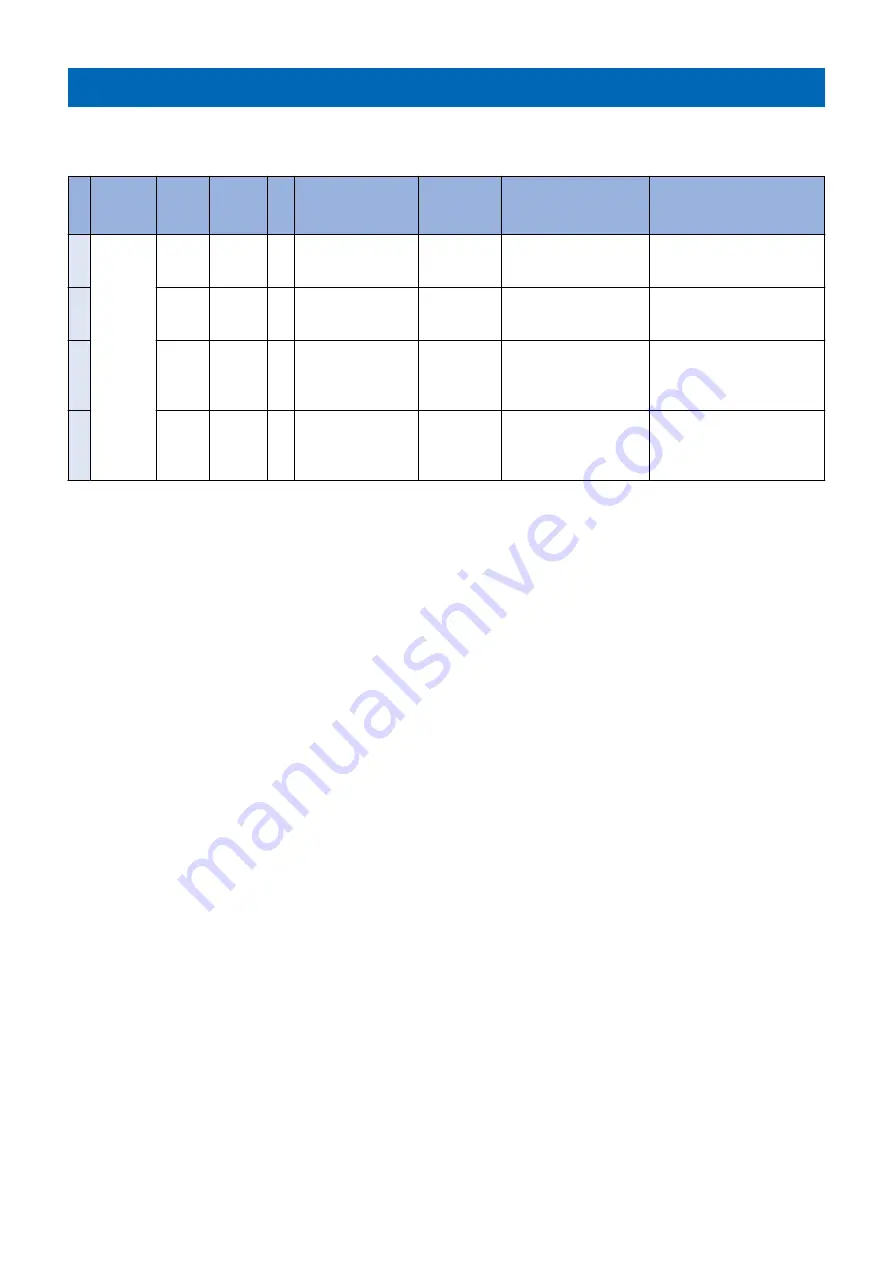
List of Work for Scheduled Servicing
PR:Replacement(Periodical replacement) CR:Replacement (consumable parts) CL:Cleaning LU:Lubrication AD:Adjustment
CH:Maintenance
N
o.
Category
Part
name
Part
number
Qt
y
Interval
Adjust-
ment(Yes/N
o)
Counter
Reference
1
Pickup as-
sembly
Deck
pickup
roller
FL0-450
0
1
CR/
1,000,000sheets,
CL(Timely)
No
(LV1) DRBL-2 >PD-PU-
RL
“Removing the Deck Pickup
Roller” on page 47
2
Deck
feed
roller
FC0-945
0
1
CR/
1,000,000sheets,
CL(Timely)
No
(LV1) DRBL-2 >PD-FD-
RL
“Removing the Deck Feed
Roller” on page 49
3
Deck
separa-
tion roll-
er
FC0-963
1
1
CR/
1,000,000sheets,
CL(Timely)
No
(LV1) DRBL-2 >PD-SP-
RL
“Removing the Deck Separa-
tion Roller” on page 51
4
Deck
pull-out
roller/
collar
-
1
CL(Timely)
-
-
-
3. Periodical Service
28
Summary of Contents for POD Deck Lite-C1
Page 1: ...Revision 2 0 POD Deck Lite C1 Service Manual ...
Page 10: ...Product Overview 1 Features 5 Specifications 6 Names of Parts 7 Option Construction 10 ...
Page 17: ...Technology 2 Basic Configuration 12 Controls 15 Upgrading 26 ...
Page 33: ...Periodical Service 3 List of Work for Scheduled Servicing 28 ...
Page 37: ...6 Remove the base stay unit 3 Screws 3x 4 Disassembly Assembly 31 ...
Page 52: ... Procedure 1 Remove the Upper Cover 5 Screws 5x 4 Disassembly Assembly 46 ...
Page 69: ...5 Remove the Air Heater from rear of the Compartment 2 Screws 2x 4 Disassembly Assembly 63 ...
Page 72: ...2 Remove the Deck Pickup Release Solenoid 2 Screws 2x 4 Disassembly Assembly 66 ...
Page 93: ...Adjustment 5 Adjustment 88 Actions when Replacing the Parts 90 Other Adjustment 96 ...
Page 150: ...APPENDICES Service Tools 145 General Circuit Diagram 146 ...
















































