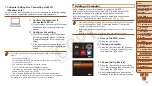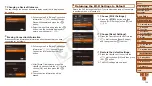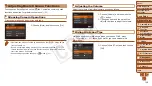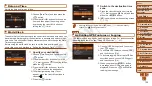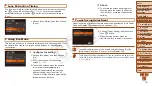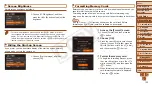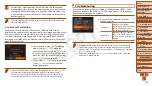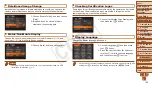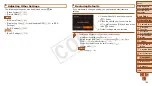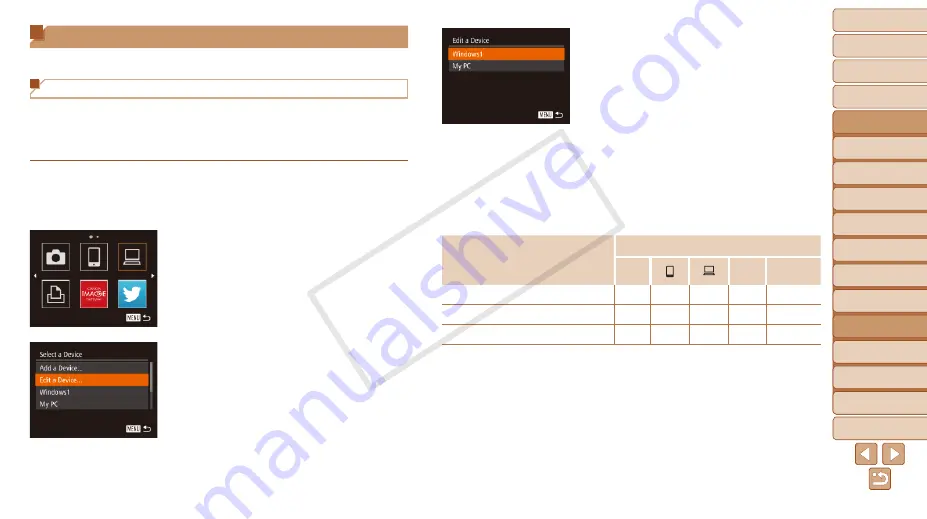
1
2
3
4
5
6
7
8
9
10
11
Cover
Preliminary Notes
and Legal Information
Contents: Basic
Operations
Advanced Guide
Camera Basics
Using GPS
Function
Auto Mode/
Hybrid Auto Mode
Other Shooting
Modes
Tv, Av, and M
Mode
Playback Mode
Wi-Fi Functions
Setting Menu
Accessories
Appendix
Index
Basic Guide
P Mode
145
4
Choose a device to edit.
z
z
Press the <
o
><
p
> buttons or turn the
<
5
> dial to choose the device to edit,
and then press the <
m
> button.
5
Choose an option to edit.
z
z
Press the <
o
><
p
> buttons or turn the
<
5
> dial to choose an option to edit,
and then press the <
m
> button.
z
z
The settings you can change depend on
what device or service the camera will
access.
Configurable Settings
Connection
4
c
Web
Services
[Change Device Nickname] (
)
O
O
O
O
–
[View Settings] (
)
–
O
–
–
–
[Erase Connection Info] (
O
O
O
O
–
O
: Configurable
–
: Not configurable
Editing or Erasing Wi-Fi Settings
Edit or erase Wi-Fi settings as follows.
Editing Connection Information
Edit connection information saved to the camera. You can change device
nicknames (display names) that are displayed on the camera, and erase
connection information.
The following explains the procedure when the target device is a computer.
1
Access the Wi-Fi menu.
z
z
Pressing the <
o
> button will show recent
target devices. To access the Wi-Fi menu,
press the <
q
><
r
> buttons.
2
Choose a device to edit.
z
z
Press the <
o
><
p
><
q
><
r
> buttons or
turn the <
5
> dial to choose the icon
of the device to edit, and then press the
<
m
> button.
3
Choose [Edit a Device].
z
z
Press the <
o
><
p
> buttons or turn the
<
5
> dial to choose [Edit a Device], and
then press the <
m
> button.
COP
Y