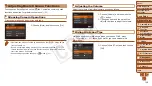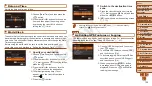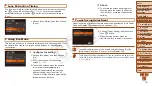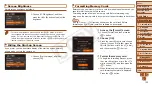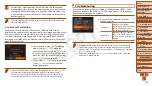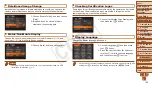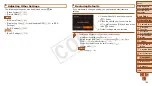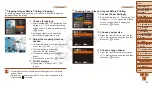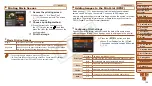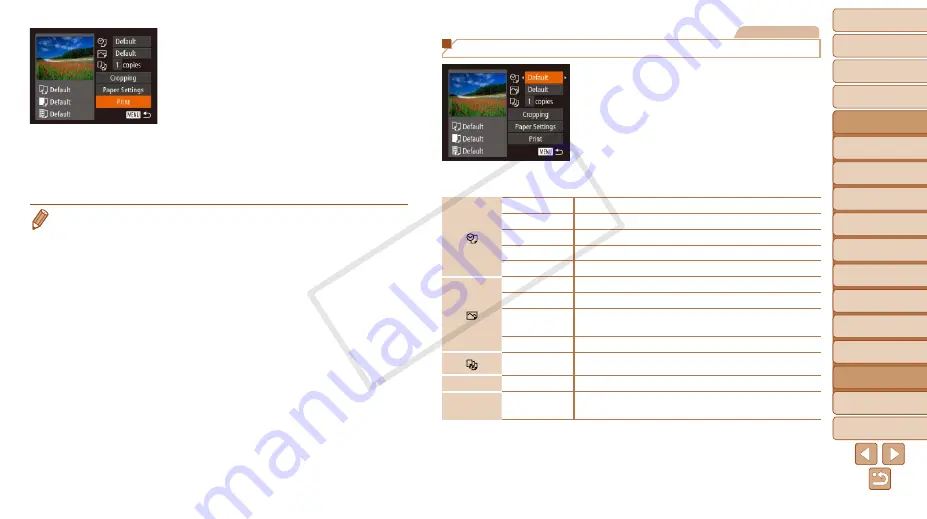
1
2
3
4
5
6
7
8
9
10
11
Cover
Preliminary Notes
and Legal Information
Contents: Basic
Operations
Advanced Guide
Camera Basics
Using GPS
Function
Auto Mode/
Hybrid Auto Mode
Other Shooting
Modes
Tv, Av, and M
Mode
Playback Mode
Wi-Fi Functions
Setting Menu
Accessories
Appendix
Index
Basic Guide
P Mode
163
Still Images
Configuring Print Settings
1
Access the printing screen.
z
z
Follow steps 1 – 6 in “Easy Print”
) to access the screen at left.
2
Configure the settings.
z
z
Press the <
o
><
p
> buttons or turn
the <
5
> dial to choose an item, and
then choose an option by pressing the
<
q
><
r
> buttons.
Default
Matches current printer settings.
Date
Prints images with the date added.
File No.
Prints images with the file number added.
Both
Prints images with both the date and file number added.
Off
–
Default
Matches current printer settings.
Off
–
On
Uses information from the time of shooting to print under
optimal settings.
Red-Eye 1
Corrects red-eye.
No. of Copies Choose the number of copies to print.
Cropping
–
Specify a desired image area to print (
Paper
Settings
–
Specify the paper size, layout, and other details
(
).
7
Print the image.
z
z
Press the <
o
><
p
> buttons or turn the
<
5
> dial to choose [Print], and then
press the <
m
> button.
X
X
Printing now begins.
z
z
To print other images, repeat the above
procedures starting from step 5 after
printing is finished.
z
z
When you are finished printing, turn the
camera and printer off and disconnect
the cable.
•
For Canon-brand PictBridge-compatible printers (sold separately), see
COP
Y