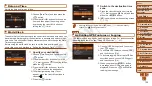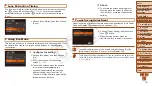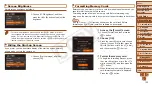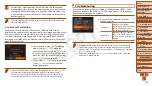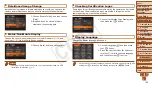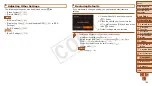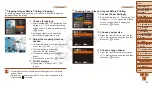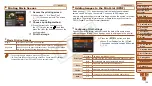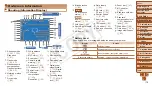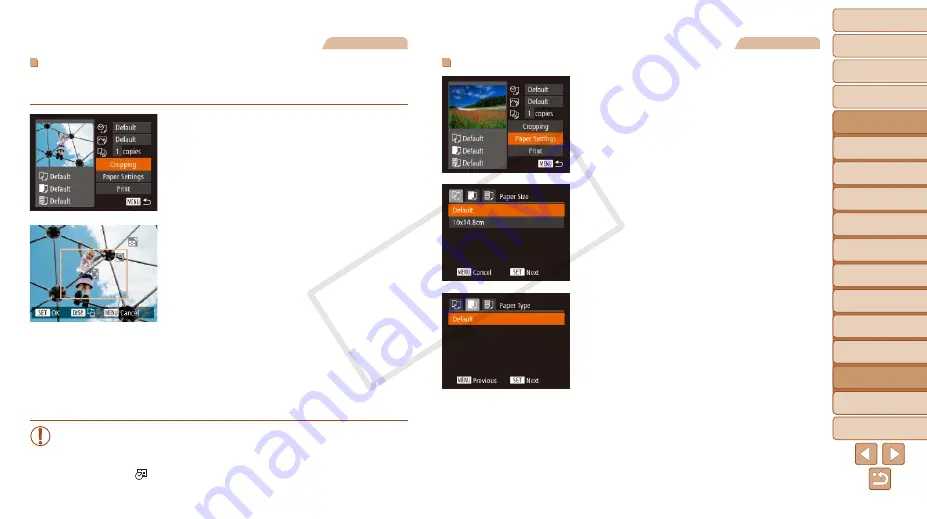
1
2
3
4
5
6
7
8
9
10
11
Cover
Preliminary Notes
and Legal Information
Contents: Basic
Operations
Advanced Guide
Camera Basics
Using GPS
Function
Auto Mode/
Hybrid Auto Mode
Other Shooting
Modes
Tv, Av, and M
Mode
Playback Mode
Wi-Fi Functions
Setting Menu
Accessories
Appendix
Index
Basic Guide
P Mode
164
Still Images
Cropping Images Before Printing (Cropping)
By cropping images before printing, you can print a desired image area
instead of the entire image.
1
Choose [Cropping].
z
z
After following step 1 in “Configuring Print
screen, choose [Cropping] and press the
<
m
> button.
X
X
A cropping frame is now displayed,
indicating the image area to print.
2
Adjust the cropping frame as
needed.
z
z
To resize the frame, move the zoom lever
or turn the <
5
> dial.
z
z
To move the frame, press the
<
o
><
p
><
q
><
r
> buttons.
z
z
To rotate the frame, press the <
l
>
button.
z
z
When finished, press the <
m
> button.
3
Print the image.
z
z
Follow step 7 in “Easy Print” (
to print.
•
Cropping may not be possible at small image sizes, or at some
aspect ratios.
•
Dates may not be printed correctly if you crop images shot with
[Date Stamp ] selected.
Still Images
Choosing Paper Size and Layout Before Printing
1
Choose [Paper Settings].
z
z
After following step 1 in “Configuring Print
Settings” (
) to access the printing
screen, choose [Paper Settings] and
press the <
m
> button.
2
Choose a paper size.
z
z
Press the <
o
><
p
> buttons or turn the
<
5
> dial to choose an option, and then
press the <
m
> button.
3
Choose a type of paper.
z
z
Press the <
o
><
p
> buttons or turn the
<
5
> dial to choose an option, and then
press the <
m
> button.
COP
Y