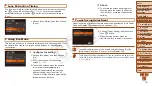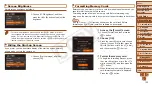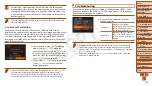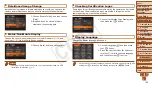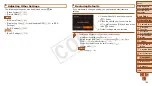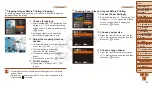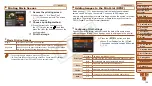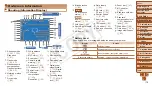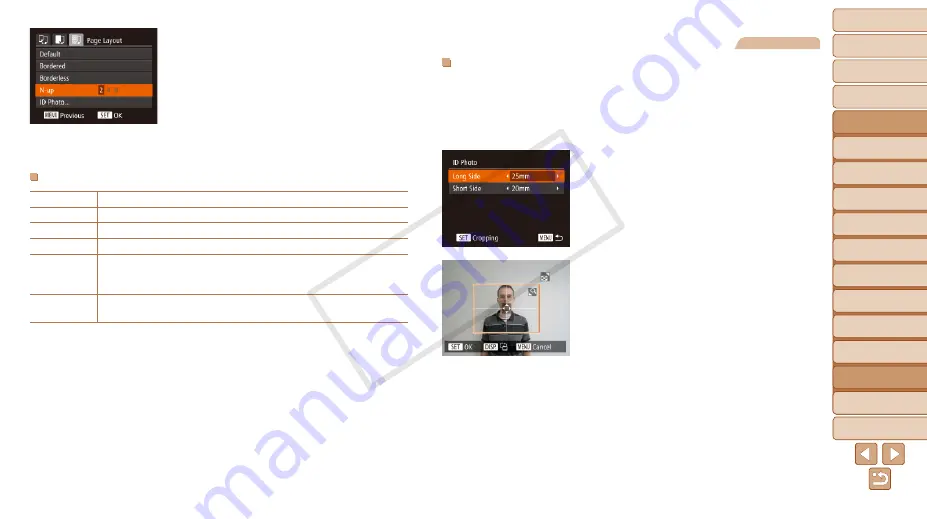
1
2
3
4
5
6
7
8
9
10
11
Cover
Preliminary Notes
and Legal Information
Contents: Basic
Operations
Advanced Guide
Camera Basics
Using GPS
Function
Auto Mode/
Hybrid Auto Mode
Other Shooting
Modes
Tv, Av, and M
Mode
Playback Mode
Wi-Fi Functions
Setting Menu
Accessories
Appendix
Index
Basic Guide
P Mode
165
Still Images
Printing ID Photos
1
Choose [ID Photo].
z
z
Following steps 1 – 4 in “Choosing
Paper Size and Layout Before Printing”
), choose [ID Photo] and
press the <
m
> button.
2
Choose the long and short side
length.
z
z
Press the <
o
><
p
> buttons or turn the
<
5
> dial to choose an item. Choose the
length by pressing the <
q
><
r
> buttons,
and then press the <
m
> button.
3
Choose the printing area.
z
z
Follow step 2 in “Cropping Images Before
) to choose
the printing area.
4
Print the image.
4
Choose a layout.
z
z
Press the <
o
><
p
> buttons or turn the
<
5
> dial to choose an option.
z
z
When choosing [N-up], press the
<
q
><
r
> buttons to specify the number of
images per sheet.
z
z
Press the <
m
> button.
5
Print the image.
Available Layout Options
Default
Matches current printer settings.
Bordered
Prints with blank space around the image.
Borderless
Borderless, edge-to-edge printing.
N-up
Choose how many images to print per sheet.
ID Photo
Prints images for identification purposes.
Only available for images with a resolution of L and an aspect ratio of
4:3.
Fixed Size
Choose the print size.
Choose from 3.5 x 5 in., postcard, or wide-format prints.
COP
Y