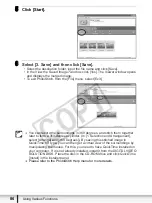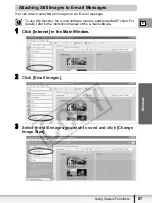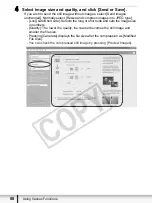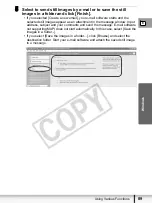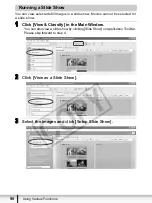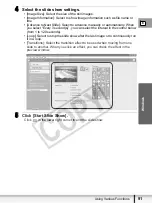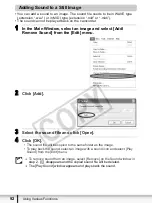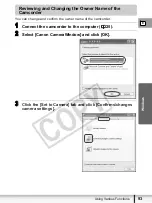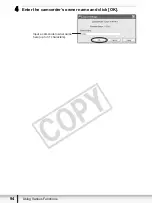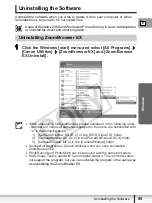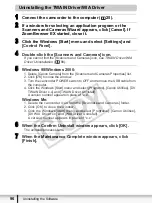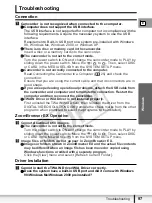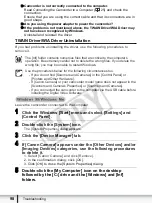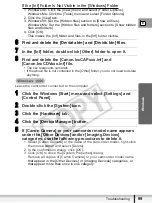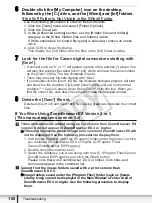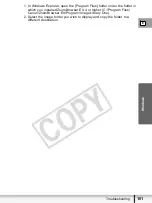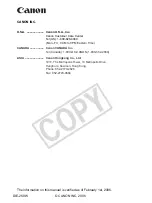100
Troubleshooting
6
Double-click the [My Computer] icon on the desktop,
followed by the [C:] drive, and the [Winnt] and [Inf] folders.
If the [Inf] Folder Is Not Visible in the [Winnt] Folder
Use the following procedures to show all files and folders.
1. Click the [Tools] menu and select [Folder Options].
2. Click the [View] tab.
3. In the [Advanced setting] section, set the [Hidden files and folders]
category to the [Show hidden files and folders] option.
If [Hide extensions for known file types] is selected, remove its check
mark.
4. Click [OK] to close the dialog.
This makes the [Inf] folder and the files in the [Inf] folders visible.
7
Look for the file for Canon digital camcorders starting with
[Oem*].
• A number such as “0” or “1” will appear in place of the asterisk (*) above. You
will also find another file called [Oem*.pnf], which will have the same number
as the [Oem*.inf] file. The two constitute one set.
• There may be many file sets starting with “Oem”.
• If you double-click an [Oem*.inf] file, the Windows Notepad program will start
and show the file contents. Click each [Oem*inf] file until you find one that
contains “*** Canon Camera Driver Setup File***” in its first line. When you
find the correct file, note down its name and close the Notepad window.
8
Delete the [Oem*] file set.
Delete all [Oem*.inf] and [Oem*.pnf] files, taking great care to delete the correct
files.
If You Were Using ZoomBrowser EX Version 2 or 3
(This manual explains version 5.x)
Titles and comments added using a prior version than ZoomBrowser EX
version 4 do not appear in ZoomBrowser EX 4 or higher.
Î
Titles and comments added using a prior version of ZoomBrowser EX will
not be displayed. Use the following procedure to display them.
1. In Windows Explorer, open the [Program] folder under the folder in which
you installed ZoomBrowser EX 4 or higher (C:\Program Files\
Canon\ZoomBrowser EX\Program).
2. Double-click [dbconverter.exe].
3. Select the database you were using until now (C:\Program Files\Canon\
ZoomBrowser EX\Program) and click the [Start] button.
Please note that with ZoomBrowser EX 4 or higher, both titles and
comments appear in the comment list.
Cannot find the image folders saved with a prior version than
ZoomBrowser EX 5.x.
Î
Image folders saved under the [Program Files] folder (such as [Image
Library One]) cannot be displayed in the Main Window’s Folder Area of
ZoomBrowser EX 4 or higher. Use the following procedure to display
them.