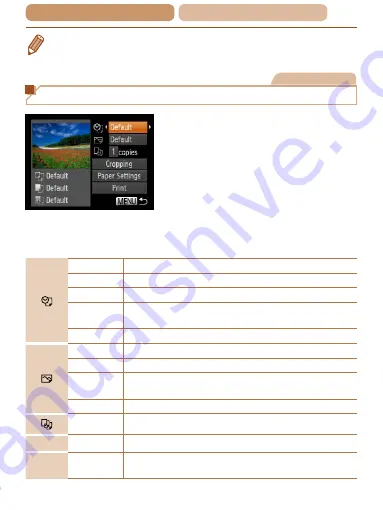
172
ç
Contents
ç
Chapter Contents
•
For Canon-brand PictBridge-compatible printers (sold separately),
Still Images
Configuring Print Settings
1
Access the printing screen.
z
z
Follow steps 1 – 6 in “Easy
) to access the
screen at left.
2
Configure the settings.
z
z
Press the <
o
><
p
> buttons to
choose an item, and then press
the <
q
><
r
> buttons to choose
an option.
Default
Matches current printer settings.
Date
Prints images with the date added.
File No.
Prints images with the file number added.
Both
Prints images with both the date and file number
added.
Off
–
Default
Matches current printer settings.
Off
–
On
Uses information from the time of shooting to print
under optimal settings.
Red-Eye 1 Corrects red-eye.
No. of Copies Choose the number of copies to print.
Cropping
–
Specify a desired image area to print (
Paper
Settings
–
Specify the paper size, layout, and other details (
).
















































