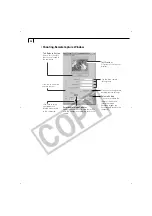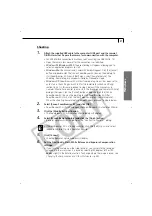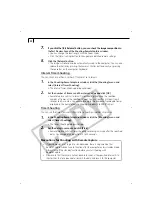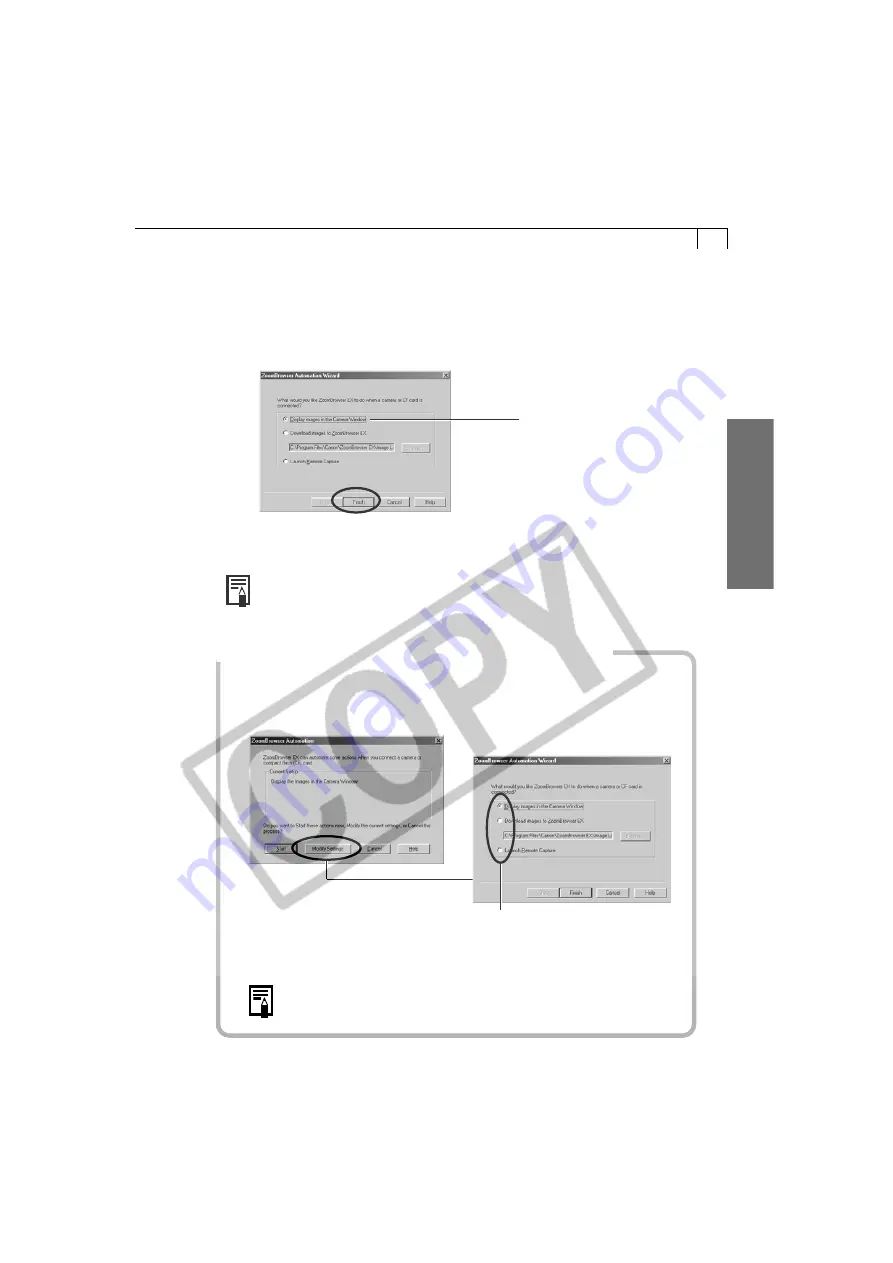
33
Windo
ws
2.
Select [Canon ZoomBrowser EX] and click [OK].
• ZoomBrowser EX will start and open the ZoomBrowser EX Automation Wizard
dialog.
3.
Confirm that [Display images in the Camera Window] is selected and click
the [Finish] button.
The Camera Window will open and display the camera images as
thumbnails (tiny versions) (p. 36).
• In the ZoomBrowser EX Automation Wizard dialog, you can select the
action that is carried out after ZoomBrowser EX starts. For more details,
see the PDF manual,
ZoomBrowser EX Software User Guide
(p. 4).
What to Do the Next Time ZoomBrowser EX is Started
• A dialog with the previously selected automated settings will display the next
time you start ZoomBrowser EX. To use these settings unchanged, click the
[Start] button. To do nothing, click [Cancel]. To change the settings, click
[Modify Settings].
• For more detailed instructions for changing settings, please see
the PDF manual,
ZoomBrowser EX Software User Guide
(p. 4).
Confirm that this
option is selected.
To change the settings, click [Modify
Settings] and select the desired action
in the ZoomBrowser EX Automation
Wizard dialog.
Summary of Contents for PowerShot A200
Page 60: ...56 ...