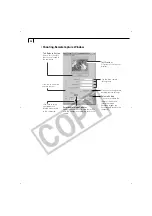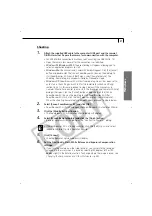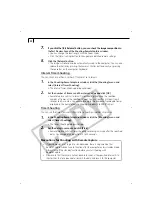36
○
○
○
○
○
○
○
○
○
○
○
○
○
○
○
○
○
○
○
○
○
○
○
○
○
○
○
○
○
○
○
○
○
○
○
○
○
○
○
○
The ZoomBrowser EX Camera Window
When a connection is opened to a CF card in a camera or a reader, the card’s images
display as thumbnails in the Camera window.
How to Check and Change Various Camera Settings
You can adjust the date, time and owner settings in the Camera Settings dialog
using the computer when the camera is connected. You can also check the battery
charge and remaining memory capacity.
1. In ZoomBrowser EX, click the [Setup Options] button and select [Camera
Settings] from the menu that displays. In the TWAIN Driver (p. 51), click the
[Camera Settings] button to open the Camera Settings dialog.
2. Check or change the settings.
Upload Button
Copy images from the computer onto the
CF card in the camera or reader.
An image of the connected camera or
CF card will display here.
Thumbnail
Setup Options Button
Set various camera
settings (see inset
below).
Delete Button
Delete selected
images.
Download Button
Load the selected images onto the computer (p. 37).
Your camera model name will appear here.
Input a camera owner name here (up to 31
characters).
Set the date and time here.
Click this button to synchronize the camera to
the computer’s date and time settings.
Check the battery charge here.
Click this to format the CF card in the camera.
Check the remaining memory capacity here.
Summary of Contents for PowerShot A200
Page 60: ...56 ...