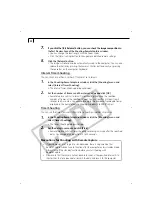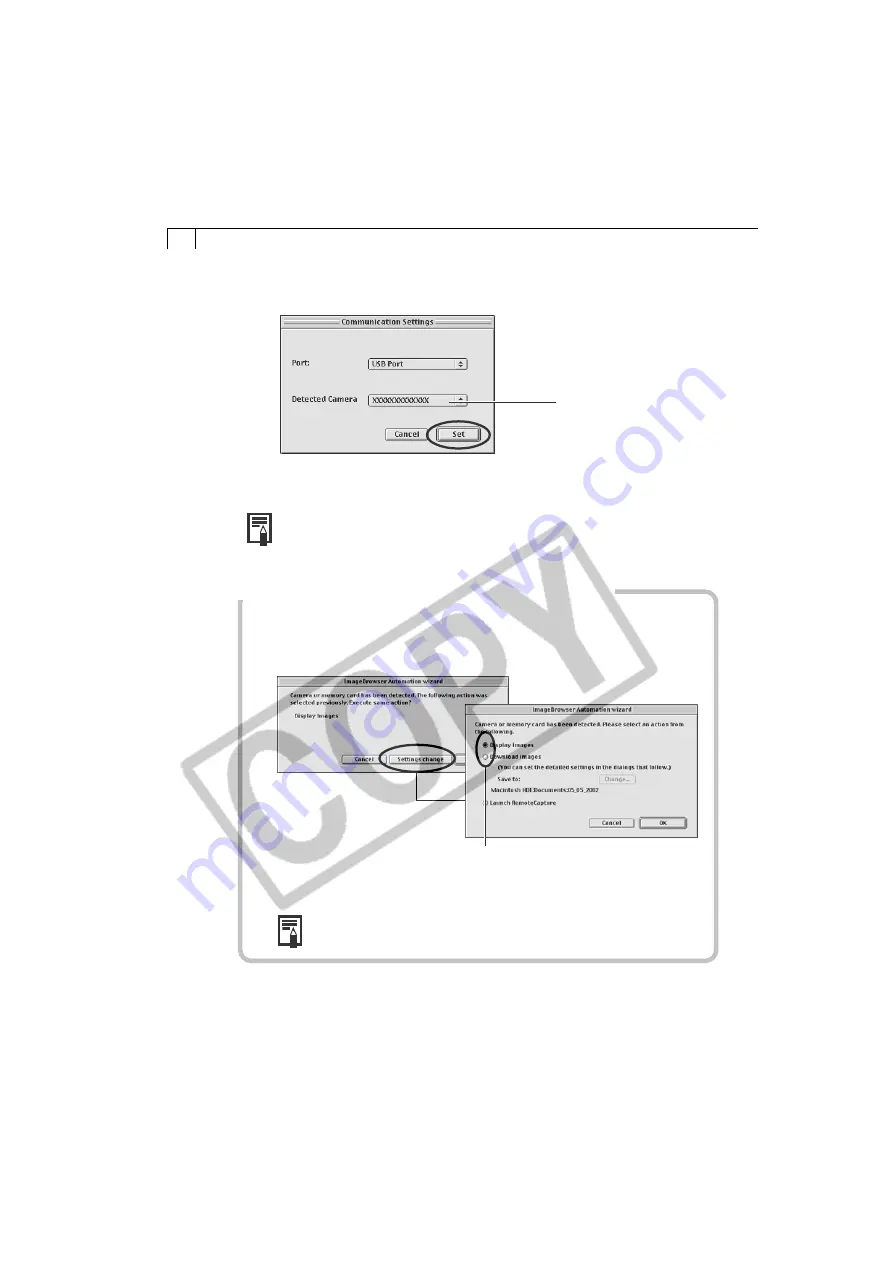
62
3.
Confirm that [USB port] and your camera model name are selected and
click the [Set] button.
• For more detailed instructions for changing settings, please see
the PDF manual,
ImageBrowser Software User Guide
(p. 4).
To change the settings, click [Settings
Change] and select the desired action
in the ImageBrowser Automation
Wizard dialog.
Your camera model name
will appear here.
• The Camera Window will open and display the camera images as thumbnails
(tiny versions) (p. 65).
• In the ImageBrowser Automation Wizard dialog, you can select the
action that is carried out after ImageBrowser starts. For more details,
see the PDF manual,
ImageBrowser Software User Guide
(p. 4).
What to Do the Next Time ImageBrowser is Started
• A dialog with the previously selected automated settings will display the next
time you start ImageBrowser. To use these settings unchanged, click the [Start]
button. To do nothing, click [Cancel]. To change the settings, click [Settings
Change].
Summary of Contents for PowerShot A200
Page 60: ...56 ...