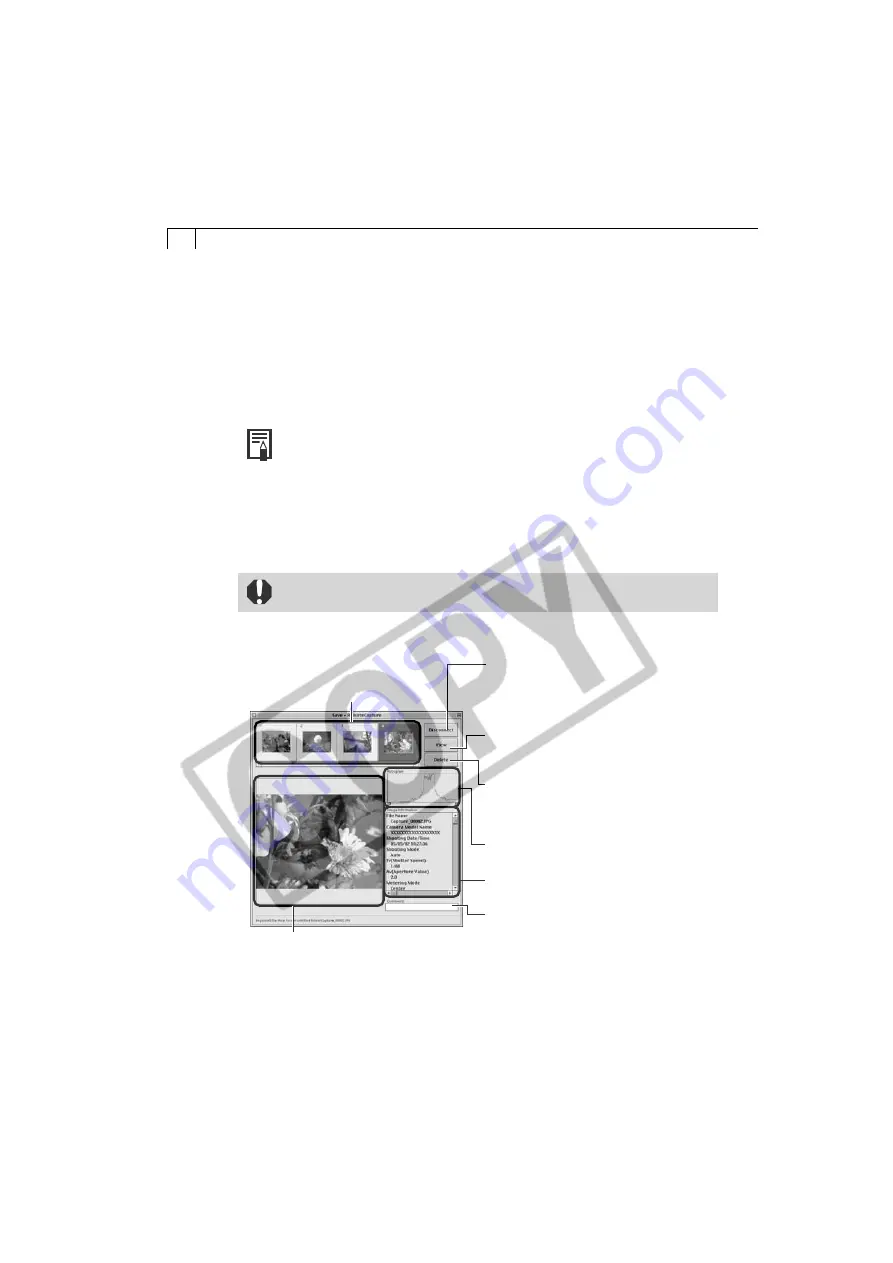
72
• Save-RemoteCapture Window
View Button
Select an image in the Thumbnail View and click
here to display it in the Image Display Area.
Delete Button
Select an image in the Thumbnail View and click here
to delete it. Since it is deleted from the computer too,
ensure that you have the correct image.
Histogram
Check the distribution of brightness data here.
Image Information
Check the image settings here.
Comments
Add a comment about the image here.
Thumbnail View
Displays thumbnails of all the images
shot after RemoteCapture is started.
Connect/Disconnect Button
Click here to open a connection to the camera and
display the RemoteCapture Shooting window. It will
change to the Disconnect button while a connection
is open. Click it to close the connection.
Image Display Area
Displays the image selected in the Thumbnail View.
○
○
○
○
○
○
○
○
○
○
○
○
○
○
○
○
○
○
○
○
○
○
○
○
○
○
○
○
○
○
○
○
○
○
○
○
○
○
○
○
Shooting with RemoteCapture
(Compatible with Mac OS 8.6-9.2 only)
RemoteCapture will start if you click the [Edit] menu in ImageBrowser and select
[RemoteCapture] when the camera is connected to the computer via a USB interface
(If the camera window appears when you connect the camera to the computer, close
the window). RemoteCapture lets you control the camera’s shutter remotely from the
computer to shoot still images.
• You can also save images directly to the computer by pressing the
camera’s shutter button. Other buttons and switches on the camera,
including the zoom, will not operate with a transmission in progress.
• You may notice that the interval between the shutter release and activation is
slightly longer when RemoteCapture is used to shoot than when the camera
is used in the normal fashion.
• Images shot with RemoteCapture are automatically saved to the folder
selected in ImageBrowser.
• You cannot use RemoteCapture when the USB Mounter is running (p. 81).
Summary of Contents for PowerShot A200
Page 60: ...56 ...
















































