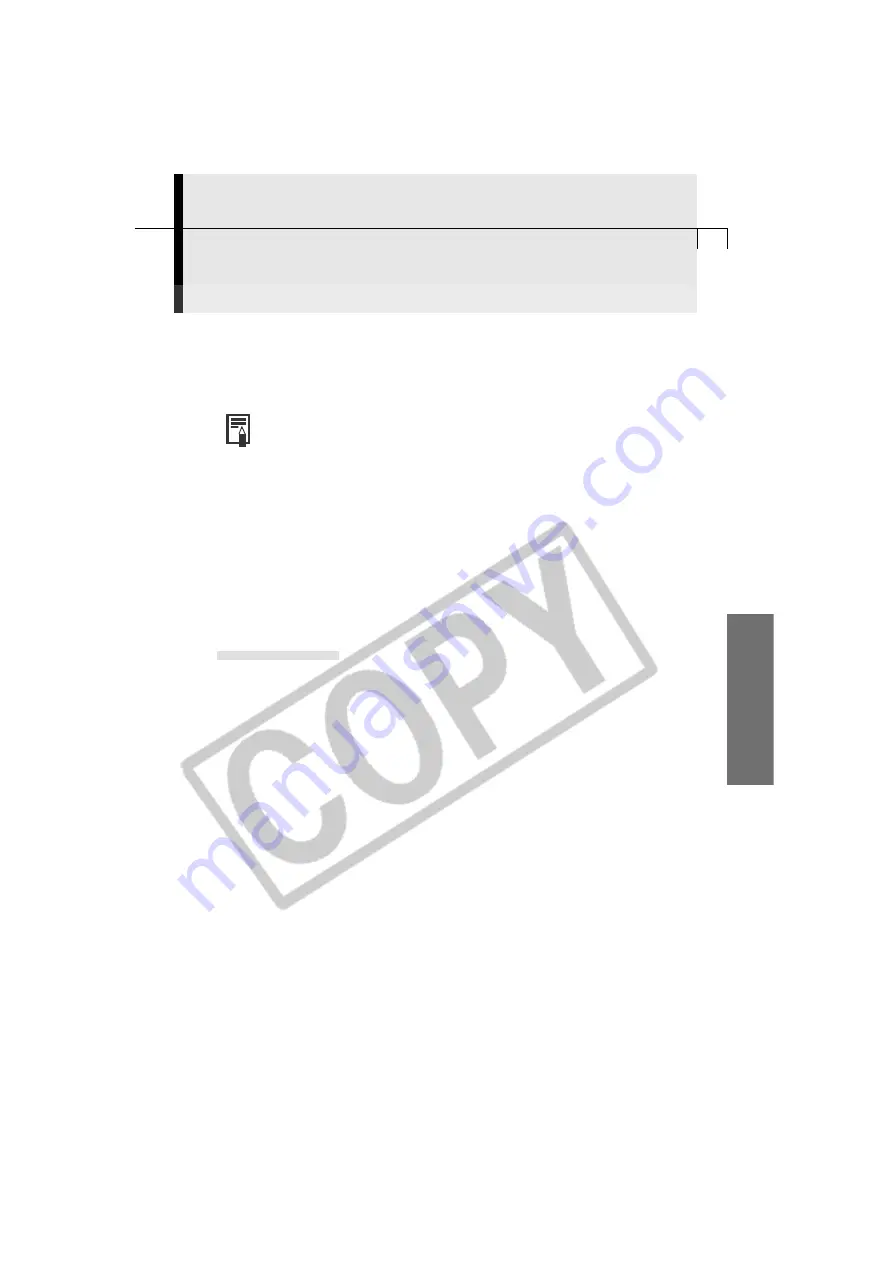
77
Macintosh
Loading Images into Plug-In Compliant Programs
(Compatible with Mac OS 8.6 - 9.2 only)
This topic explains how to load images into Adobe Photoshop 6.0.
○
○
○
○
○
○
○
○
○
○
○
○
○
○
○
○
○
○
○
○
○
○
○
○
○
○
○
○
○
○
○
○
○
○
○
○
○
○
○
○
Loading Images into Adobe Photoshop
• To load images into Adobe Photoshop, the Plug-in Module and Adobe
Photoshop must be correctly installed onto the computer.
Copy the Plug-In Module into the Adobe Photoshop
[Plug-Ins] Folder
1.
Double-click the folder in which you installed the program, followed by
the [Canon Utilities] and [Camera Plug-In] folders to open them.
2.
Copy the [Canon Camera Plug-In 4] file to the Adobe Photoshop [Import/
Export] folder.
Starting Adobe Photoshop
USB Connection
1.
Attach the supplied USB cable to the computer’s USB port and the camera’s
Digital Terminal. Prepare the camera for communication with the computer.
• For USB interface connection instructions, see
Connecting to a USB Port
(p. 14).
• ImageBrowser will start and open the ImageBrowser Automation Wizard dialog.
2.
Click the [Cancel] button.
• ImageBrowser will appear, but since you do not need it, click the [File] menu
and select [Quit] to close it.
• Please see page 63 for instructions for stopping ImageBrowser from starting
automatically.
3.
Start Adobe Photoshop.
Summary of Contents for PowerShot A200
Page 60: ...56 ...














































