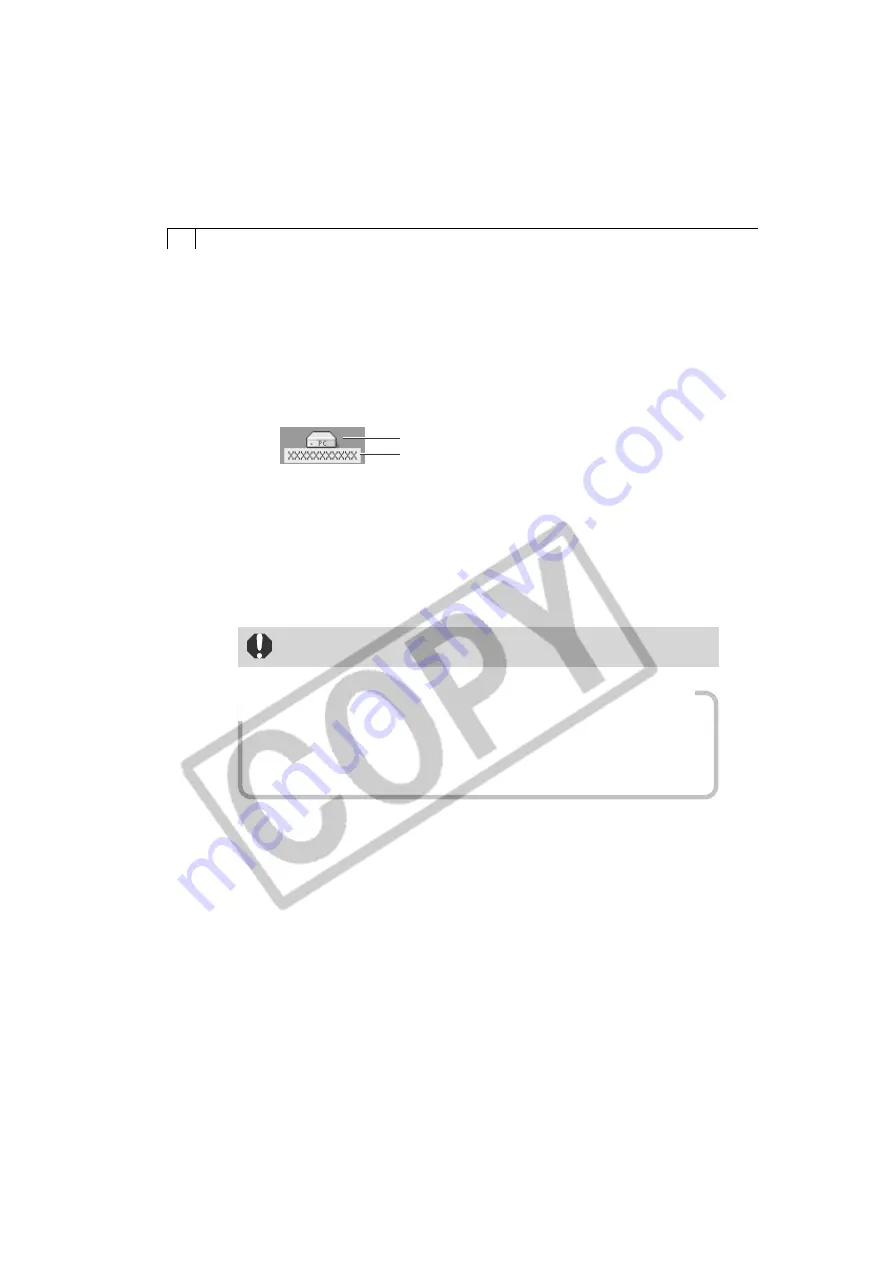
82
3.
Select the folder containing the images.
• The images on the CF card will display as file icons.
• Please see page 16 for a description of the CF card file structure.
4.
Copy images to the computer’s hard disk using standard file copying
procedures.
• Select images and drag and drop them onto the target folder on the computer
to download them.
• Never turn off the power or detach the USB cable while copying. The
equipment may not operate correctly.
How to Download Images from ImageBrowser and the Plug-In
Module while the USB Mounter is Enabled
When the USB Mounter is enabled, use the card reader downloading procedures in
ImageBrowser or the Plug-In Module to download from the camera. See
CF Card
Reader / PC Card Reader Connection
(p. 64) for ImageBrowser and
Downloading from
a Card Reader
(p. 79) for the Plug-In Module.
○
○
○
○
○
○
○
○
○
○
○
○
○
○
○
○
○
○
○
○
○
○
○
○
○
○
○
○
○
○
○
○
○
○
○
○
○
○
○
○
Downloading Images
1.
Attach the supplied USB cable to the computer’s USB port and the
camera’s Digital Terminal.
• For USB interface connection instructions, see
Connecting to a USB Port
(p. 14).
• The camera icon will display on the desktop.
2.
Double-click the camera icon.
Camera Icon
Your camera model name will appear here.
Summary of Contents for PowerShot A200
Page 60: ...56 ...









































