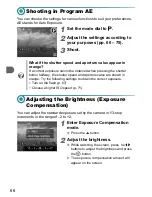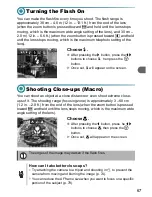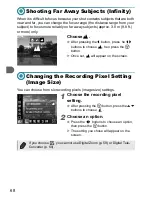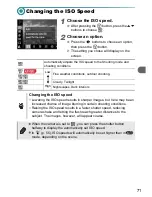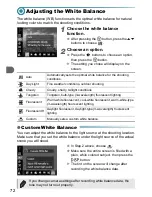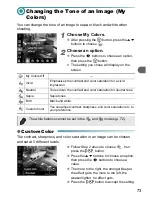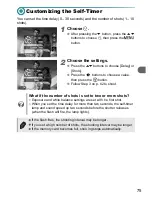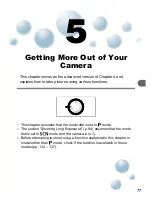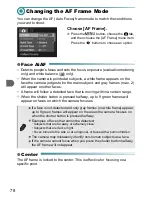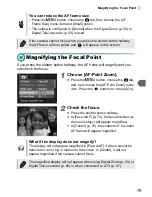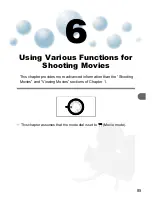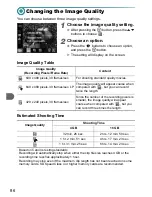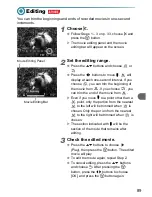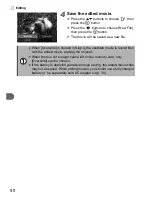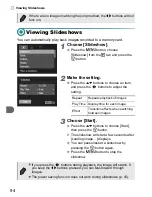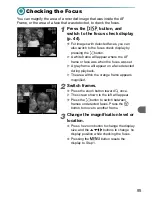80
Choosing the Person to Focus On
(Face Select)
You can choose a specific person’s face to focus on and then shoot.
1
Enter Face Select mode.
●
Point the camera toward the face of the
subject and press the
0
button.
X
After [Face Select : On] appears, a face
frame
will appear around the face
detected as the main subject.
●
Even if the subject moves, he face frame
will follow the subject within a certain
range.
●
If a face is not detected,
will not appear.
2
Choose the face on which to
focus.
●
If you press the
0
button, the face frame
will move to another face detected by
the camera.
●
When the frame has made a full circuit of all
detected faces, [Face Select: Off] will
appear, and the AF frame mode screen will
reappear.
3
Shoot.
●
Press the shutter button halfway. The face
frame of the chosen face will change into a
green .
●
Press the shutter button fully to shoot.
Confirming the number of detected faces
Keeping the
0
button pressed will display the number of faces detected
by the camera (35 at the most) (orange: main subject’s face, white:
detected face).
Summary of Contents for Powershot A3100 IS
Page 48: ...12...
Page 100: ...64...
Page 173: ...Menus 137 Selectable or set automatically Not selectable I J F C H K E w O P t 1 3 3 3 3...
Page 183: ...147 MEMO...
Page 185: ......