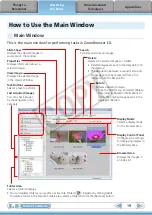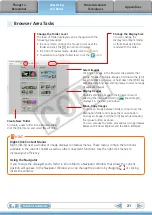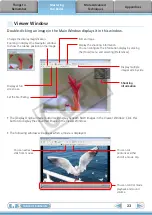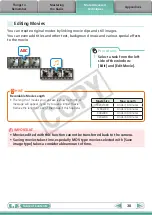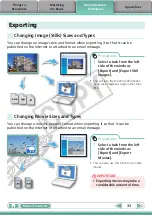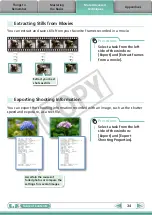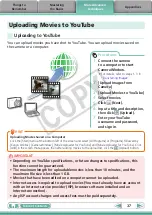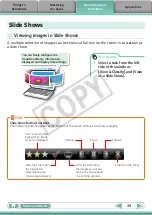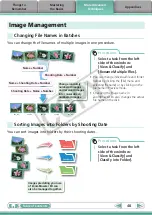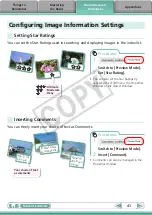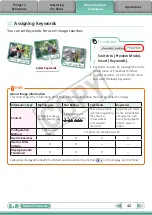27
Using Other Editing Software
If you register another image editing program with ZoomBrowser EX in advance, you
can use that software to edit an image selected in ZoomBrowser EX.
Registering an Editing Program
Register the program so
it can be started from
within ZoomBrowser EX.
Procedures
1
Select a task from the left
side of the window:
[Edit] and [Edit Image].
2
Select an image.
3
[2. Select Editing Tool]
4
[Edit with external image
editor]
5
[Manage List]
ZoomBrowser EX
Other Image
Editing Program
Procedures
1
Select a task from the left
side of the window:
[Edit] and [Edit Image].
2
Select an image.
3
[2. Select Editing Tool]
4
[Edit with external image
editor]
5
[3. Finish]
• The shooting information may be lost
from images recorded with the camera
and then processed and saved with
another image editing program.
• Movies and RAW images cannot be
edited.
Editing Images with a Registered Editing Program
CO
PY