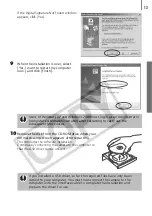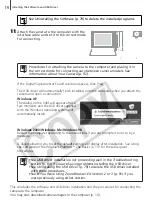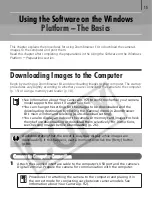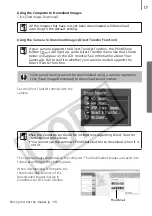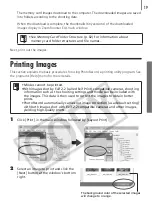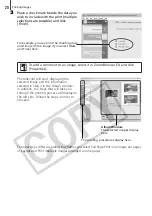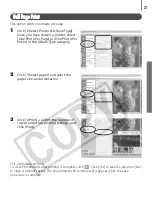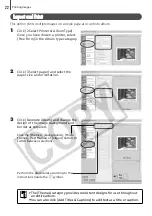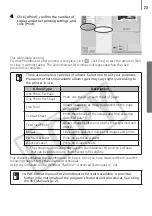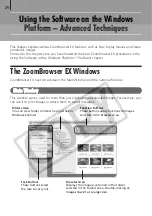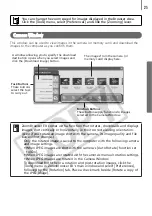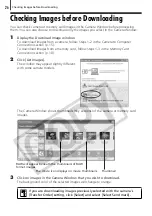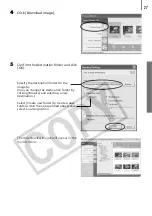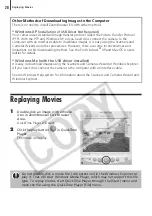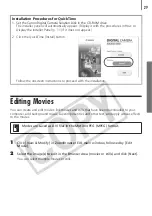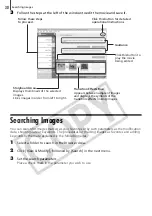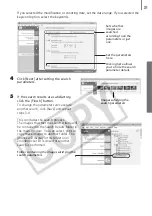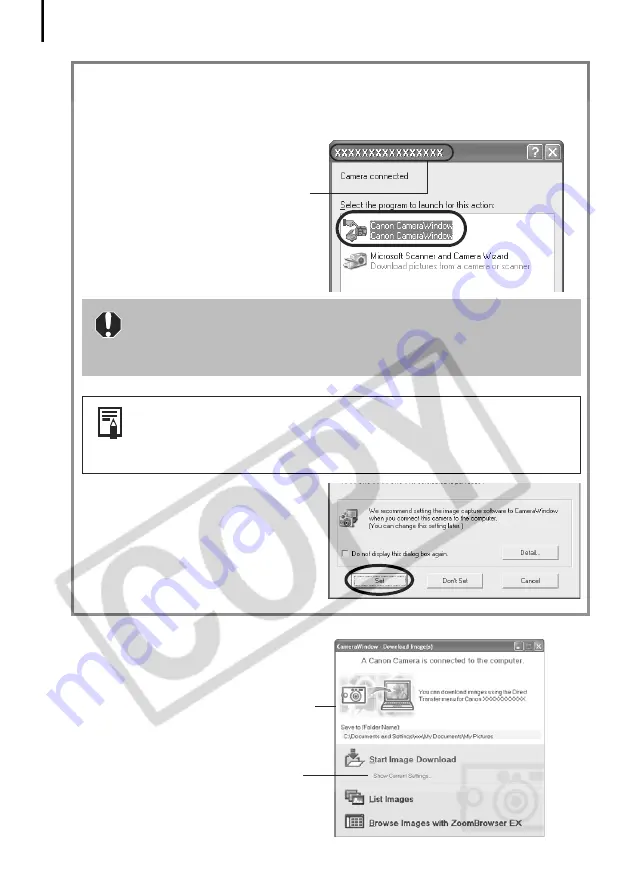
Downloading Images to the Computer
16
2
Download the images.
Use the computer or camera to download
images described as follows.
The window may appear slightly different
with some camera models.
You can confirm information such as the
destination folder for images.
Perform the following settings the first time you connect the camera to the
computer.
These procedures are not required from the second time onward.
1. Select [Canon CameraWindow] when
a dialog (Events dialog) similar to that
on the right displays and click [OK].
Your camera model name or "Canon
Camera" will appear here.
If the Events dialog fails to display, click the [Start] menu and select
[Programs] or [All Programs], followed by [Canon Utilities],
[CameraWindow], and [CameraWindow Set Auto-Launch]. Proceed to
Step 2.
A dialog allowing you to select the camera model will display if a
camera and a memory card reader are connected at the same time.
Confirm that your model name or “Canon Camera” is displayed and
click [OK].
2. Click [Set].
You must repeat Steps 1 and 2 above
the next time you connect when you
select the Don’t Set option.
Summary of Contents for PowerShot A400
Page 9: ...5 Download images to the computer Print the images Connect the camera to the computer...
Page 109: ...105 MEMO...
Page 110: ...106 MEMO...
Page 111: ...107 MEMO...
Page 112: ...108 MEMO...
Page 113: ...109 MEMO...
Page 114: ...110 MEMO...