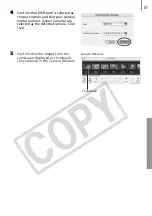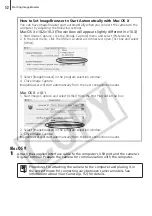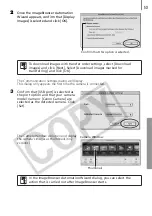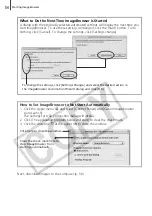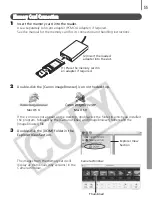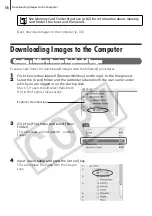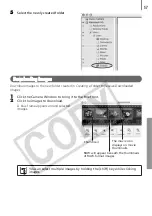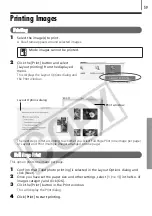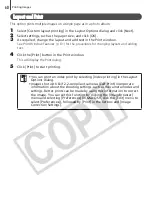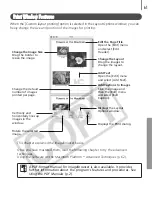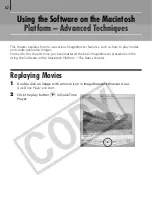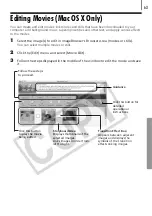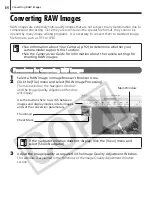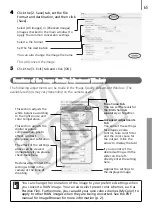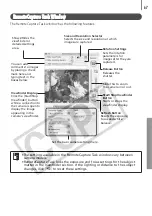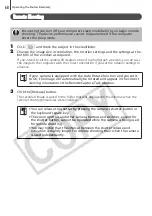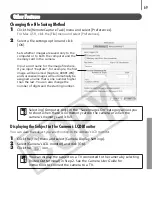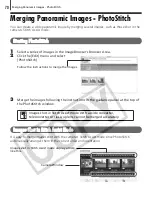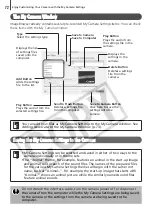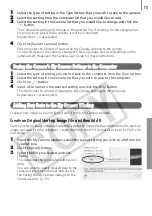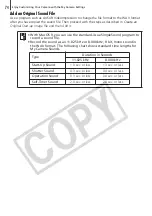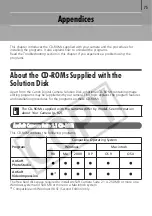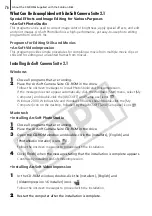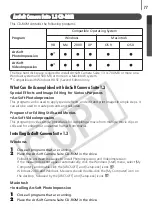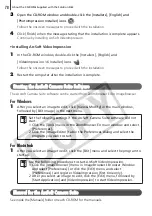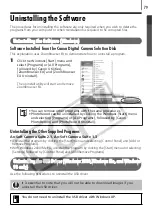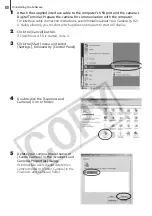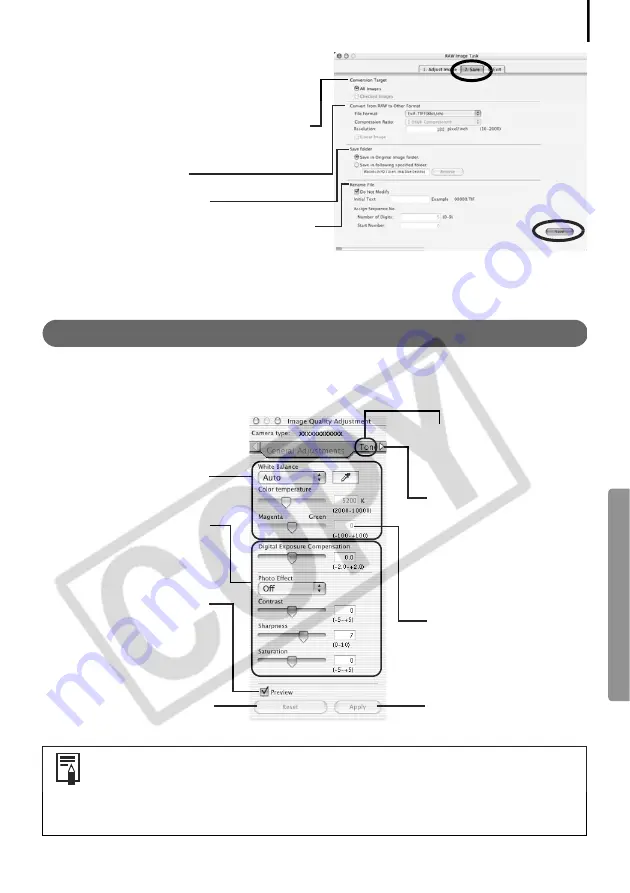
65
4
Click the [2. Save] tab, set the file
format and destination, and then click
[Save].
Select [All Images] or [Checked Images]
(images checked in the main window) to
apply the common conversion settings.
Select a file format
Set the file destination
You can also change the image file name
This will convert the image.
5
Click the [3. Exit] tab and click [OK].
Functions of the Image Quality Adjustment Window
The following adjustments can be made in the Image Quality Adjustment Window. (The
available settings may vary depending on the camera used.)
You can change the coloration of the image to your preferred settings when
you convert a RAW image. You can also select preset color schemes, such as
Positive Film. Furthermore, you can add your own color schemes (My Color) to
apply to other RAW images when they are being converted. See the PDF
manual for ImageBrowser for more information (p. 2).
This section adjusts the
white balance according
to the light source and
color temperature.
This section adjusts the
digital exposure
compensation, photo
effect, contrast,
sharpness, and saturation.
The effect of the settings
above can be viewed
immediately if you place a
check mark here.
Tone Curve Tab
You can set the levels for
the RGB channels
separately or together.
Advanced Adjustments
Tab
You can set the settings
for adaptive noise
control, false color filter
and the color space for
the output. (Click the
arrow to display the tab)
If you cannot set the
desired setting with the
slider on the left,
directly enter the setting
here.
Applies the settings to
the displayed image
Restores all settings to the
settings stored in the
camera at the time of
shooting.
Summary of Contents for PowerShot A400
Page 9: ...5 Download images to the computer Print the images Connect the camera to the computer...
Page 109: ...105 MEMO...
Page 110: ...106 MEMO...
Page 111: ...107 MEMO...
Page 112: ...108 MEMO...
Page 113: ...109 MEMO...
Page 114: ...110 MEMO...