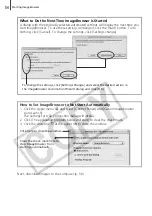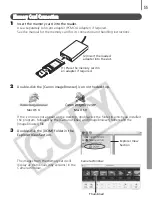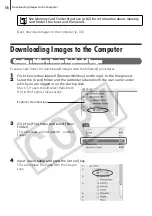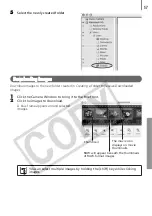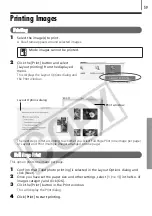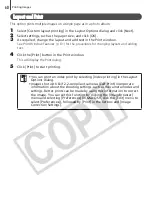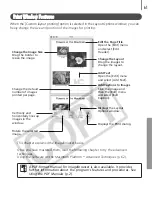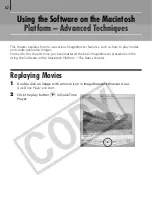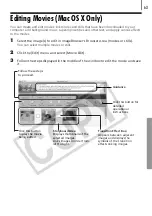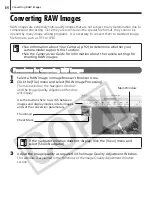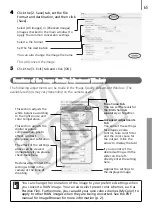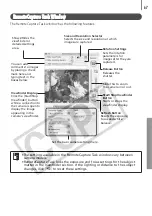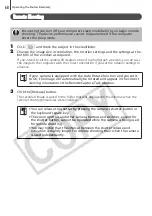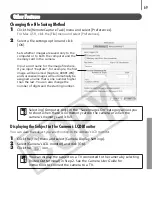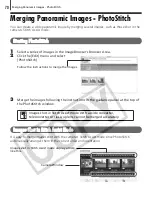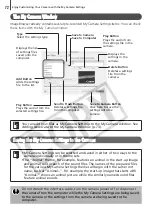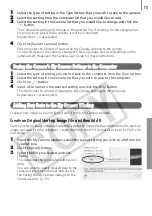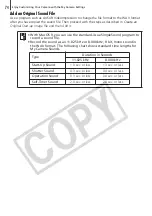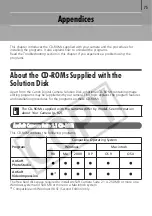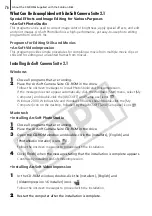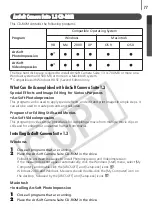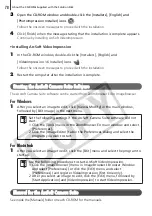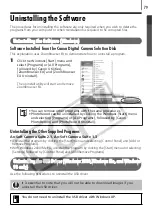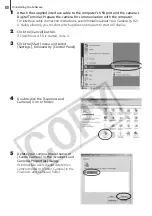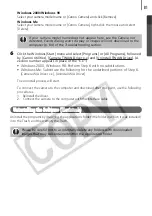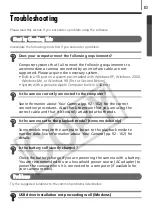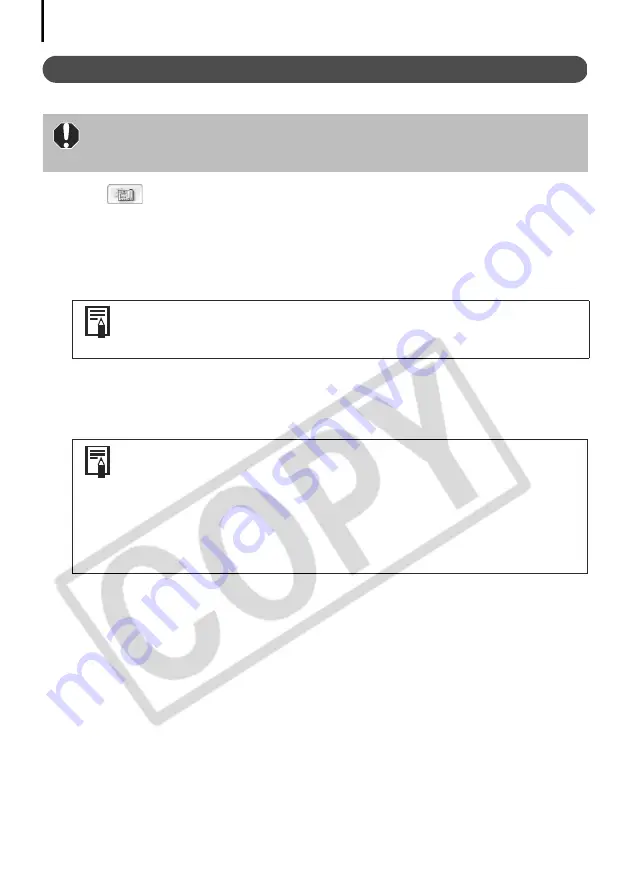
Operating the Shutter Remotely
68
Remote Shooting
1
Click
and check the subject in the viewfinder.
2
Change the image size or resolution, the rotation settings and the settings at the
bottom of the window as required.
If you intend to tilt the camera 90 degrees on end to photograph a person, you can save
the image to the computer with the correct orientation if you set the rotation settings in
advance.
3
Click the [Release] button.
The recorded image is saved to the folder that was displayed in the window when the
remote shooting procedures were initiated.
Ensure that you turn off your computer’s sleep mode before you begin remote
shooting. The device performance cannot be guaranteed if the computer
enters the sleep mode.
If your camera is equipped with the Auto Rotate function and you set it
to On, the image will automatically be rotated and appear in the correct
viewing orientation in the RemoteCapture Task window.
• You can release the shutter by pressing the camera’s shutter button or
the keyboard’s space key.
• The zoom controls and other camera buttons and switches, except for
the shutter button, cannot be operated while the camera is being used
for remote shooting.
• You may notice that the interval between the shutter release and
activation is slightly longer for remote shooting than when the camera
is used independently.
Summary of Contents for PowerShot A400
Page 9: ...5 Download images to the computer Print the images Connect the camera to the computer...
Page 109: ...105 MEMO...
Page 110: ...106 MEMO...
Page 111: ...107 MEMO...
Page 112: ...108 MEMO...
Page 113: ...109 MEMO...
Page 114: ...110 MEMO...