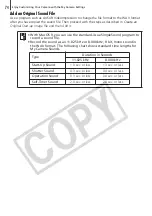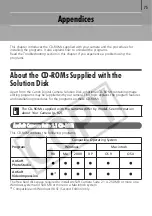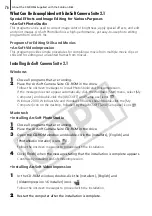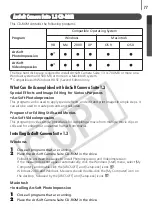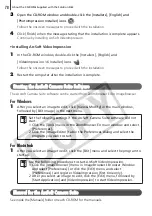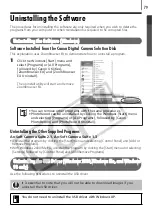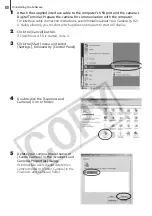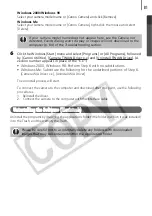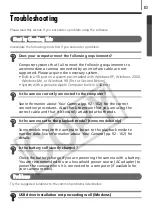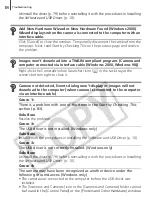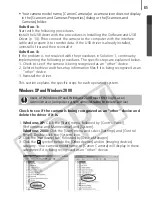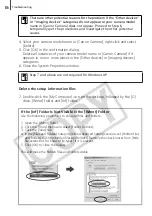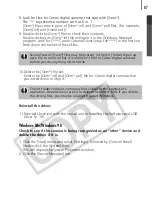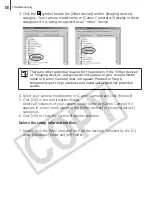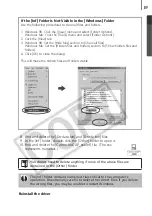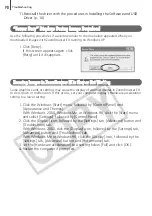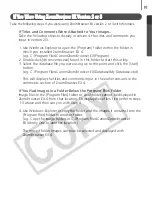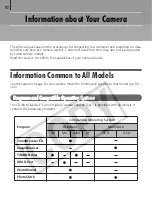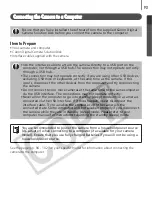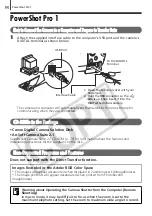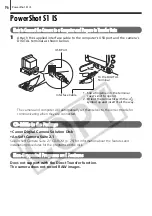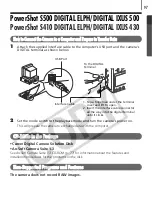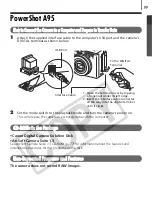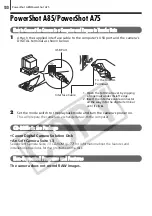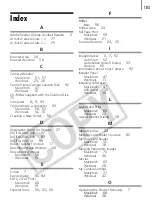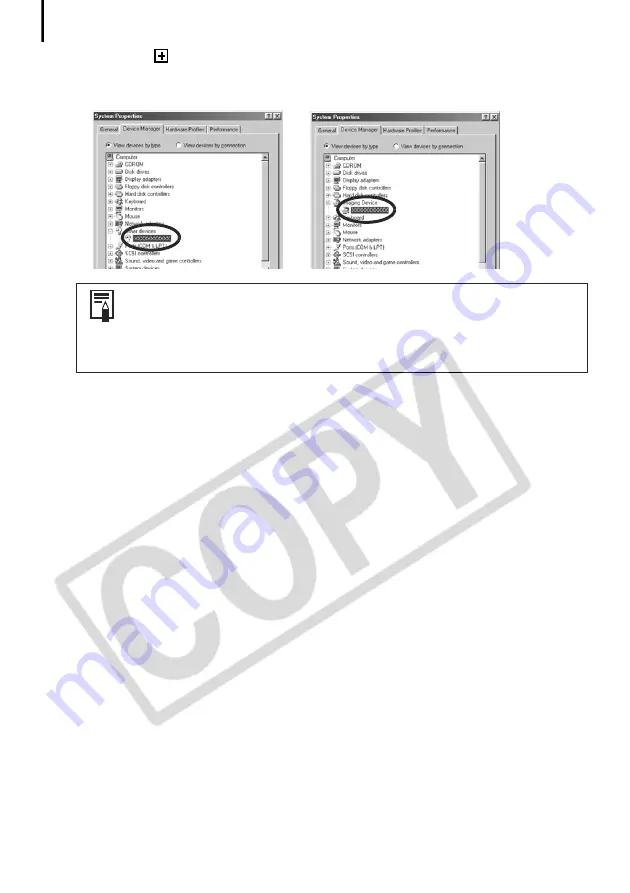
Troubleshooting
88
3. Click the
symbol beside the [Other devices] and/or [Imaging devices]
category. Your camera model name or [Canon Camera] will display in these
categories if it is being recognized as an “other” device.
4. Select your camera model name or [Canon Camera] and click [Remove].
5. Click [OK] in the confirmation dialog.
Delete all instances of your camera model name or [Canon Camera] if it
appears in one or more places in the [Other devices] or [Imaging devices]
categories.
6. Click [OK] to close the System Properties window.
Delete the setup information files.
7. Double-click the [My Computer] icon on the desktop, followed by the [C:]
drive, [Windows] folder and [Inf] folder.
There are other potential reasons for the problem if the “Other devices”
or “Imaging devices” categories do not appear or your camera model
name or [Canon Camera] does not appear. Proceed to Step 6,
temporarily quit the procedures and investigate the other potential
causes.
Summary of Contents for PowerShot A400
Page 9: ...5 Download images to the computer Print the images Connect the camera to the computer...
Page 109: ...105 MEMO...
Page 110: ...106 MEMO...
Page 111: ...107 MEMO...
Page 112: ...108 MEMO...
Page 113: ...109 MEMO...
Page 114: ...110 MEMO...