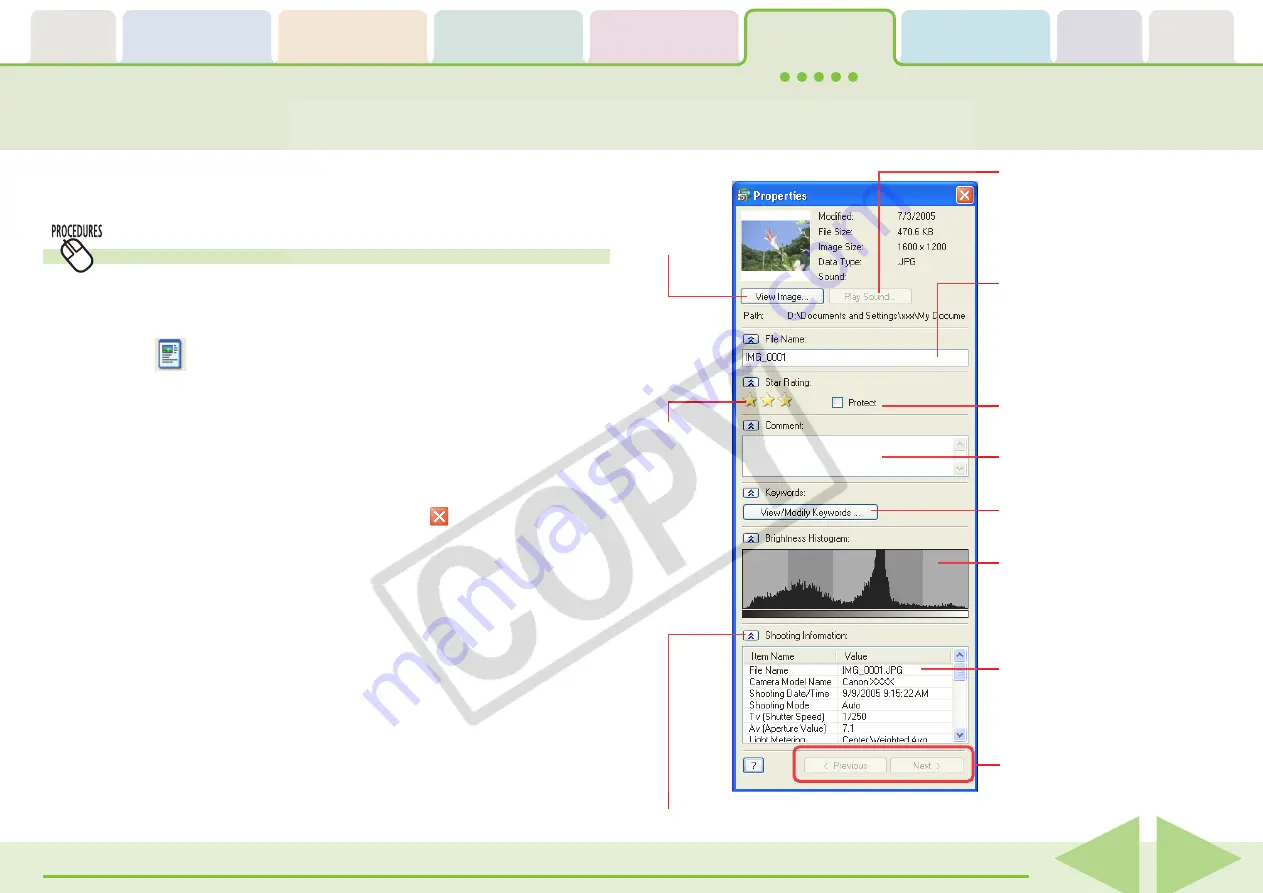
ZoomBrowser EX Software User Guide
89
This procedure is for viewing various types of information about the
selected image.
Viewing Image Properties (1/3)
○
○
○
○
○
○
○
○
○
○
○
○
○
○
○
○
○
○
○
○
○
○
○
○
○
○
○
○
○
○
○
○
○
○
○
○
○
○
○
○
○
○
REFERENCE
• Images shot with the camera and then processed and saved by
another editing program may lose the shooting information.
• If you select multiple images and display the Properties window,
clicking [Previous] and [Next] switches between the Properties
windows for the images in the selection.
• You can also view the image information by selecting an image,
clicking the [View] menu and selecting [Properties].
Viewing Information in the Properties Window
1.
Select an image in the Browser Area in Zoom or Scroll
mode.
2.
Click
(Properties).
The Properties window will display.
You can view various types of information in this window, such
as the image revision date and file size, shooting date and time
and camera shooting settings. In addition, you can change the
file name, set Star Ratings and keywords, and type comments.
To close the Properties window, click the
(Closebox).
You can rename the file.
You can play a sound if one is
attached to an image.
Place a check mark here to
prevent images from being
overwritten or deleted.
Type a comment.
Assigns keywords.
Histogram
The information displayed here
will vary according to your
camera model and the settings
used at the time of shooting.
You can display the image ahead
or behind of the displayed image.
Click here to show or hide more categories.
Sets Star
Ratings.
Displays
the
Viewer
Window.
















































