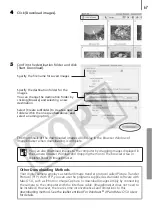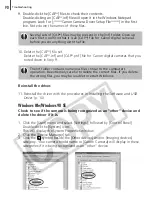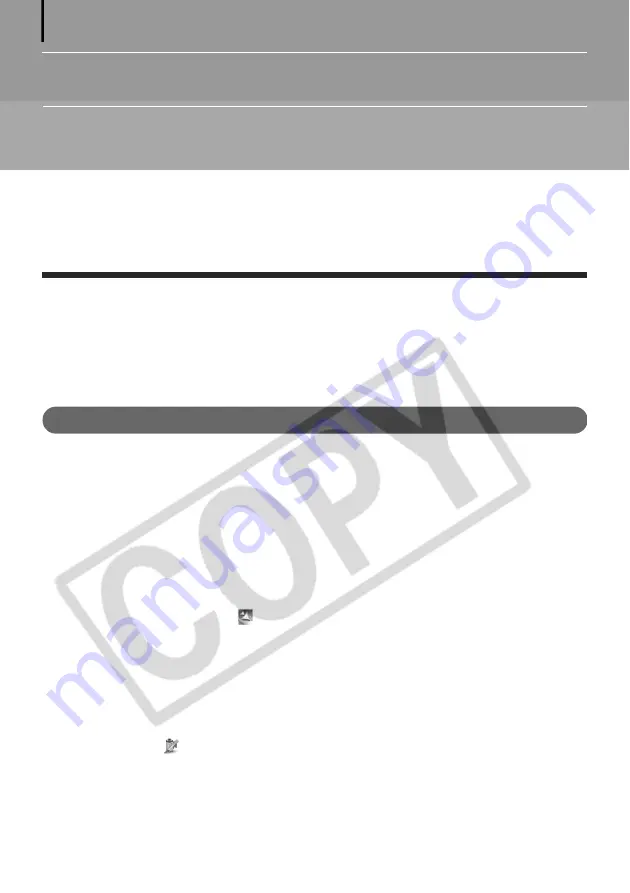
80
Appendices
This chapter introduces the CD-ROM supplied with your camera and the procedures for
installing the programs. It also explains how to uninstall the programs.
Read the
Troubleshooting
section in this chapter if you experience a problem using the
programs.
ArcSoft PhotoStudio
ArcSoft PhotoStudio is a high-performance yet easy-to-use image editing program from
ArcSoft, Inc. It can process, edit and print images. It includes color corrections, brightness
adjustments and special effects. Install it from the supplied CD-ROM, the Canon Digital Camera
Solution Disk, as required.
Installing ArcSoft PhotoStudio
Windows
1
Close all programs that are running.
2
Place the Canon Digital Camera Solution Disk in the CD-ROM drive.
If the installer panel displays, click [Exit] to close it.
3
Click the [Start] menu, and select [My Computer]. Windows 2000, Windows Me
and Windows 98 users, double-click the [My Computer] icon on the desktop.
4
Right-click the CD-ROM icon and select [Open].
5
Double-click the [ARCSOFT] folder or right-click it and select [Open], and double-
click the [SETUP.EXE] icon
.
Follow the onscreen messages to proceed with the installation.
Macintosh
1
Close all programs that are running.
2
Place the Canon Digital Camera Solution Disk in the CD-ROM drive.
3
Open the CD-ROM and double-click [ARCSOFT], followed by the [PhotoStudio
Installer] icon
.
Follow the onscreen messages to proceed with the installation.
4
Click [OK] when a message appears stating that the installation is complete.