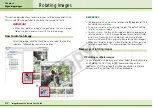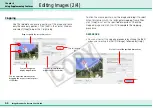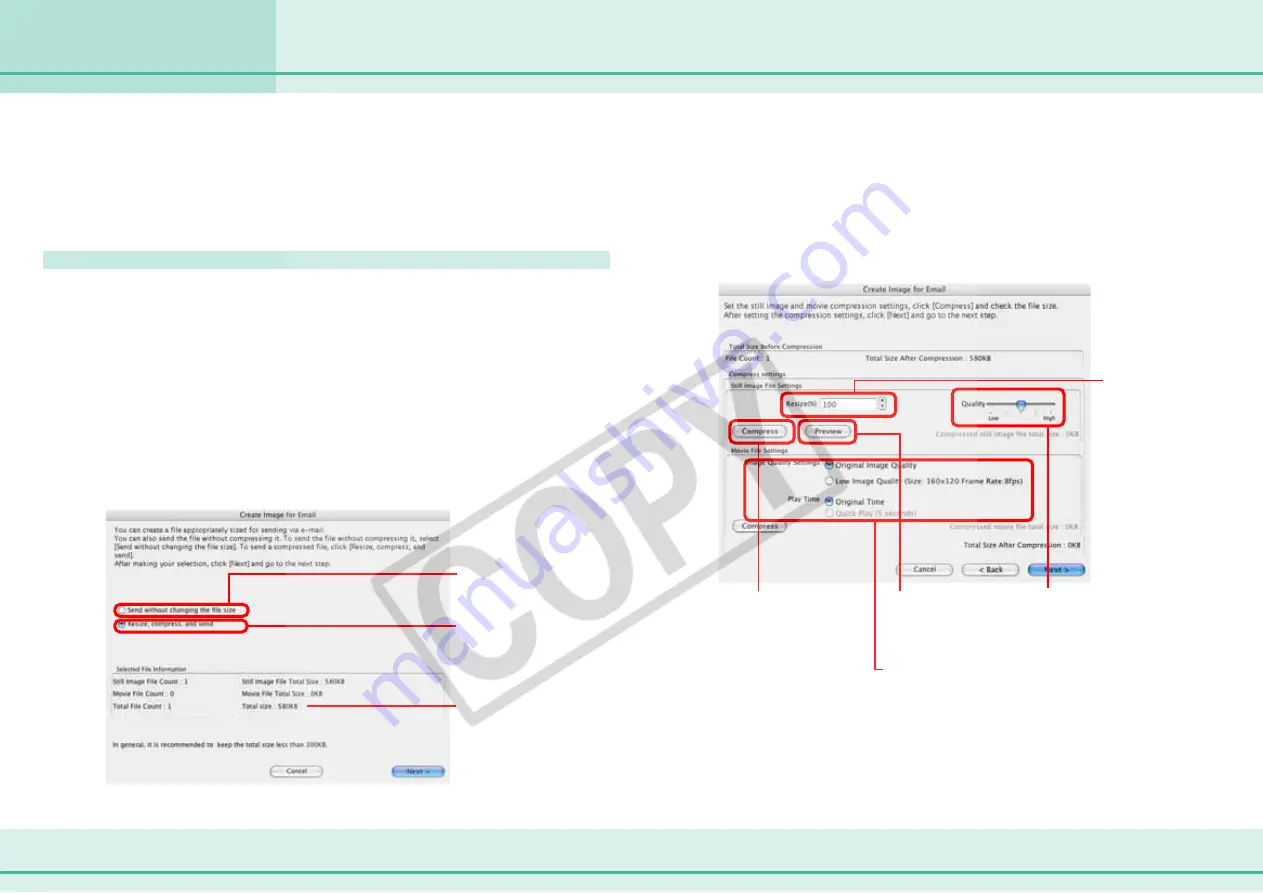
70
ImageBrowser Software User Guide
Chapter 6
Using Supplementary Features
This chapter describes how you can use the images stored in
ImageBrowser in various situations.
This section explains how to create email with image or movie
attachments.
How to send an image by e-mail
1.
In the Browser Area, select the image that you want
to send.
You can also select several images.
2.
Click [Internet] in the Control Panel and select [Create
Image for Email].
3.
Specify the compression method that you want to
apply to the image.
Creating Images for E-mail (1/2)
4.
Click [Next].
The Create Image for Email dialog box appears. (However, if you
selected the “Send without changing the file size” option, the
Send Email dialog box appears and you can proceed to step 7.)
5.
Specify the reduction ratio and the image quality.
Use this option when
you do not want to
reduce the size of the
image.
Use this option when
you want to reduce
the size of the image.
Specify the
reduction ratio
relative to the
original size of
the image.
Specify the image quality.
(The lower the quality,
the rougher the image
becomes, but the size of
the file also becomes
smaller.)
Use it to check the file
size when you actually
compress the image.
(The file size appears in
the Total Size After
Compression category.)
Confirm the total size
of the file for
transmission here.
Click here to preview
how the image will
appear after.
Set the image quality
and play time here to
send a movie.