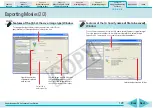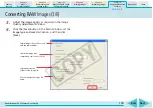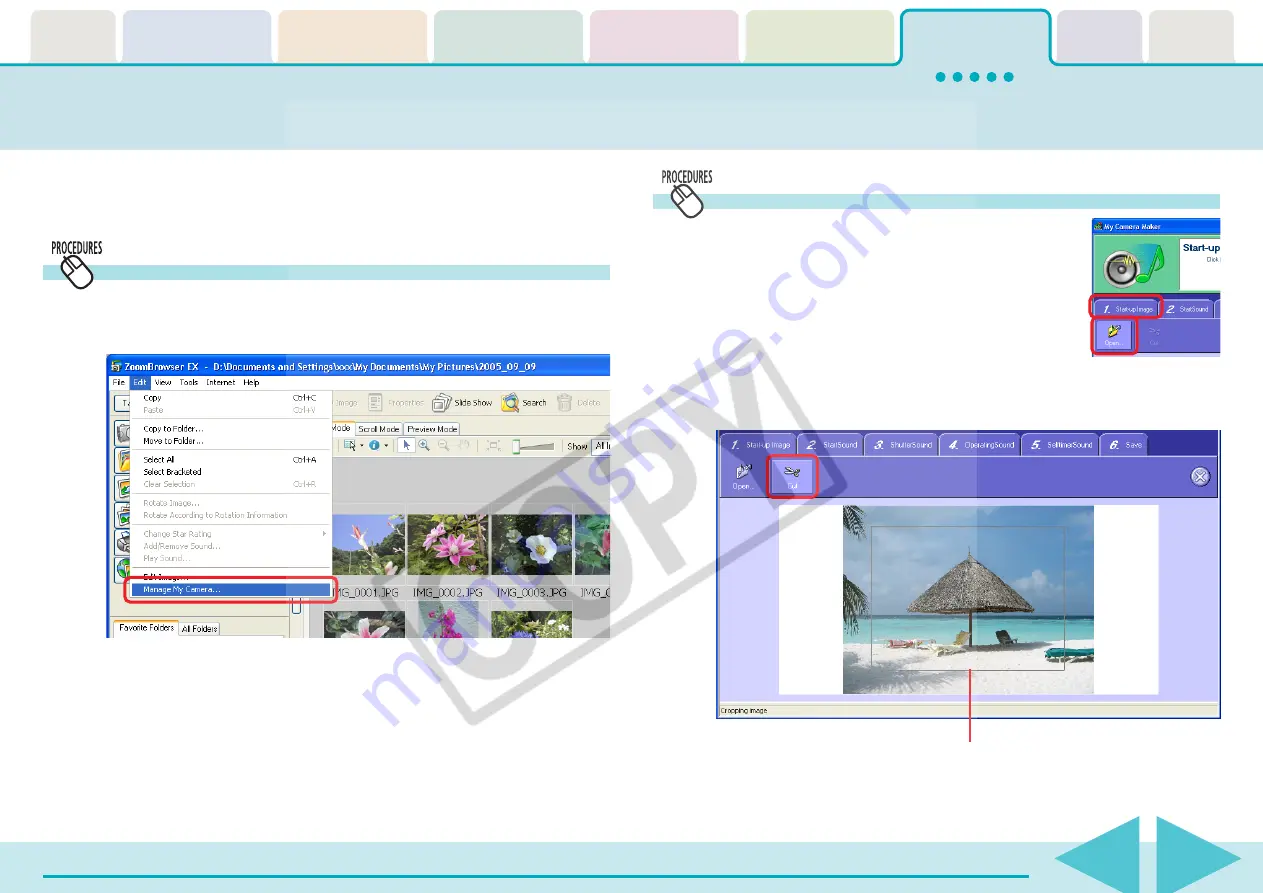
Table of
Contents
Chapter 1
What is
ZoomBrowser EX?
Chapter 2
Downloading and
Printing Images
Chapter 3
What You Can Do with
a Camera Connected
Chapter 4
Viewing Images
Chapter 5
Organizing Images
Chapter 6
Using Supplementary
Features
Appendices
Index
ZoomBrowser EX Software User Guide
119
Back
Next
Using My Camera Maker (Windows XP and Windows 2000 only) (1/3)
The following section introduces the [My Camera Sound Maker] function,
which allows you to record and edit the start-up sound, shutter sound,
operation sound and self-timer sound.
The My Camera window will open.
2.
Click the [Set individually] tab, followed by [Create
My Camera Data].
The My Camera Maker window will open.
Starting My Camera Maker
1.
Click the [Edit] menu in the Main Window and select
[Manage My Camera].
Creating a Start-Up Image
1.
Select the [Start-Up Image] tab in the
My Camera Maker window.
2.
Click [Open] and open the image file
that will become the start-up image.
3.
Select the desired area of the image and click [Cut].
This will create the start-up image.
Drag the corners or sides of
the frame to set the area.