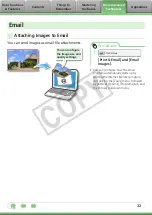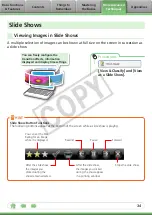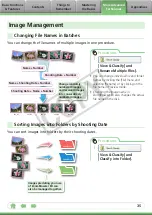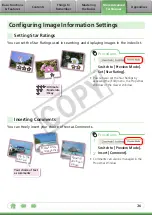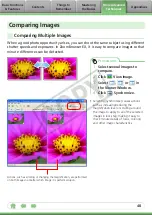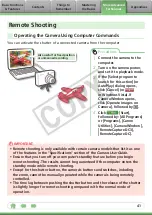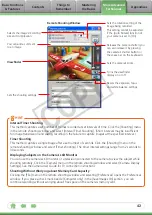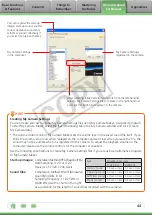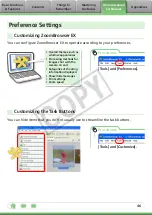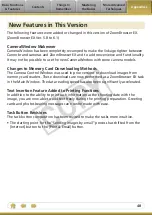47
Supported Image Types
The following is a list of image types supported by ZoomBrowser EX.
JPEG (.JPG)
Most cameras use this image type. It compresses at very high ratios, taking advantage
of the characteristics of the human eye. However, because it is an irreversible
compression method (part of the data is lost during compression), if you process and
save an image repeatedly using this method, the image may become rougher.
RAW (.CRW/.CR2)
This is a proprietary image type provided by Canon. It saves the output of the image
pixels from a digital camera without any deterioration in the quality of the image.
Some cameras might not support this image type.
Windows bitmap (.BMP)
This image type comes standard with Windows. Most Windows programs support it.
TIFF (.TIF)
This is a relatively popular image type. It is widely supported by non-Windows
programs (such as Macintosh).
PhotoCD (.PCD)
This is the image type used for Photo CDs.
Video clip (.AVI)
Standard Windows movie image type. The movie thumbnail and a movie icon show in
ZoomBrowser EX’s Browser Area.
QuickTime (.MOV)
This is a movie which displays as a movie icon in the Browsing Area of ZoomBrowser EX.
MPEG4 (.ASF)
Movies that integrate multimedia data, such as video, audio and text. Primarily used
by Windows programs. The MPEG4 compression technology allows for compact file
sizes and delivery over networks.
CO
PY