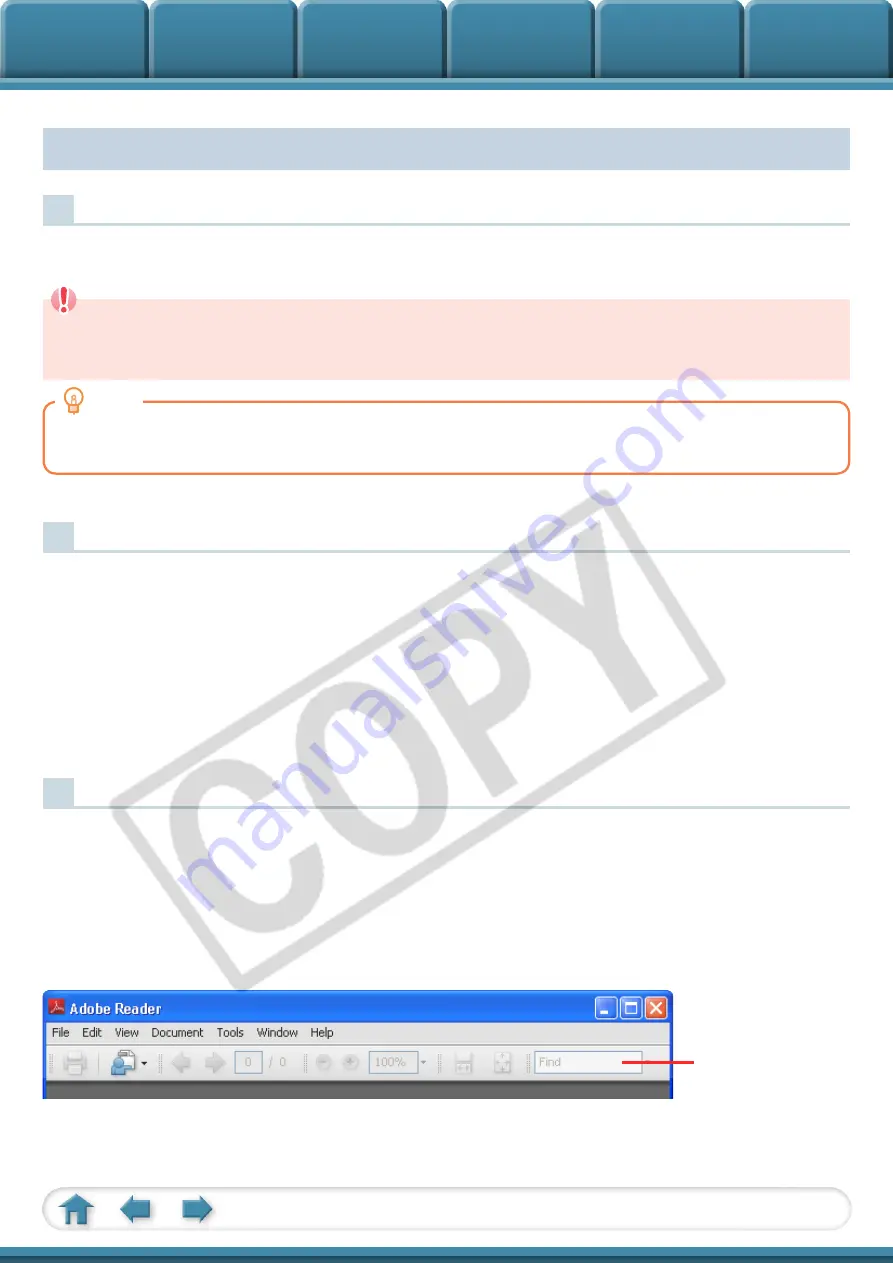
2
About this Manual
Notation Conventions
The contents of this manual are classified according to the following symbols.
IMPORTANT
• The “Important” sections contain operating precautions or important topics.
Ensure that you read them.
HINT
• The “Hint” sections contain procedural suggestions and tips for your convenience. Read them as
necessary.
Operating Environment
• This manual uses Windows XP screen shots and procedures in the explanations. The
screen shots and procedures may appear slightly different if you are using another
version of Windows.
• The displayed screens and procedures may also differ slightly from the examples
depending upon the camera or printer model in use.
• The explanations in this guide are based on the premise that a Canon compact
camera will be used with the software.
Word Searches
This document is provided as an Adobe Reader document. Use Adobe Reader’s Search
functions to find specific words or phrases that you recall but cannot find. To access
this function, in Adobe Reader click the [Edit] menu and select the [Search] option.
If you are using Adobe Reader 8 or later, you can also perform searches with the [Find]
function right on the toolbar.
Input search text here



































