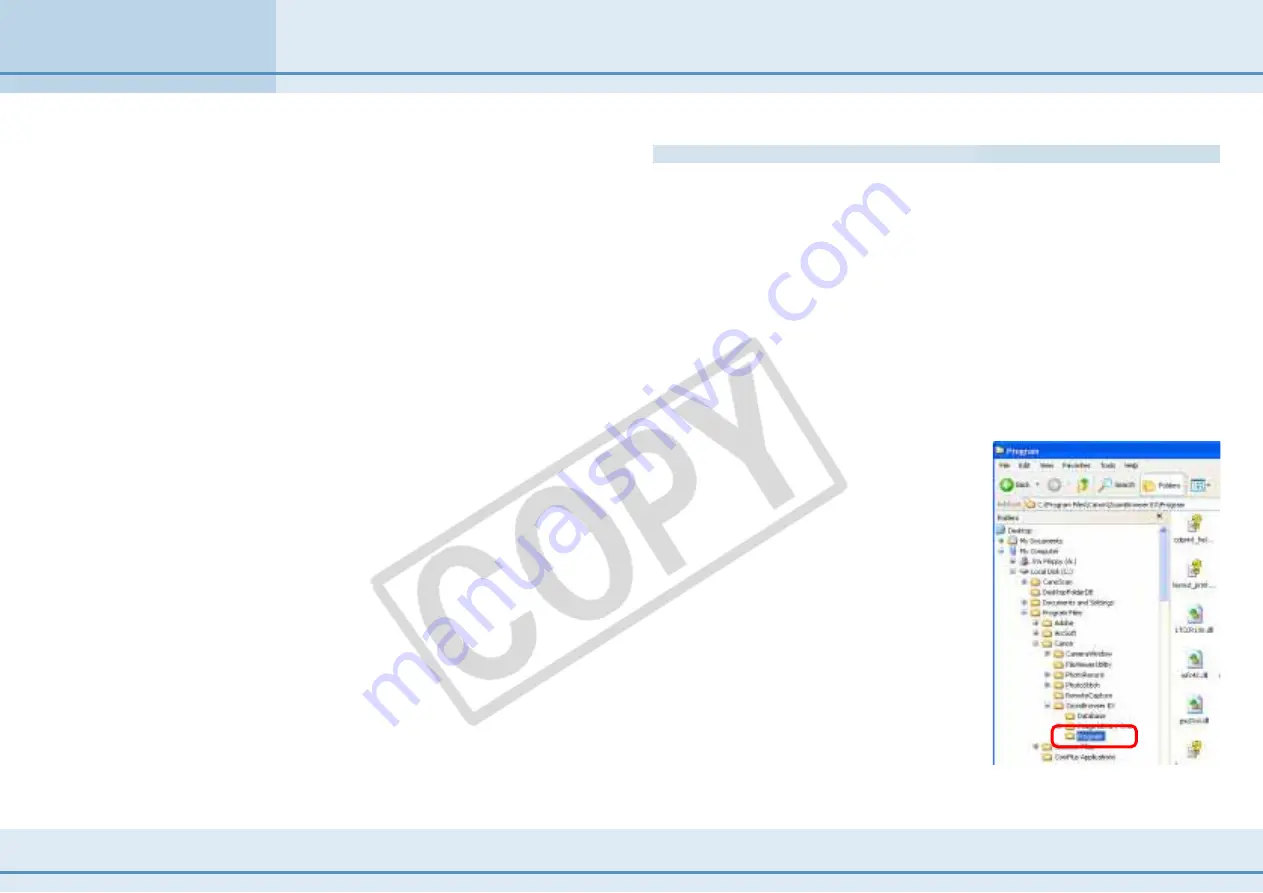
125
ZoomBrowser EX Software User Guide
Appendices
Troubleshooting (2/4)
■
Check the Camera Status
Confirm that the camera is on and in the correct mode to
transfer data. Because the procedures for preparing the camera
for communication differ among camera models, refer to the
documentation that accompanied your camera for more
information.
■
Check the battery
You are recommended to use a household power source (AC
adapter) for the camera when connecting it to the computer. If
the camera is running on batteries, ensure they are fully
charged.
If the problem does not rest in the four areas above, the driver
may not be properly installed. Uninstall the driver and then
reinstall it. For instructions for this task, refer to the
Software
Starter Guide
.
○
○
○
○
○
○
○
○
○
○
○
○
○
○
○
○
○
○
○
○
○
○
○
○
○
○
○
○
○
○
○
○
○
○
○
○
○
○
○
○
○
○
REFERENCE
• The Events dialog will not display when a memory card reader is
used.
If You Were Using ZoomBrowser EX Version 2 or 3
■
Images Were Assigned Titles or Comments
Use the following procedures to display titles and comments
previously input in ZoomBrowser EX Ver. 2/3.
1.
Start Windows Explorer by clicking the [Start] menu
and selecting [All Programs], followed by [Accessories]
and [Windows Explorer].
(With Windows 2000/Windows Me/Windows 98, right-click the
[My Computer] icon and select [Explore] from the popup
menu.)
2.
Open the [Program] folder
inside the folder into which
ZoomBrowser EX 4 was
installed.
For example, open the folder to the
right if the following path is correct:
[C:\Program Files\Canon\ZoomBrowser
EX\Program].







































