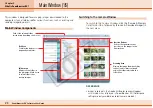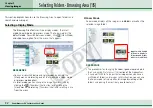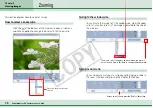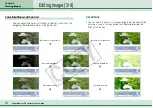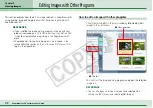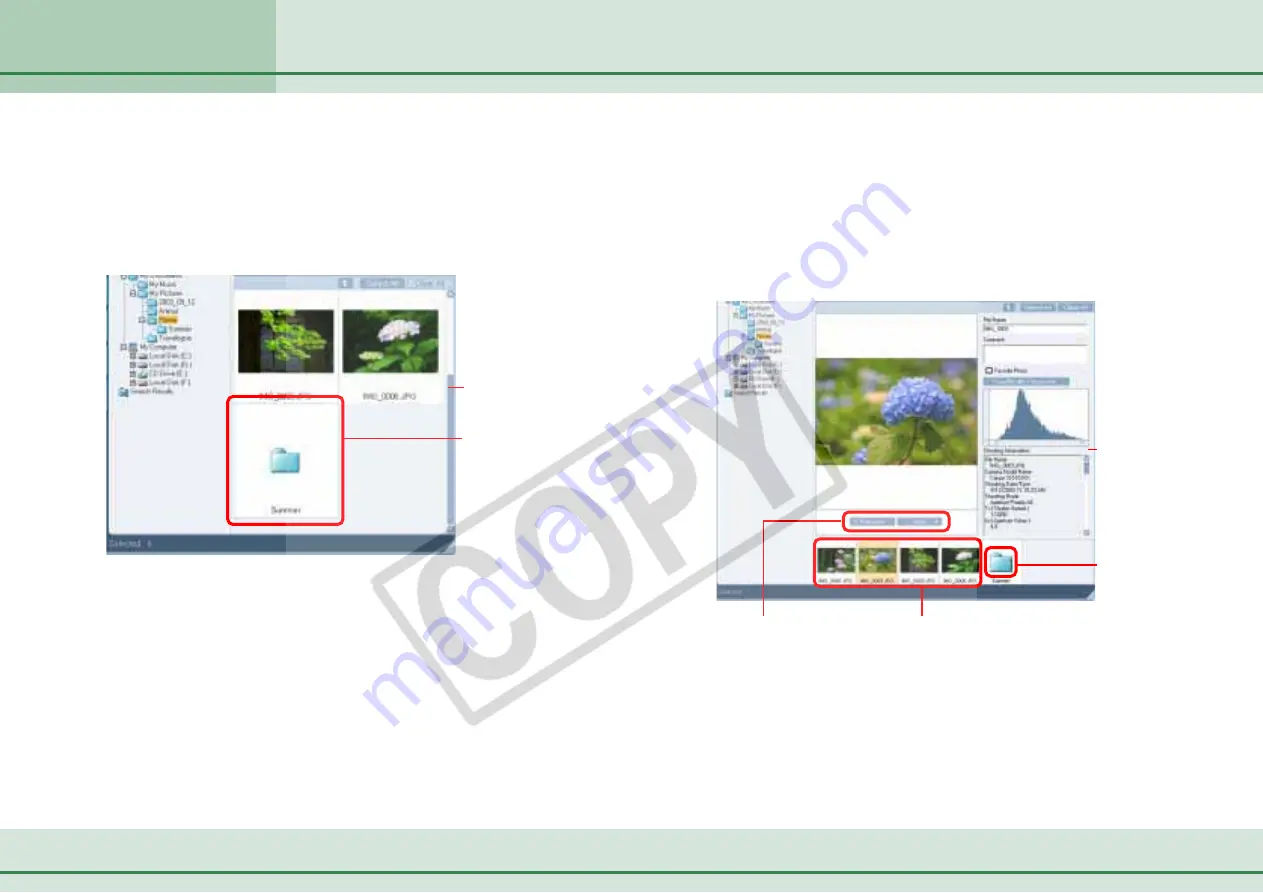
33
ZoomBrowser EX Software User Guide
Chapter 3
Viewing Images
Scroll Bar
Images in subfolders
do not display.
■
Scroll Mode
Scroll mode only displays the images in the selected image folder
to show them at a larger size. A scroll bar will appear on the right
side of the Browsing Area if all the images do not fit at once. If the
image folder contains subfolders, only their icons display.
Selecting Folders - Browsing Area (2/5)
■
Preview Mode
This mode displays one image at a large size and information
about the image.
Select the image to preview from the bottom of the Browsing
Area. You can also switch between preview images using the
[Next] and [Previous] buttons.
Displays various
image information
Images within the
folder do not display
Click an image to preview
it at a larger size
Switches between the
next and previous images