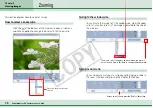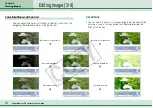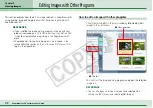51
ZoomBrowser EX Software User Guide
Chapter 4
Organizing Images
Other ways of deleting images
■
Deleting multiple images
You can select several images by clicking them in succession or
by holding down the [Shift] key while you click the first and last
images in a series. When you have selected all the images that
you want to delete, clicking
deletes all of the selected
images at once.
■
Deleting images from the File menu
Click an image. Then, click [Delete] on the [File] menu to delete
the image.
■
Deleting an Entire Folder of Images
This procedure is explained later in this chapter in the
Deleting
Folders
topic.
○
○
○
○
○
○
○
○
○
○
○
○
○
○
○
○
○
○
○
○
○
○
○
○
○
○
○
○
○
○
○
○
○
○
○
○
○
○
○
○
○
○
REFERENCE
• To completely delete images from the computer after
completing the procedures above, double-click the [Recycle Bin]
on the Windows desktop to open it and, in the Recycle Bin Task
section, click [Empty the Recycle Bin].
(With Windows 2000/Windows Me/Windows 98 in web page
view mode, click [Empty Recycle Bin] at the left side of the
window.)
Deleting Images (2/2)