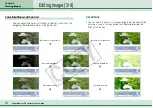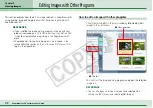55
ZoomBrowser EX Software User Guide
Chapter 4
Organizing Images
Searching Images (1/3)
This section explains how to perform searches on images.
Searching Images
You can search for images marked as Favorites or search by
such parameters as the modification date, shooting date or
keywords. The procedures for marking images as Favorites or
adding keywords to them are explained in the following pages.
1.
Select a folder to search in the Browsing Area.
Click [Select All] to search all of the images and folders
displayed in the Browsing Area.
2.
Click [View & Modify], followed by [Search] in the
next menu.
3.
Set the search parameters.
4.
Click [Next] after you have set the parameters.
A set of images corresponding to the search parameters will
display.
Sets whether images
are searched
according to all the
parameters or just
one
Clicking here allows
you to hide the
search parameters
Set the search parameters here.
First, place a check mark in the parameter you wish to use.
Next, if you selected the modification or shooting date, set the date range.
If you selected the keyword option, select the keywords.