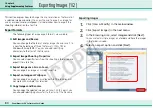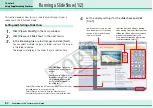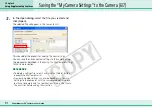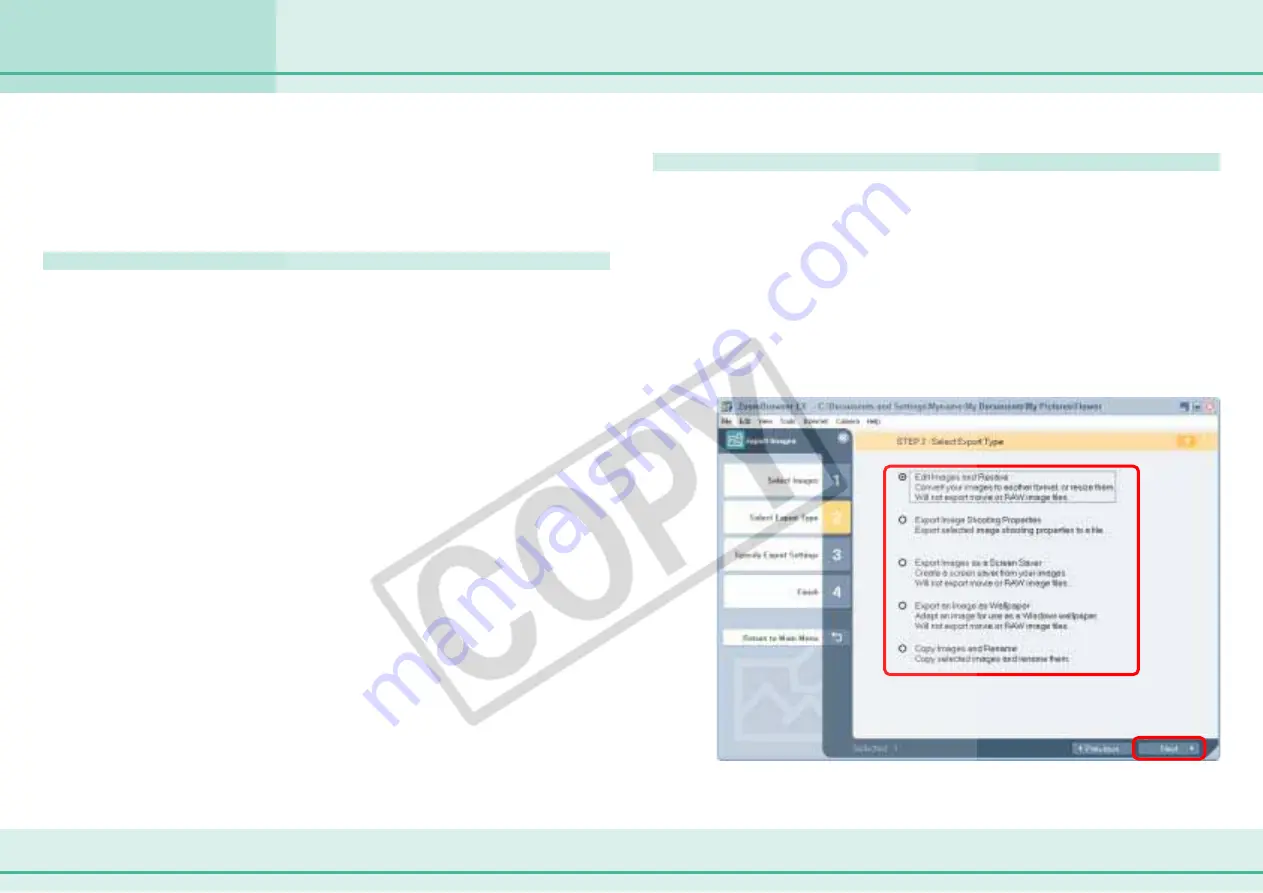
80
ZoomBrowser EX Software User Guide
Chapter 6
Using Supplementary Features
This section explains how to change the size, resolution or file format of
a selected image and write it to a new file, and to export an image for
use as a screen saver or wallpaper. It also describes how to export the
shooting information to a text file.
Export Formats
The following types of image export formats are available.
■
Edit Images and Resave
You can change the file format and/or image size and save it to
a new file. Select one of three file formats: JPEG, TIFF or
Windows Bitmap (BMP). You can also add identifying
characters to the start of the file name.
■
Export Image Shooting Properties
You can select specific items from the shooting information and
export it to a text file.
■
Export Images as a Screen Saver
You can export an image as a screen saver file.
■
Export an Image as Wallpaper
You can export an image as a wallpaper file. This function will
not work with multiple files selected.
■
Copy Images and Rename
You can copy the selected image and save it. At this point, you
can also add identifying characters to the start of the file name.
Exporting Images (1/2)
Exporting Images
1.
Click [View & Modify] in the main window.
2.
Click [Export Images] in the next menu.
3.
In the Browsing Area, select images and click [Next].
You can select multiple images or a folder and have the images
in the folder included.
4.
Select an export option and click [Next].